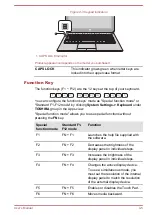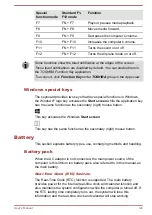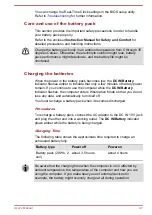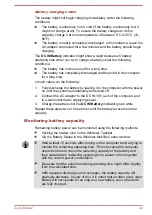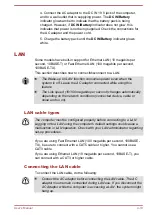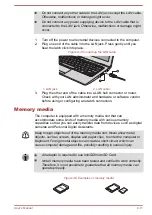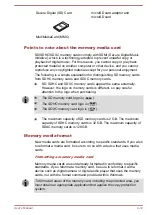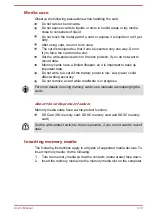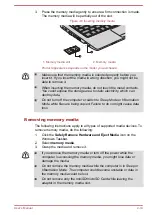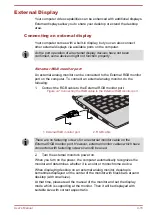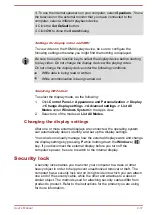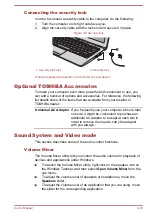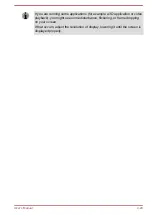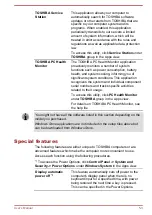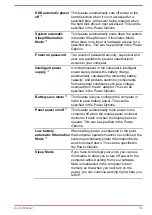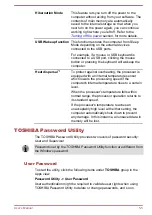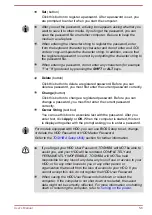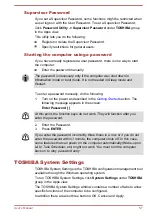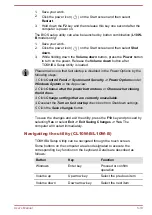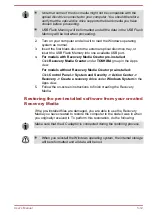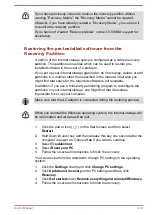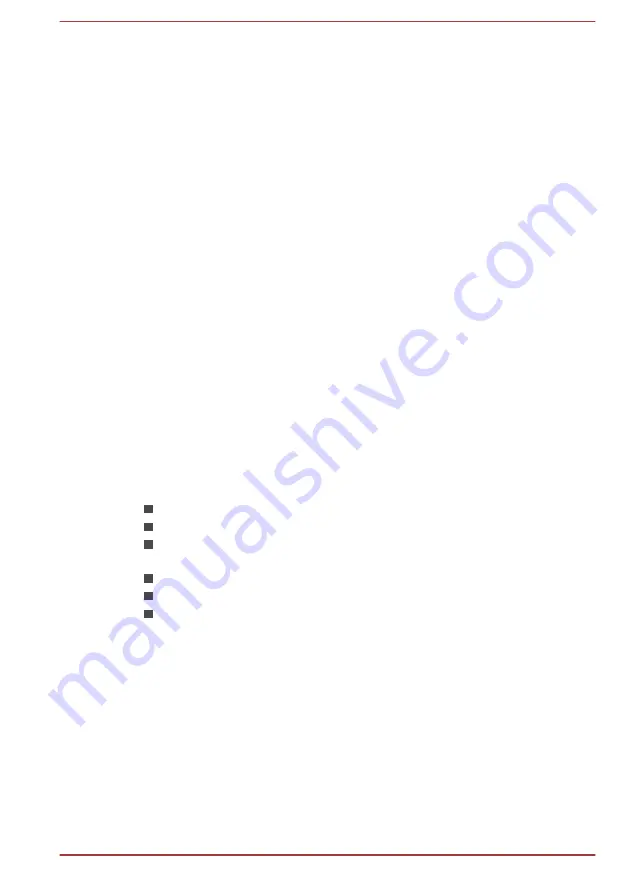
Microphone Level
To change the microphone recording level, do the following:
1.
Right-click on the speaker icon on the Windows Taskbar, and select
Recording devices
from the sub menu.
2.
Select
Microphone
, and click
Properties
.
3.
On the
Levels
tab, move the
Microphone
slider to increase or
decrease the microphone volume level.
If you feel the microphone volume level is inadequate, move the
Microphone Boost
slider to a higher level.
Audio Enhancements
To apply the sound effects for your current speaker, do the following.
1.
Right-click on the
Speakers
icon on the Windows Taskbar, and then
select
Playback devices
from the sub menu.
2.
Select
Speakers
, and click
Properties
.
3.
On the
Enhancements
tab, select the sound effects you would like,
and click
Apply
.
DTS Sound
DTS Sound™ utilizes advanced patented techniques to retrieve audio cues
buried in the original source material and deliver immersive surround sound
complete with deep, rich bass and crystal clear dialog.
DTS Sound is provided with some models. It provides the following
features:
Immersive surround sound with bass and dialog enhancement
Broad sweet spot with elevated sound image
Improved volume output delivering maximum volume without creating
clipping or distortion
Dialog enhancement for clear and intelligible vocals
Bass enhancement for rich, low frequency production
High frequency definition for crisp details
To access the utility, click
DTS Sound
under
DTS, Inc
in the Apps view.
U.S. patents apply to this product. See
http://patents.dts.com
Manufactured under license from DTS Licensing Limited.
Video mode
Video mode settings are configured via the
Screen Resolution
dialog.
To open the
Screen Resolution
dialog, click
Control Panel ->
Appearance and Personalization -> Display -> Change display
settings
under
Windows System
in the Apps view.
User's Manual
4-19