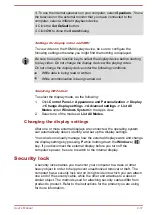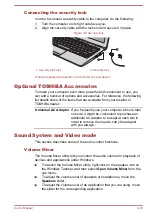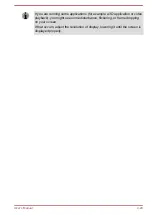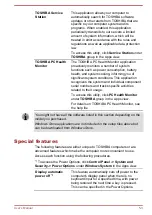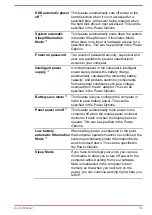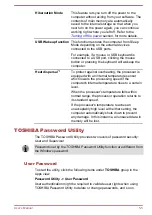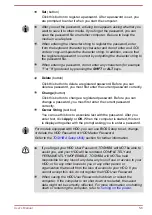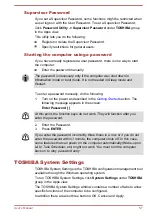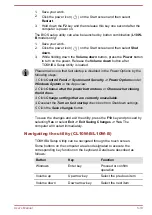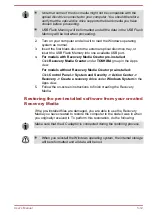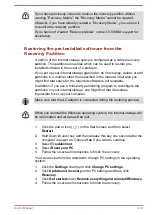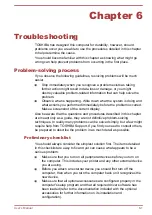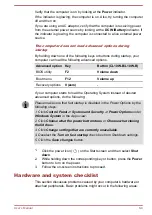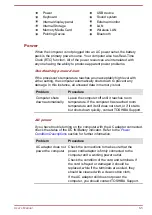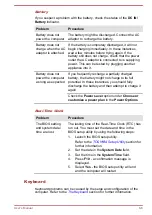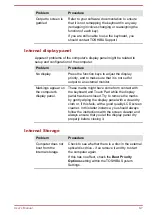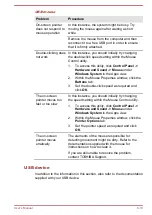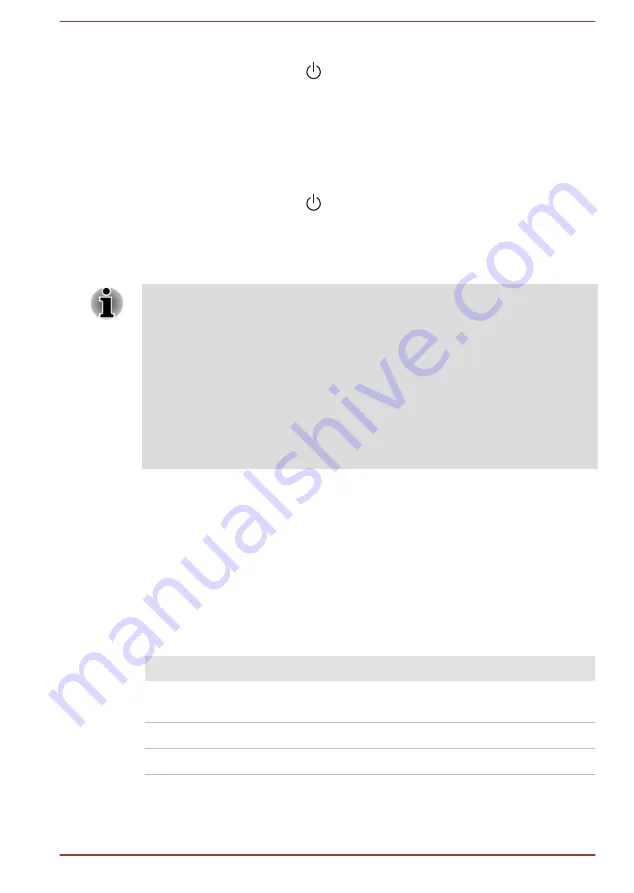
1.
Save your work.
2.
Click the power icon (
) on the Start screen and then select
Restart
.
3.
Hold down the
F2
key and then release this key one second after the
computer is power on.
The BIOS setup utility can also be launched by button combination (
L10W-
B
models only):
1.
Save your work.
2.
Click the power icon (
) on the Start screen and then select
Shut
down
.
3.
While holding down the
Volume down
button, press the
Power
button
to turn on the power. Release the
Volume down
button after
TOSHIBA Setup Utility is loaded.
Please make sure that fast startup is disabled in the Power Options by the
following steps:
1. Click Control Panel -> System and Security -> Power Options under
Windows System in the Apps view.
2. Click Choose what the power button does or Choose what closing
the lid does.
3. Click Change settings that are currently unavailable.
4. Deselect the Turn on fast startup check box from Shutdown settings.
5. Click the Save changes button.
To save the changes and exit the utility, press the
F10
key and proceed by
selecting
Yes
or select
Exit -> Exit Saving Changes -> Yes
. The
computer will restart immediately.
Navigating the utility (CL10W-B/L10W-B)
TOSHIBA Setup Utility can be navigated through the touch screen.
Some buttons on the computer are also designated to execute the
corresponding key function on the keyboard. Details are described as
follows:
Button
Key
Function
Windows
Enter key
Proceed or confirm
operation
Volume up
Up arrow key
Select the previous item
Volume down
Down arrow key
Select the next item
User's Manual
5-10