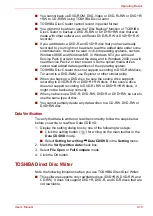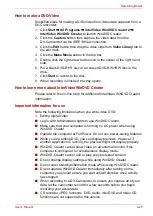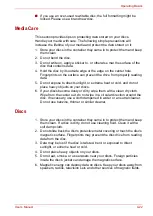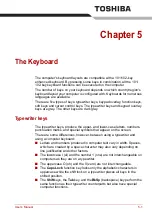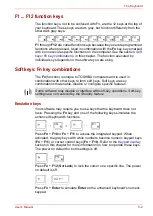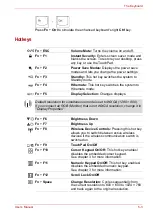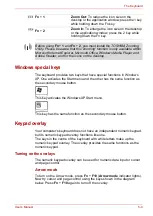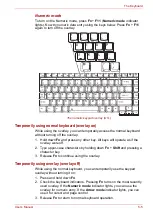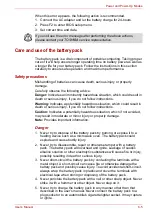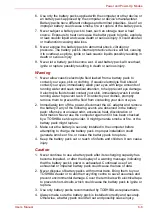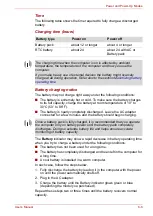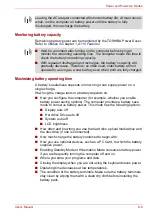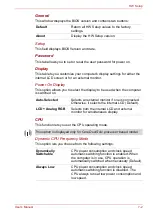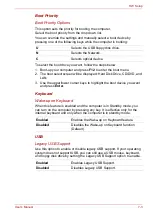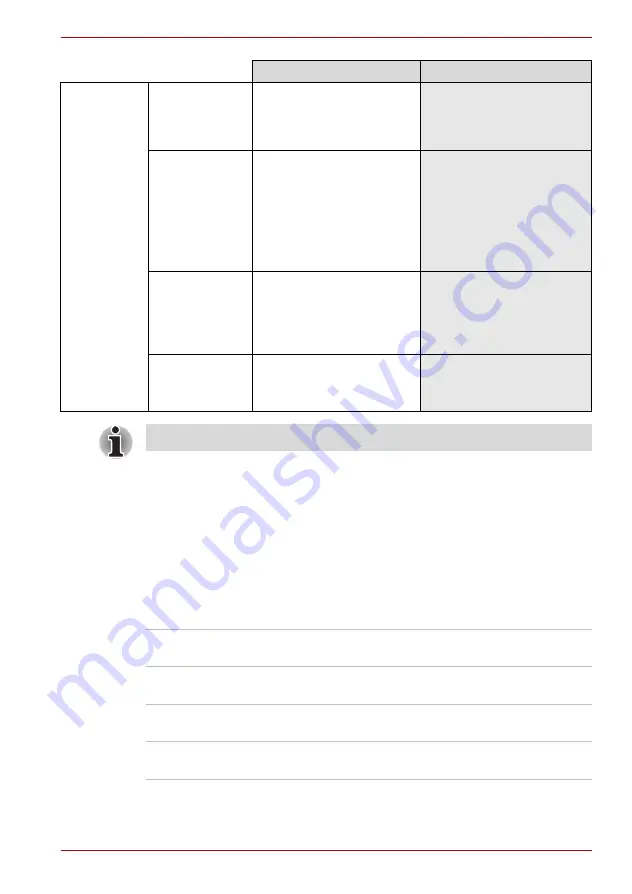
User’s Manual
6-2
Power and Power-Up Modes
Power indicators
As shown in the above table, the
Battery
,
DC IN
and
Power
indicators alert
you to the computer's operating capability and battery charge status
Battery indicator
Check the
Battery
indicator to determine the status of the battery. The
following indicator lights indicate the battery status.
AC adapter
not
connected
Battery capacity
is above low
battery trigger
point
• Operates
• LED:
Battery
off
DC IN
off
Battery capacity
is below low
battery trigger
point
• Operates
• Alarm sounds (this
function depends on how
the computer is configured)
• LED:
Battery
flashes
amber
DC IN
off
Battery capacity
exhausted
Computer goes into
Hibernation or shuts down
(depending on the
TOSHIBA Power Saver
setting)
No battery
installed
• No operation
• LED:
Battery
off
DC IN
off
Power on
Power off (no operation)
* The LED is dependent on the model you purchased.
Flashing Amber
The battery charge is low. The AC adapter must
be connected to recharge the battery
Amber
Indicates the AC adapter is connected and is
charging the battery.
Blue/Green
Indicates the AC adapter is connected and the
battery is fully charged.
No light
Under any other conditions, the indicator does
not light.