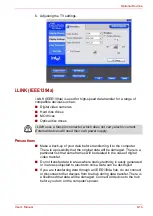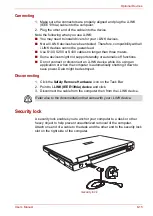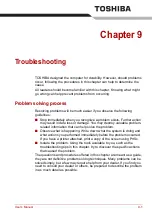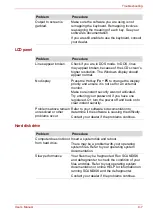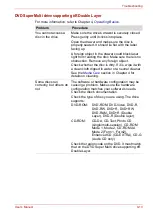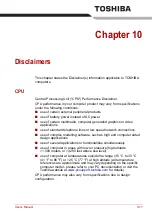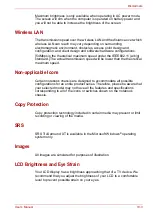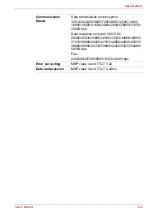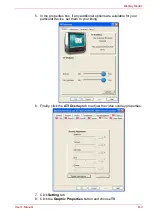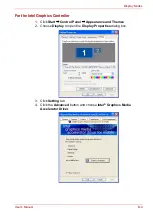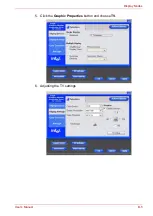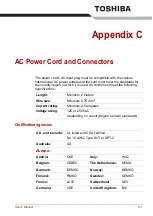User’s Manual
9-13
Troubleshooting
DVD Super Multi drive supporting ±R Double Layer
For more information, refer to Chapter 4,
.
Problem
Procedure
You cannot access a
disc in the drive
Make sure the drive's drawer is securely closed.
Press gently until it clicks into place.
Open the drawer and make sure the disc is
properly seated. It should lie flat with the label
facing up.
A foreign object in the drawer could block laser
light from reading the disc. Make sure there is no
obstruction. Remove any foreign object.
Check whether the disc is dirty. If it is, wipe it with
a clean cloth dipped in water or a neutral cleaner.
section in Chapter 4 for
details on cleaning.
Some discs run
correctly, but others do
not
The software or hardware configuration may be
causing a problem. Make sure the hardware
configuration matches your software's needs.
Check the disc's documentation.
Check the type of disc you are using. The drive
supports:
DVD-ROM:
DVD-ROM, DVD-Video, DVD-R,
DVD-RW, DVD+R, DVD+RW,
DVD-RAM, DVD+R (Double
Layer), DVD-R (Double layer)
CD-ROM:
CD-DA, CD-Text, Photo CD
(single/multi-session), CD-ROM
Mode 1, Mode 2, CD-ROM XA
Mode 2 (Form1, Form2),
Enhanced CD (CD-EXTRA), CD-G
(Audio CD only)
Check the region code on the DVD. It must match
that on the DVD Super Multi drive supporting ±R
Double Layer.