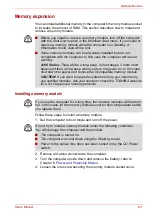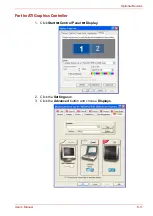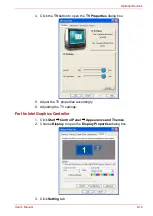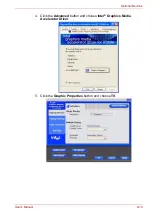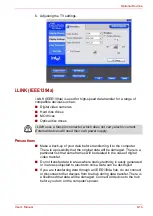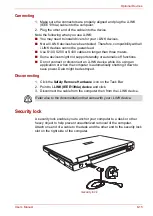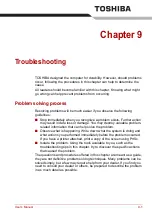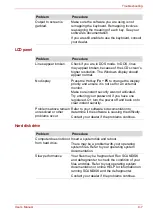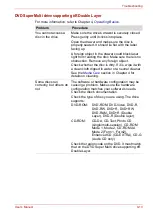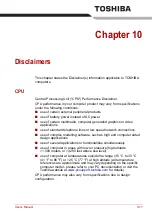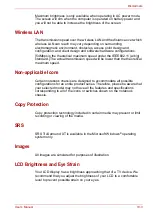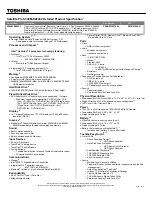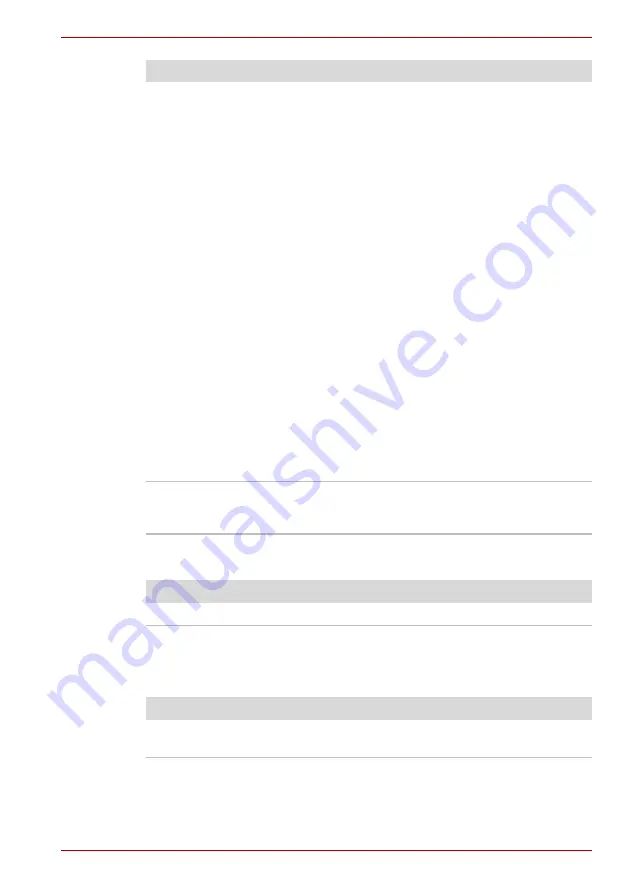
User’s Manual
9-6
Troubleshooting
Password
Keyboard
Keyboard problems can be caused by your setup configuration. For more
information refer to Chapter 5,
Battery doesn't charge
when the AC power
cord is attached.
(
Battery
indicator does
not glow amber.)
If the battery is completely discharged, it will not
begin charging at once. Wait a few minutes.
If the battery still does not charge, make sure the
outlet is supplying power. Plug in an appliance
and see if it works. If it doesn't, try another power
source.
Check whether the battery is hot or cold. If the
battery is too hot or too cold, it will not charge
properly. Let it reach room temperature.
Unplug the AC adapter and remove the battery to
make sure the terminals are clean. If necessary
wipe them with a soft dry cloth dipped in alcohol.
Connect the AC adapter and replace the battery.
Check the
Battery
indicator. If it does not glow,
let the computer charge the battery for at least
20 minutes. If the
Battery
indicator glows after
20 minutes, let the battery continue to charge for
at least another 20 minutes before turning on the
computer.
If the indicator still does not glow, the battery may
be at the end of its operating life.
Replace it.
If you do not think the battery is at the end of its
operating life, see your dealer.
Battery doesn't power
the computer as long as
expected.
Check the power consumption settings in the
TOSHIBA Power Saver Utility. Consider using a
power saving mode.
Problem
Procedure
Problem
Procedure
Cannot enter password Refer to Chapter 6,
.
Problem
Procedure
Some letter keys
produce numbers.
Check that the numeric keypad overlay is not
selected. Press
Fn
+
F10
and try typing again.