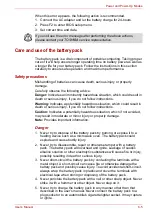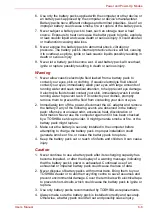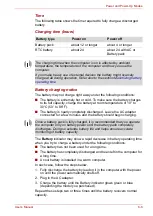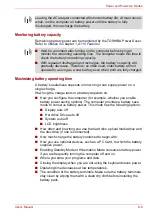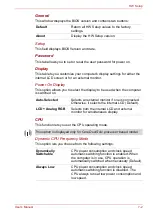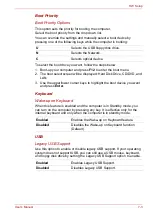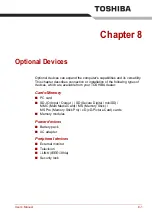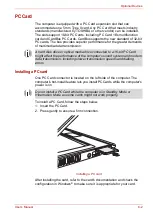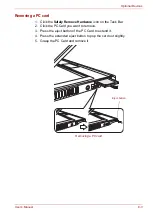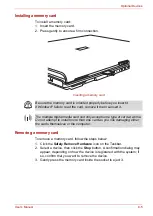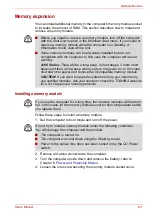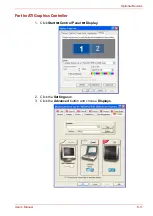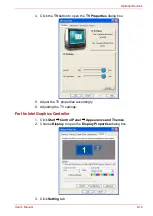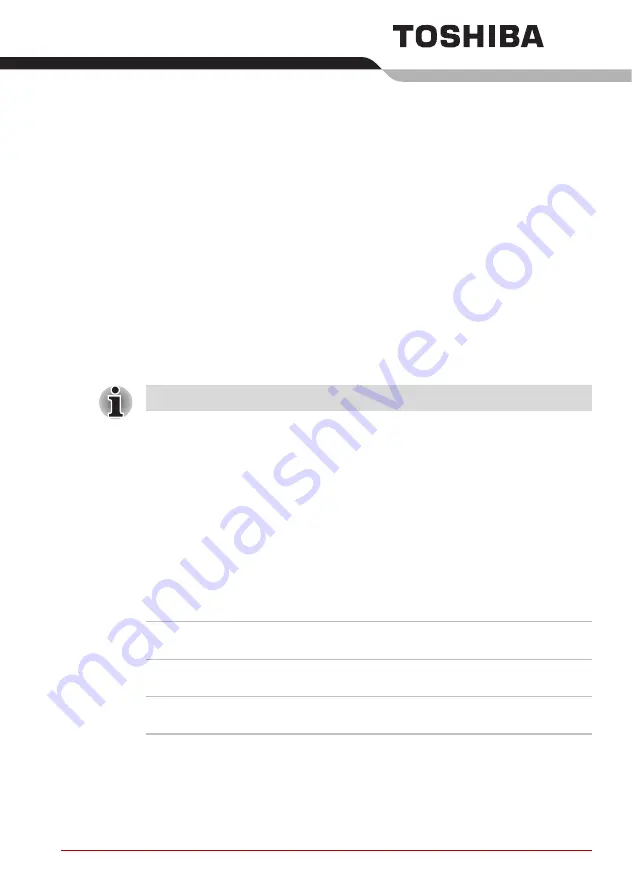
User’s Manual
7-1
Chapter 7
HW Setup
This chapter explains how to use the TOSHIBA HW Setup utility to
configure your computer. TOSHIBA HW Setup lets you configure settings
for various hardware devices through a number of tabs titled General,
Password, Display, Boot Priority, Keyboard, CPU, LAN, and USB.
Accessing HW Setup
To run HW Setup, click
Start
, click
Control Panel
, click Printers and Other
Hardware and select
TOSHIBA HW Setup
.
HW Setup Window
The HW Setup window contains the following tabs: General, Password,
Display, Boot Priority, Keyboard, LAN, and USB.
There are also these three buttons:
Some models are not equipped with the CPU tab.
OK
Accepts your changes and closes the HW Setup
window.
Cancel
Closes the window without accepting your
changes.
Apply
Accepts all your changes without closing the HW
Setup window.