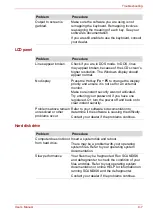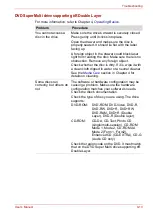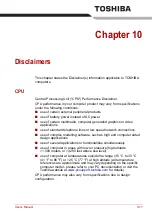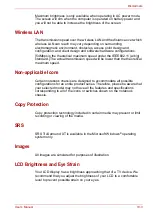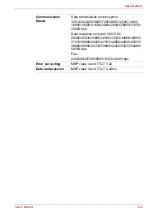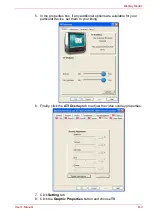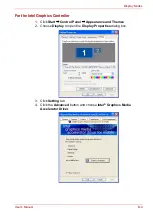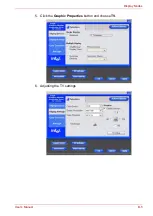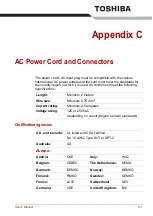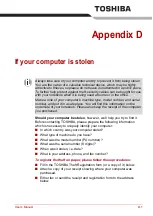User’s Manual
9-16
Troubleshooting
Real Time Clock
TOSHIBA support
If you require any additional help using your computer or if you are having
problems operating the computer, you may need to contact TOSHIBA for
additional technical assistance.
Before you call
Some problems you experience may be related to software or the operating
system, it is important to investigate other sources of assistance first.
Before contacting TOSHIBA, try the following:
■
Review troubleshooting sections in the documentation for software and
peripheral devices.
■
If a problem occurs when you are running software applications, consult
the software documentation for troubleshooting suggestions. Call the
software company’s technical support for assistance.
■
Consult the dealer you purchased your computer and/or software from.
They are your best sources for current information and support.
Where to write
If you are still unable to solve the problem and suspect that it is hardware
related, write to TOSHIBA at the location listed in the accompanying
warranty booklet or visit
on the Internet.
Problem
Procedure
The following message
is displayed on the LCD:
RTC battery is
low or CMOS
checksum is
inconsistent.
Press [F2] key
to set Date/
Time.
The RTC battery charge has become exhausted,
you should set the date and time in within the
BIOS setup screen through the following steps:
1. Press
[F1]
key. BIOS setup will boot up.
2. Press
[F2]
to
set the date in [System Date].
3. Press
[F2]
to
set the time in [System Time].