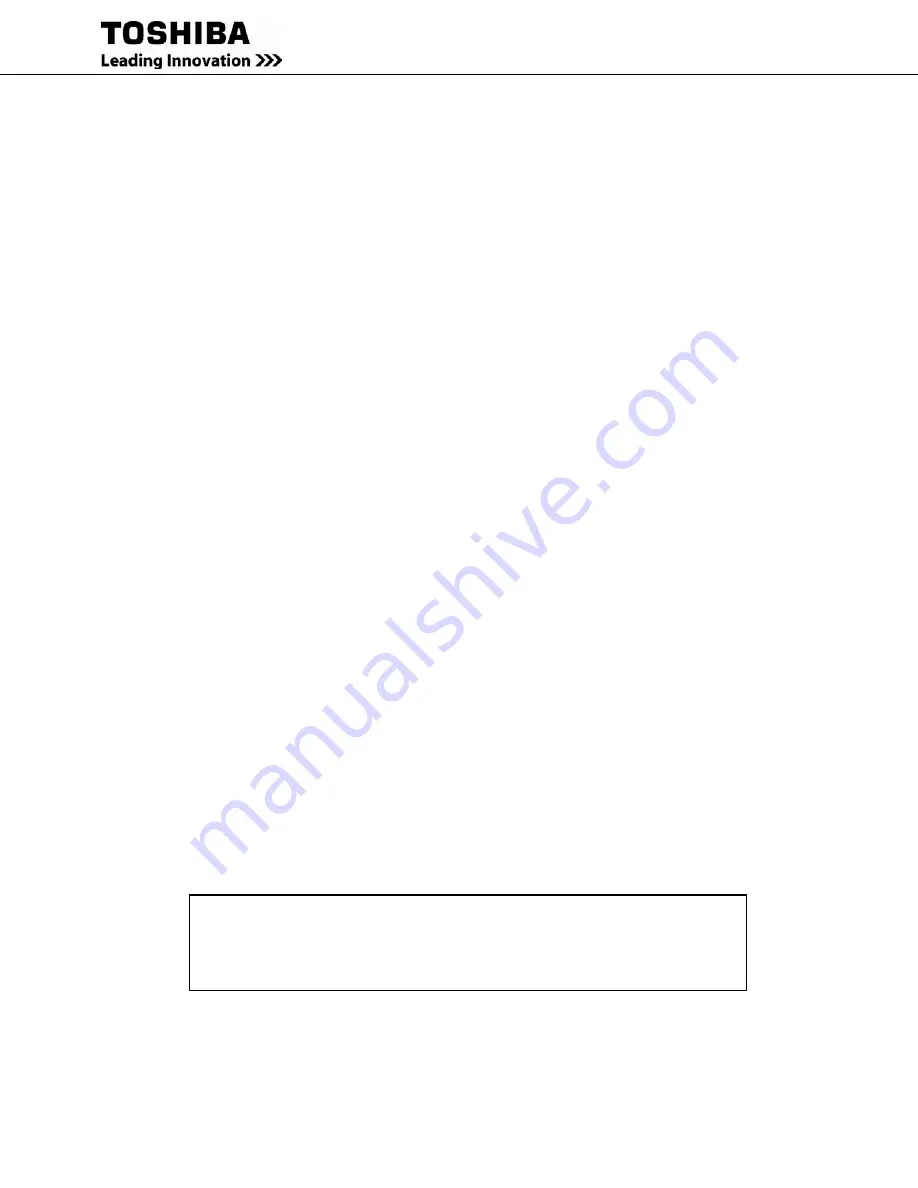
22
RemotEye III User Manual – 62330-005
Establishing Comminication
A direct configuration session can easily be established once the hardware and software are properly set up. Follow
these steps to begin configuration:
Terminal Emulator Example
To configure RemotEye III from a Windows platform, use HyperTerminal (Except in Windows Vista, 7, or 8). If
HyperTerminal is not available, download “Tera Term” for free from the internet. (Contact Toshiba for additional
information)
HyperTerminal is a standard terminal emulator packaged with all Windows operating systems except in Vista/7.
Launch the HyperTerminal program by navigating to Start
→
Programs
→
Accessories
→
Communication
→
HyperTerminal, and follow the prompts.
Enter a name (e.g. RemotEye III) and select an icon for the application at the Connection Dialog box.
Select a direct connection to an appropriate COM port listed in the “Connect Using” pull-down menu.
Ensure that the Properties dialog box is setup accordingly.
•
Baud Rate — 9600
•
Data Bits — 8
•
Parity — None
•
Stop Bits — 1
•
Flow Control —-None
Press [Enter] and the RemotEye III version and Password field will be displayed (See Figure 16).
RemotEye III retains the password of the UPS it is connected to. If the RemotEye is brand new right out of the box
the default password is “ADMIN.”
Password (case sensitive):
ADMIN
Once connected to the UPS, RemotEye will try to verify the password by using the default. There are two ways this
password can be changed on the RemotEye:
1.) Once RemotEye has verified password on UPS; if users manually changed the admin password on the UPS while
RemotEye is still connected then RemotEye will retain the new password.
2.) If password on UPS was changed before RemotEye was connected: users should follow these steps.
a.) Plug RemotEye into the UPS
b.) Open RemotEye html page.
c.) Enter as administrator using the new password.
Once RemotEye enters admin page using the new password, RemotEye will retain this password.
Enter the password and press [Enter] to display the RemotEye III Main Menu.
+===================================================================+
| [ TIC RemotEye III Login Menu ] |
+===================================================================+
Enter Password: ******
Figure 16: Console Login Screen
The seven options provided in the RemotEye III Main Menu provide access to all system RemotEye III configuration
parameters. These options and their submenus are discussed in more detail in the next section.
Содержание RemotEye III
Страница 1: ... ...
Страница 117: ...116 RemotEye III User Manual 62330 005 Figure 62 RemotEye Save Log Utility Set Page ...
Страница 166: ......
















































