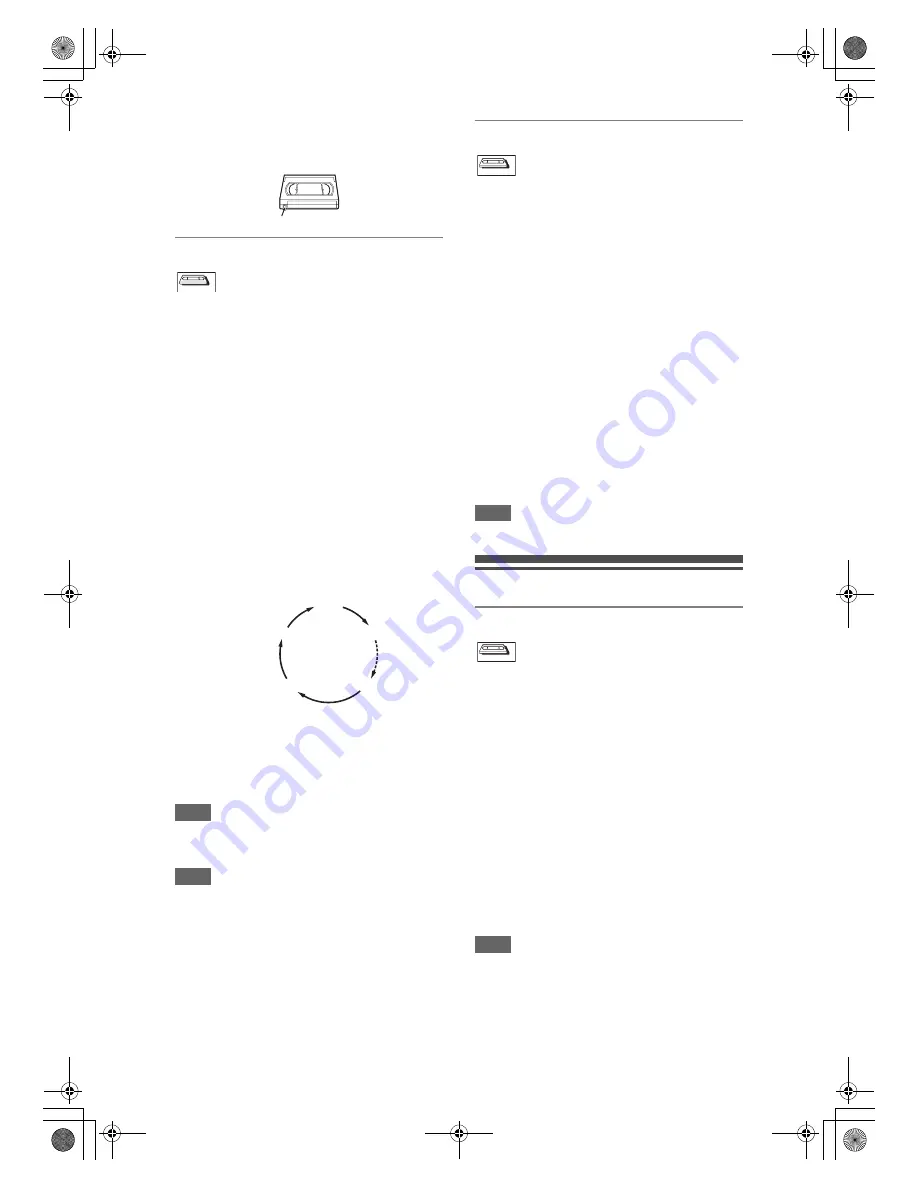
82
EN
Accidental erasure prevention
To prevent accidental recording on a recorded
cassette, remove its record tab. To record on it later,
cover the hole with cellophane tape.
One-touch Timer Recording
This feature allows you to set the recording length
simply by pressing
[REC
I
]
.
1
Turn on the unit and insert a
recordable videotape.
Make sure that the TV input is set on the unit.
2
Press [VCR].
3
Select the recording mode using
[REC MODE]. (See page 81.)
4
Select the desired channel to record
using [PROG.
G \ H
] or
[the Number buttons].
5
Press [REC
I
] repeatedly until the
desired recording time (30 minutes
to 8 hours) appears on the TV
screen.
One-touch Timer Recording will start.
• When the unit reaches the specified time, it will be
turned off automatically.
• To change the recording length during One-touch
Timer Recording, press
[REC
I
]
repeatedly until
desired length appears.
• To cancel One-touch Timer Recording within the
specified time, press
[STOP
C
]
.
Hint
• The remaining recording time will appear on the TV
screen during One-touch Timer Recording. Press
[DISPLAY]
to see it on the TV screen.
Note
• If VCR One-touch Timer Recording is completed
during HDD/DVD playback or recording, the VCR
will be in stop mode and the HDD/DVD keeps the
current mode.
• You cannot use the pause function during One-
touch Timer Recording.
• When One-touch Timer Recording is finished and
the power is turned off, the unit will switch to the
timer-standby mode automatically if a timer
recording has been programmed.
DVC to VCR Dubbing
This function helps you to dub the contents in the
DVC (digital video camcorder) to VCR.
Preparing for DV dubbing (DVC to VCR):
• Insert a recordable videotape.
• Make sure your DVC is in video mode.
1
Press [VCR].
2
Select “DV” channel using
[INPUT SELECT
F
] or
[PROG.
G \ H
].
3
Select the recording mode using
[REC MODE]. (See page 81.)
4
Stop or pause the DVC where you
want to start dubbing.
5
Play back the DVC.
6
Press [REC
I
].
The dubbing will start.
Note
• Dubbing will start from where the tape is stopped.
Search
Index Search
1
Press [VCR].
2
Press [SEARCH] so that the index
search menu appears.
3
Enter the number of recordings you
want to skip using
[the Number buttons] within 30
seconds.
4
Press [FWD
D
] or [REV
E
] to start
index search.
If you want to go in the forward direction, press
[FWD
D
]
.
If you want to go in the reverse direction, press
[REV
E
]
.
After index search, the VCR will play back the
tape automatically.
Note
• This function is not available during recording.
• Every time a tape is recorded, an index mark is
written on the tape.
• You can make the index mark up to 20.
Record tab
VCR
VCR
VCR
0:30
8:00
7:30
1:00
Normal Recording
VCR
VCR
VCR
VCR
VCR
VCR
E3LG0ED_EN.book Page 82 Wednesday, April 30, 2008 11:52 AM

























