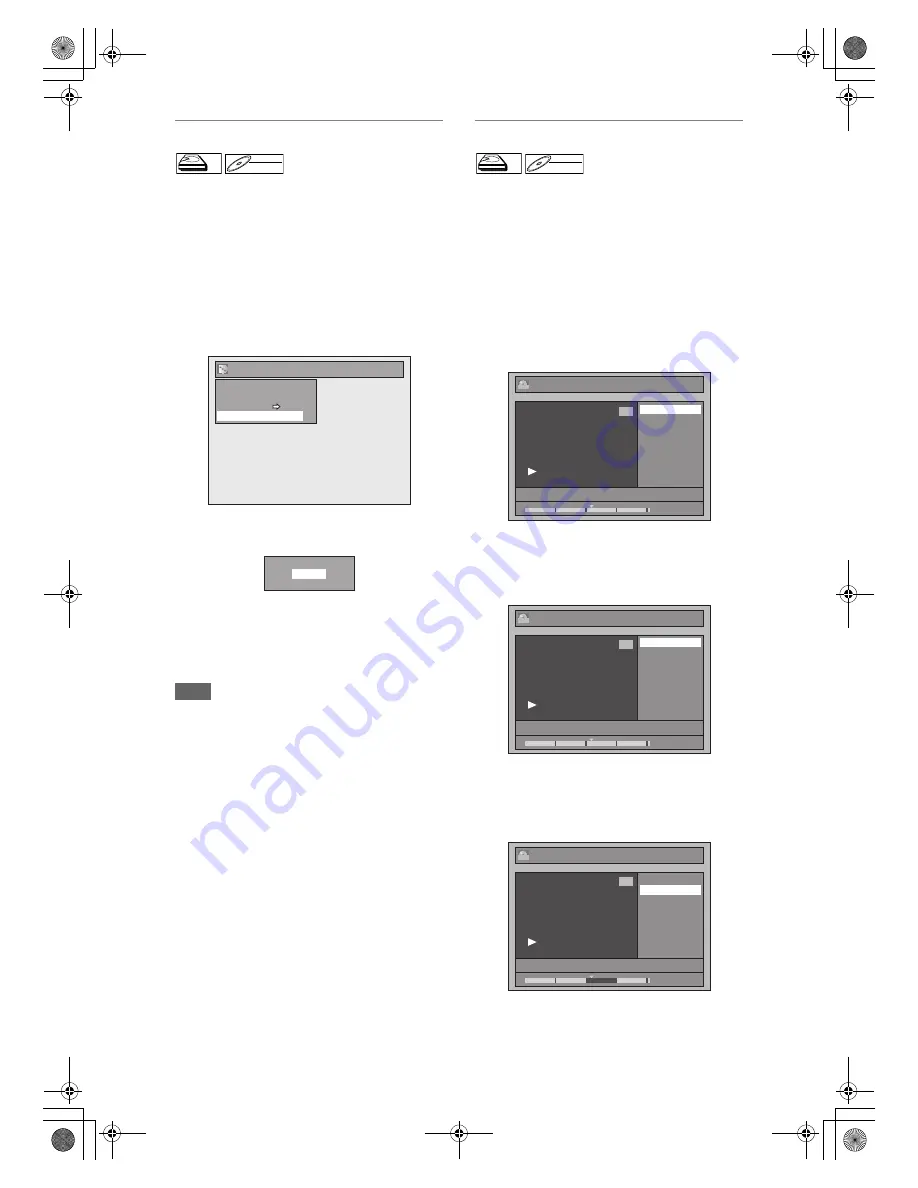
70
EN
Deleting All Playlists
All Playlists can be deleted if they are no longer
needed.
1
Press [SETUP].
2
Select “DVD Menu” (for DVD) or
“HDD Menu” (for HDD) using
[
U
\
D
], then press [ENTER].
3
Select “Delete All Playlists” using
[
U
\
D
], then press [ENTER].
e.g.) DVD
4
Select “Yes” using [
U
\
D
], then
press [ENTER].
“Are you sure?” will appear. Select “Yes” using
[
U
\
D
]
, and then press
[ENTER]
.
All Playlists are deleted.
For DVD, writing onto the disc starts.
It may take awhile to write the data onto a disc.
Note
• Deleting a Playlist will not increase the available
recording time on the disc.
Deleting Parts of Titles
You can delete a specific part of a title.
Even when a title is deleted from the Playlist, the
original title will remain as it is.
If you edit the HDD, press [HDD] first.
If you edit a disc, press [DVD] first.
1
Follow the steps
1
to
3
in “Editing
Title Name” on page 65.
2
Select “Scene Delete” using [
U
\
D
],
then press [ENTER].
e.g.) VR mode DVD-RW disc Playlist
3
Use [SKIP
H
\
G
], [REV
E
],
[FWD
D
], [PLAY
B
] and [PAUSE
F
]
to find the start point, then press
[ENTER].
Then use [SKIP
H
\
G
], [REV
E
],
[FWD
D
], [PLAY
B
] and [PAUSE
F
]
again to move to the end point, and
press [ENTER].
HDD
HDD
D
DVD-R
VD-RW
W
DVD-RW
VR
Format
Finalise
Disc Protect OFF
Delete All Playlists
DVD Menu
ON
Delete entire playlist?
Yes
No
HDD
HDD
D
DVD-R
VD-RW
W
DVD-RW
VR
1 : 25 : 47
1
PL
2
3/03/08 18:00 P01 SP
Scene Delete
Edit Title Name
Chapter Mark
Title Dividing
Title Combining
Edit
1 : 00 : 00
1
PL
2
3/03/08 18:00 P01 SP
Start
End
Preview
Delete
Edit - Scene Delete
1 : 15 : 00
1
PL
2
3/03/08 18:00 P01 SP
Edit - Scene Delete
Start
End
Preview
Delete
E3LG0ED_EN.book Page 70 Wednesday, April 30, 2008 11:52 AM
















































