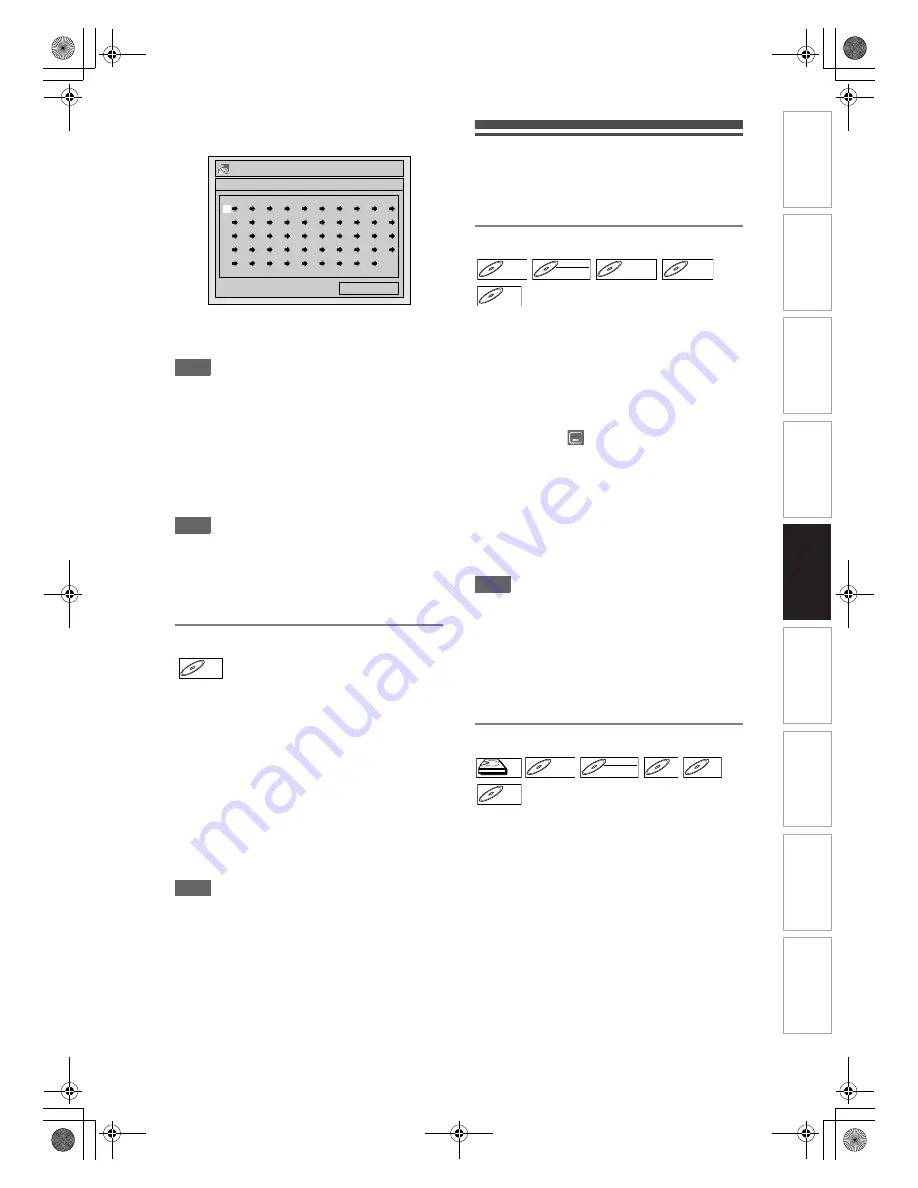
61
EN
3
Select the desired track using
[
U
\
D
], then press [ENTER] or [
P
].
4
Press [PLAY
B
] to start programme
playback.
Hint
• To erase tracks you selected, press
[CLEAR]
.
• You can make up to 50 track settings.
• To cancel programme playback, press
[STOP
C
]
twice during programme playback. “OFF” appears
on the screen.
• You may also select the desired track using
[the Number buttons]
at step
3
.
• For Video CDs with PBC function, the PBC setting
will be switched to off automatically when you start
programme playback.
Note
• During programme playback, if you forward the track
to the end, the playback speed of the next track will
be normal.
• During programme playback, you cannot use the
search function except for the search with
[SKIP
H
\
G
]
.
Slide Show
You can select the display time between 5 seconds
and 10 seconds.
1
Follow steps
1
to
2
in “Random
Playback” on page 60.
2
Select “Slide Show” using [
U
\
D
],
then press [ENTER].
3
Select the display time using
[
U
\
D
], then press [ENTER].
4
Press [SETUP] to exit.
Note
• Large-size JPEG files take a few moments to be
displayed.
Selecting the Format of Audio
and Video
You can select the format of audio and video to suit
the content of the disc you are playing back.
Switching Subtitles
Many DVD-Videos have subtitles in one or more
languages. The available languages are usually
printed on the disc case. You can switch subtitle
languages at any time during playback.
1
During playback, press [DISPLAY].
Or press
[SUBTITLE]
during playback and follow
from step
3
.
2
Select the
icon using [
L
\
P
],
then press [ENTER] within 1 second,
or wait for 1 second to display the
selection menu.
3
Select the desired subtitle language
using [
U
\
D
], then press [ENTER].
Subtitles are displayed in the selected language.
If you select “OFF”, subtitles will disappear.
Note
• With some discs it is only possible to change the
subtitle language from the disc menu. Press
[TOP MENU]
or
[DISC MENU]
to display the disc
menu.
• If a 4-digit language code appears in the subtitle
menu at step
3
, refer to the “Language Code” on
page 89.
• For discs with DivX
®
files, the screen only displays
the number of subtitle languages.
Switching Audio Soundtrack
When playing back a DVD-Videos recorded with two
or more soundtracks (often in different languages),
you can switch among them during playback.
When playing back the titles in HDD or VR mode
DVD-RW discs recorded with bilingual audio, you can
switch to main audio (L), sub audio (R) or a
combination of both (L / R).
When playing back Audio CDs or Video CDs, you can
switch among the left, the right channel and stereo.
For audio CD, skip to step
2
or press
[AUDIO
D
]
and skip to step
3
.
1
During playback, press [DISPLAY].
Or press
[AUDIO
D
]
during playback and follow
from step
3
.
0:00:00
--
--
--
--
--
--
--
--
--
--
--
--
--
--
--
--
--
--
--
--
--
--
--
--
--
--
--
--
--
--
--
--
--
--
--
--
--
--
--
--
--
--
--
--
--
--
--
--
--
--
CD Playback Mode
Programme Play
Total
JPEG
JPEG
D
DVD-V
VD-V
DVD-V
D
DVD-R
VD-RW
W
DVD-RW
VR
DVD+RW
DVD+RW
D
DVD+R
VD+R
DVD+R
DivX
DivX
®
DivX
®
HDD
HDD
D
DVD-V
VD-V
DVD-V
D
DVD-R
VD-RW
W
DVD-RW
VR
CD
CD
VCD
VCD
VCD
DivX
®
DivX
®
In
tr
od
uct
ion
Con
n
e
c
tio
n
s
B
asi
c Se
tu
p
Pl
ay
back
Ed
it
in
g
O
th
er
s
Fu
nc
ti
on
S
e
tup
Reco
rdi
n
g
V
CR Fu
nct
ion
s
E3LG0ED_EN.book Page 61 Wednesday, April 30, 2008 11:52 AM
















































