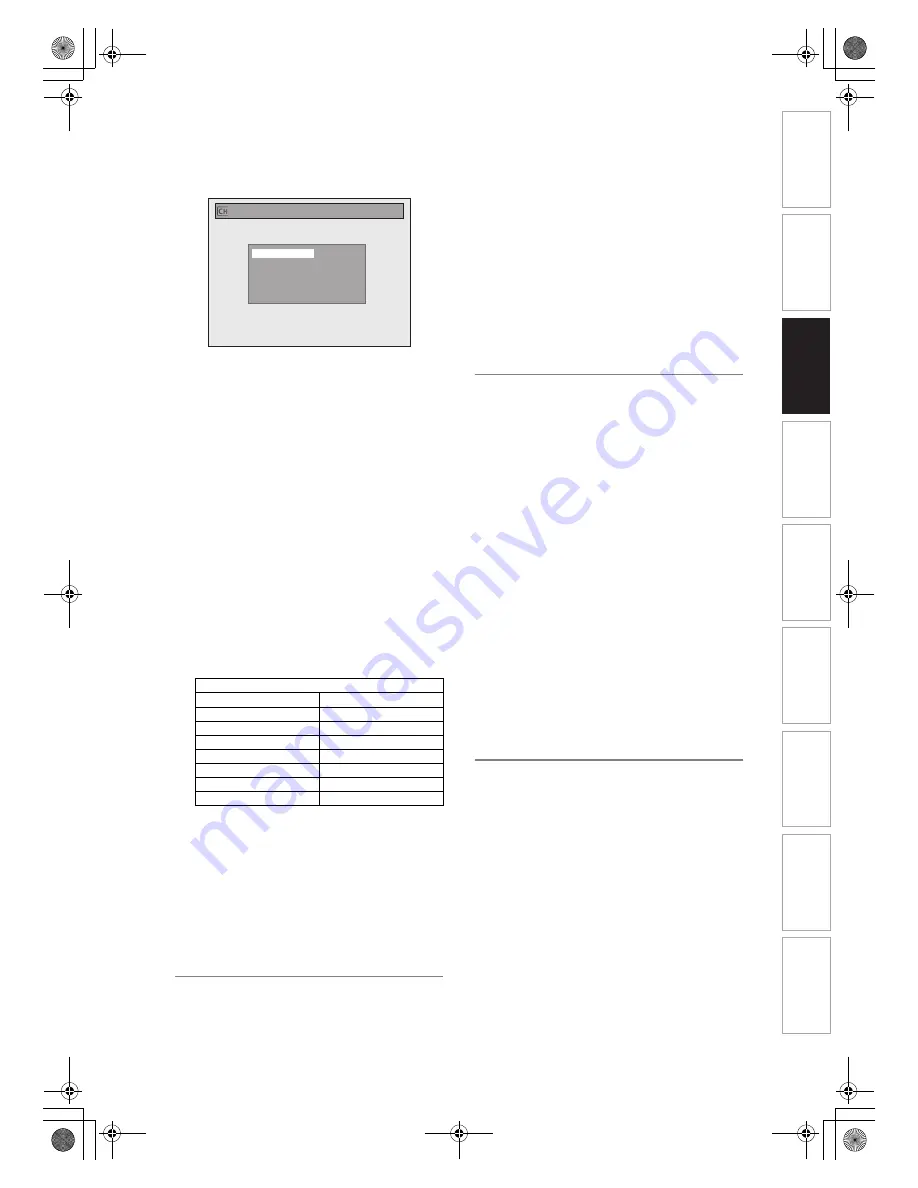
23
EN
3
Select “Manual Tuning” using
[
U
\
D
], then press [ENTER].
4
Select “Position” using [
U
\
D
],
then press [
P
].
5
Select the position number you want
to use using [the Number buttons] or
[
U
\
D
], then press [
L
].
• You can select position number 01 to 99.
• With
[the Number buttons]
, you only need to
enter the last 2-digit numbers.
6
Select “Channel” using [
U
\
D
],
then press [
P
].
7
Press [
U
\
D
] to start scanning.
• The tuner will begin to search up or down
automatically. When a channel is found, the unit
will stop searching and the picture will appear
on the TV screen.
• You can select a desired channel number using
[the Number buttons]
. Refer to the following
Channel Plan table and press the three digits to
select the channel number.
(To select channel 4, press
[0]
first and then
press
[0]
and
[4]
. Or press
[4]
and then “– – 4”
appears and wait for 2 seconds.)
• If this is the channel you want, press
[
L
]
.
This unit can receive the Hyper and Oscar
frequency bands.
• If “Skip” is set to “ON”, select “Skip” using
[
U
\
D
]
, then press
[
P
]
. Select “OFF” using
[
U
\
D
]
, then press
[
L
]
.
• If you want to decode scrambled signals, select
“Decoder” using
[
U
\
D
]
, then press
[
P
]
. Select
“ON” using
[
U
\
D
]
, then press
[
L
]
.
• To store another channel, repeat steps
4
to
7
.
8
Press [SETUP] to exit.
Skip a Preset Channel
You can set the unit to skip channels. You can no
longer receive or watch when you access channels
using
[PROG.
G \ H
]
.
1
Follow steps
1
to
3
in “Manual
Tuning” on pages 22 to 23.
2
Select “Position” using [
U
\
D
],
then press [
P
].
3
Select the position number you want
to skip using [the Number buttons]
or [
U
\
D
], then press [
L
].
4
Select “Skip” using [
U
\
D
], then
press [
P
].
5
Select “ON” using [
U
\
D
], then
press [
L
].
• To skip another channel, repeat steps
2
to
5
.
6
Press [SETUP] to exit.
Move
You can replace two channels.
1
In stop mode, press [SETUP]. Select
“General Setting” using [
U
\
D
],
then press [ENTER].
2
Select “Channel” using [
U
\
D
],
then press [ENTER].
3
Select “Move” using [
U
\
D
], then
press [ENTER].
4
Select the position number that you
wish to move the channel to using
[
U
\
D
], then press [ENTER].
You cannot select a position number where
“– – –” appears next to the number, because
“Skip” is set to “ON” for that position number.
5
Move the channel to another
position number using [
U
\
D
], then
press [ENTER].
• To move another channel, repeat steps
4
to
5
.
6
Press [SETUP] to exit.
To Select a Channel
You can select a channel using
[PROG.
G \ H
]
, or
directly enter the channel using
[the Number buttons]
on the remote control.
Notes on using [the Number buttons]:
• Enter channel numbers as a two-digit number for
the quickest result. For example, to select channel
6, press
[0]
and
[6]
. If you only press
[6]
, channel 6
will be selected after 2 seconds. You can only select
channels 1 to 99.
Channel Plan
CH Indication
TV Channel
02 – 12
E2 - E12
13 – 20
A – H (only ITALY)
21 – 69
E21 – E69
74 – 78
X, Y, Z, Z+1, Z+2
80 – 99, 100
S1 – S20, GAP
121 – 141
S21 – S41
142 – 153
R1 – R12
P02
Manual Tuning
Position
Decoder
Skip
OFF
ON
Channel
1
In
tr
od
uct
ion
Con
n
e
c
tio
n
s
Basi
c Se
tu
p
Pl
ay
back
Ed
iti
n
g
O
th
ers
Fu
nc
ti
on
S
e
tup
Reco
rdi
n
g
V
CR Fu
nct
ion
s
E3LG0ED_EN.book Page 23 Wednesday, April 30, 2008 11:52 AM
















































