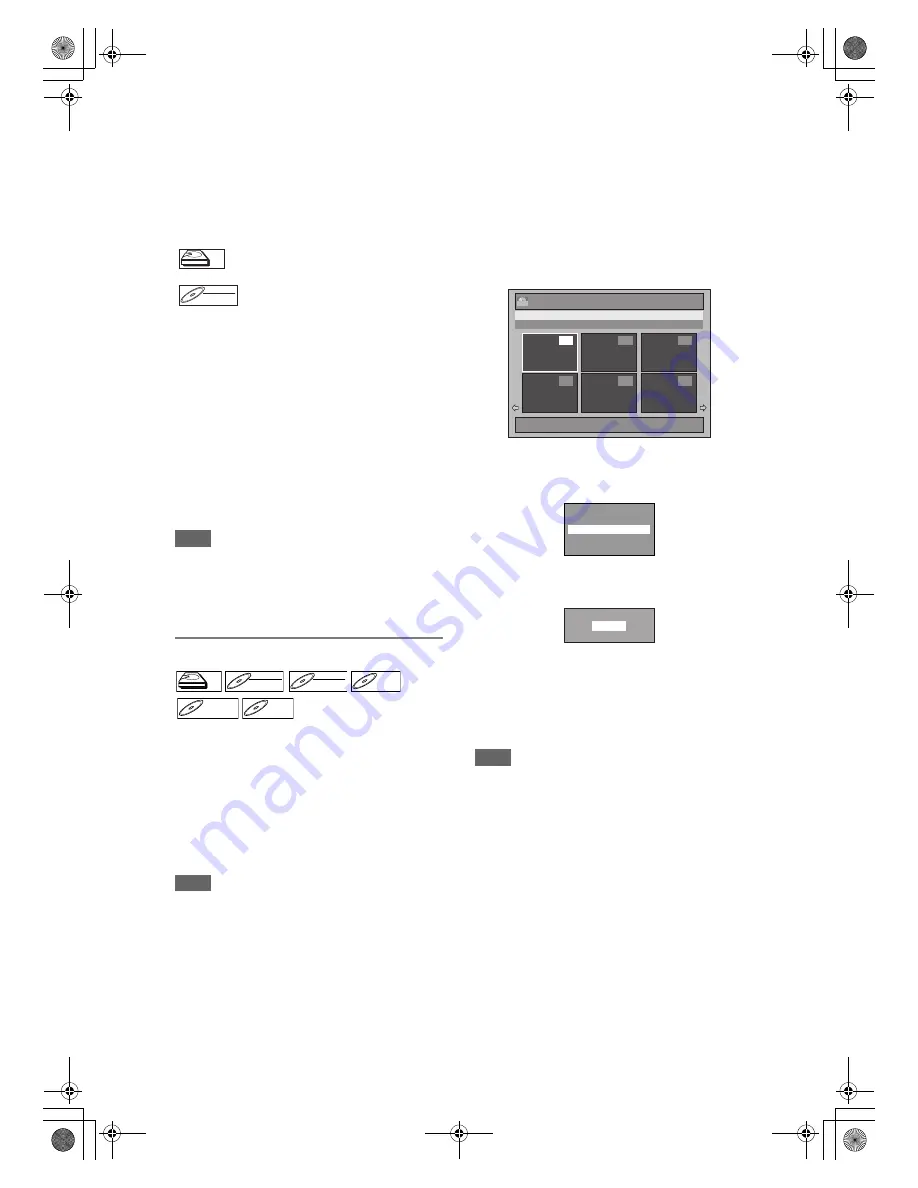
64
EN
Playlist:
Playlist is the copy of the Original. You can edit the
titles in the Playlist as you like without affecting the
original data in the Original. It leaves the original to
act as a backup. Deleting a Playlist does not delete
the corresponding Original. But if you delete an
Original, the corresponding Playlists will be deleted.
Playlist is available only for the HDD and the VR
mode DVD-RWs.
About Edit Mark:
Edit marks will be added automatically where title is
edited, for example where a title is divided or
combined. These marks work as chapter marks when
you search for a chapter, but cannot be deleted like
chapter marks. Also, when a title with chapter marks
are dubbed from DVD to the HDD, those marks
become edit marks once they are dubbed to the HDD.
Using these editing functions to modify
copyrighted content for any purpose other than
your private viewing may be prohibited under the
Copyright Laws of the United States and other
countries, and may subject you to civil and
criminal liability.
Note
• A Playlist is not available for DVD-R or Video mode
DVD-RW and DVD+RW/+R discs.
• It is not possible to edit a disc recorded in another
video system other than PAL, such as NTSC.
• After finalising a DVD-RW/-R or DVD+R disc, you
cannot edit any information that is on that disc.
Deleting Titles
You can delete titles you do not want to keep.
When an Original is deleted from HDD or VR mode
DVD-RW disc, the recordable disc space will
increase. When a Playlist is deleted, the original of
the Playlist will remain, and recordable disc space will
not increase.
Recordable disc space of Video mode DVD-RW and
DVD+RW disc will increase when the last title on the
title list is deleted. However, deleting the title will not
change recordable disc space for DVD-R and DVD+R
disc.
Note
• It is not possible to retrieve deleted titles.
If you edit the HDD, press [HDD] first.
If you edit a disc, press [DVD] first.
1
In stop mode, press [TOP MENU].
Title List will appear.
For HDD and VR mode DVD-RW disc, press
[DISC MENU]
to switch between “Original” and
“Playlist”.
2
Press [ENTER] at the desired title
with [
U
\
D
\
L
\
P
].
e.g.) VR mode DVD-RW disc
Pop up window will appear.
3
Select “Title Delete” using [
U
\
D
],
then press [ENTER].
4
Select “Yes” using [
U
\
D
], then
press [ENTER].
“Are you sure?” will appear. Select “Yes” using
[
U
\
D
]
, and then press
[ENTER]
.
Title is deleted.
5
Press [RETURN] or [STOP
C
] to exit.
Writing onto the disc starts.
It may take awhile to write the data on a disc.
Note
• If you delete the title in DVD+RW disc, deleted title
will be displayed as “Empty”.
• You cannot overwrite on the “Empty”.
: Available to edit in the HDD Playlist
:
Available to edit in the VR mode
DVD-RWs Playlist
HDD
HDD
HDD
Playlist
DVD-RW
DVD-RW
DVD-RW
VR
Playlist
HDD
HDD
D
DVD-R
VD-RW
W
DVD-RW
Video
DVD-RW
DVD-RW
VR
DVD-R
DVD-R
D
DVD+R
VD+RW
W
DVD+RW
D
DVD+R
VD+R
DVD+R
1 / 2
01/01/08 12:00 P01 LP
12:00 (2:00:00)
01/01/08
P01 LP
4
5
6
1
2
3
ORG
Title List
Play From Start
Edit
Title Delete
Add To Playlist
Dubbing
Delete this title?
Yes
No
E3LG0ED_EN.book Page 64 Wednesday, April 30, 2008 11:52 AM






























