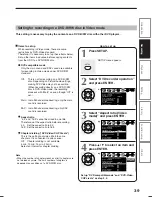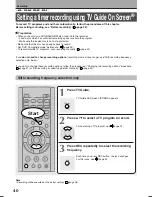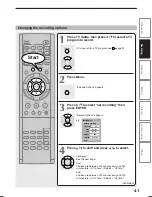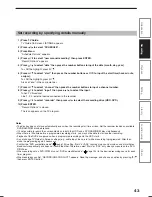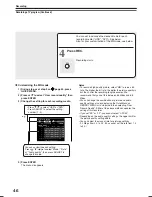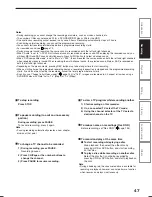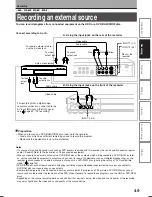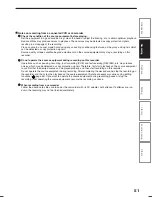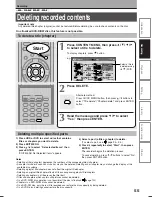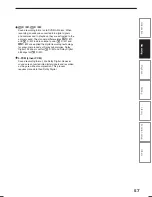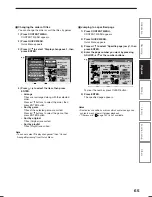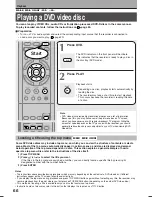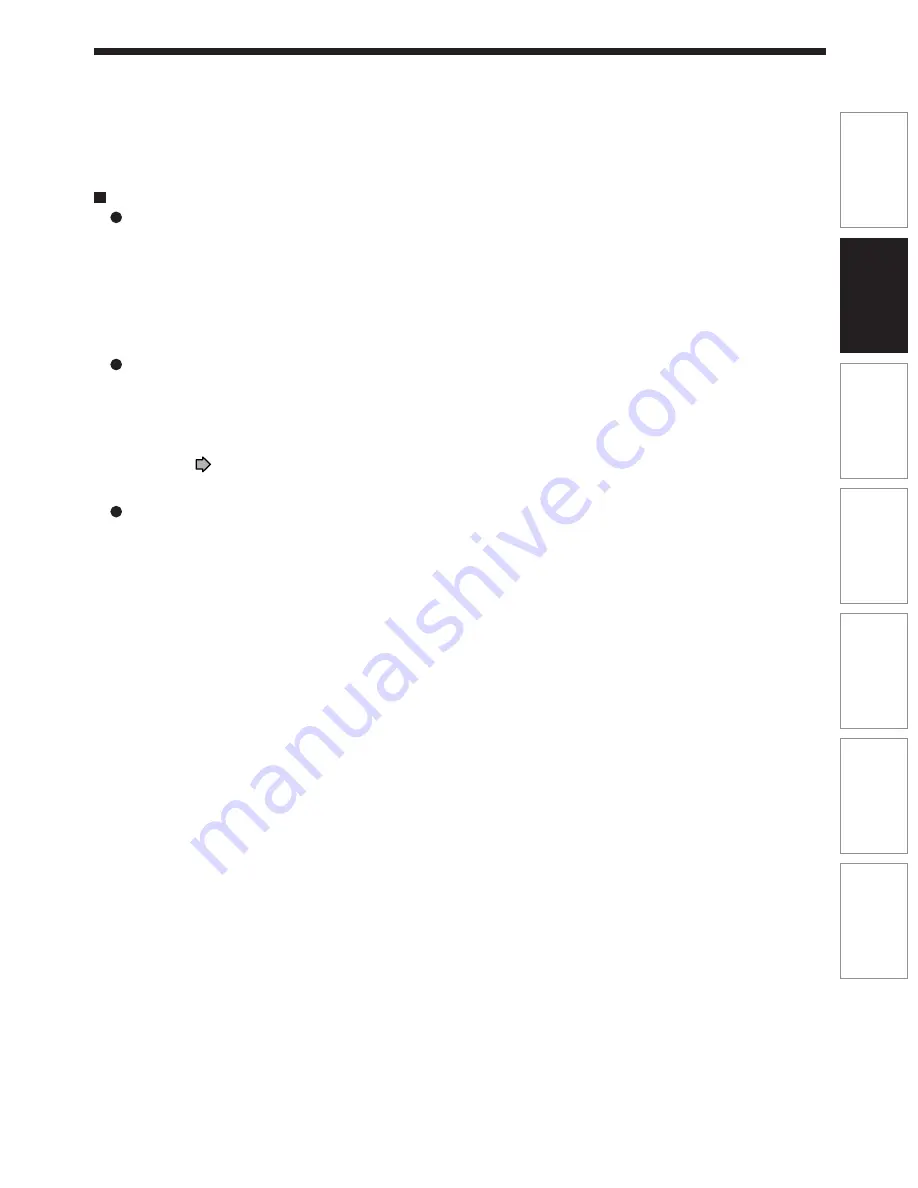
51
Recording
Introduction
Playback
Editing
Library
Function setup
Others
Notes on recording from a connected VCR or camcorder
Check the condition of the source equipment before playing.
Set the equipment in a good condition, e.g. clean the head or adjust the tracking, etc. to obtain optimum playback.
Bad conditions may produce noises in playback. These noises may be detected as copy protection signals,
resulting in a stoppage of the recording.
Play a source in an usual mode. Avoid using any correcting or enhancing features, as they may add signals which
can be detected as copy protection signals.
Source quality or tape condition beyond adjustments on the source equipment may stop a recording on this
recorder.
Do not operate the source equipment during recording on this recorder.
Operations such as pausing, resuming, fast-forwarding (CUE) and fast-reversing (REVIEW), etc. may produce
noises, which may be detected as copy protection signals. Therefore, first start playback on the source equipment
to confirm that the desired source can be played properly, and then start recording on this recorder.
Do not operate the source equipment during recording. After completing the desired scene, stop the recording on
the recorder, and then stop the playback on the source equipment. Delete unnecessary scenes using editing
functions (
page 55). If you want to operate the source equipment during recording, pause or stop the
recording. After operating the source equipment, resume the recording as above.
When recording from a camcorder
Follow the above notes. Be sure to power the camcorder with its AC adapter, not batteries. If batteries are run
down, the recording may not be finished completely.
RD-XS35SU/SC_Ope_E_p049-058
06.1.17, 7:23 PM
51
Содержание RD-XS35SC
Страница 58: ......
Страница 82: ......
Страница 130: ......
Страница 140: ......
Страница 169: ...169 Others Function setup Library Editing Playback Recording Introduction Memo ...
Страница 197: ...RD XS35SU SC_Inst_E_p19 28 06 2 13 4 33 PM 28 ...
Страница 223: ...54 RD XS35SU SC_Inst_E_p48 56 06 2 13 4 34 PM 54 ...
Страница 224: ...55 Introduction Connections Basic setup Memo RD XS35SU SC_Inst_E_p48 56 06 2 13 4 34 PM 55 ...
Страница 225: ...Printed in China Printed on 70 Recycled Paper RD XS35SU SC_Inst_E_p48 56 06 2 13 4 34 PM 56 ...