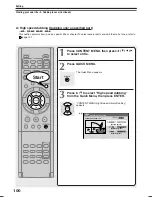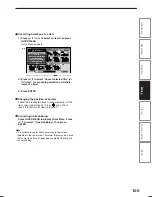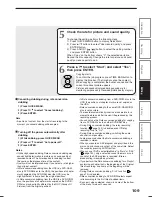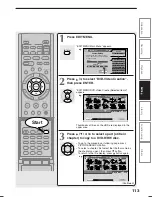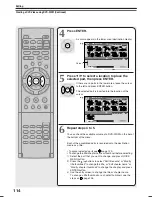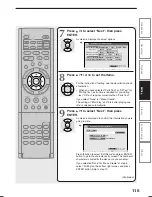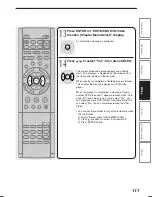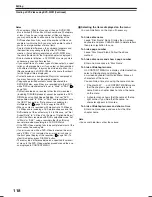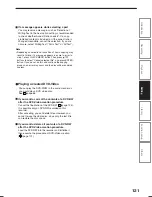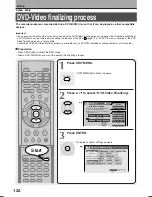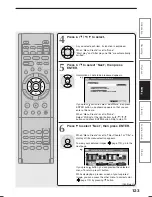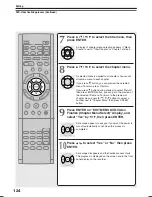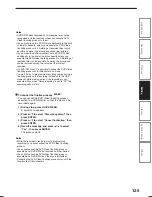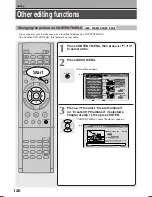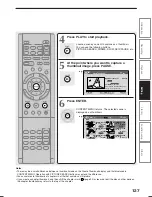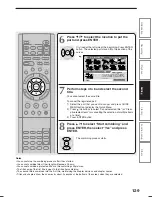114
Creating a DVD-Video using DVD-R/RW (Continued)
Editing
4
Press ENTER.
A cursor appears in the lower area (destination media).
5
Press / to select a location to place the
selected part, then press ENTER.
If there are no parts in the lower area, leave the cursor
to the left and press ENTER button.
The selected part is inserted into the location of the
cursor.
6
Repeat steps 3 to 5.
You can check the available volume of a DVD-R/RW on the bar at
the bottom of the menu.
Each of the assembled parts is recorded onto the destination
media as a title.
• To cancel selected parts see
page 120.
• To change the title/chapter name or thumbnail before selecting:
1) Select the part that you want to change, and press QUICK
MENU button.
2) Press the / buttons to select “Edit title name” or “Modify
title thumbnail” to change the title, or “Edit chapter name” or
“Modify chapter thumbnail” to change the chapter, and press
ENTER button.
3) Use the entry screen to change the title or chapter name.
To change a title thumbnail or a chapter thumbnail, see the
steps on
page 126.
Cursor
ENTER
A
A
A
B
B
DVD-Video Create
(Selected Items)
Sourece: Title Original
Next
HDD
EDIT
MENU
e.g.
Creating Media: DVD
Capacity
ENTER
A
A
A
B
DVD-Video Create
(Selected Items)
Sourece: Title Original
Next
HDD
EDIT
MENU
e.g.
Creating Media: DVD
Capacity
RD-XS35SU/SC_Ope_E_p112-115
06.1.17, 7:24 PM
114
Содержание RD-XS35SC
Страница 58: ......
Страница 82: ......
Страница 130: ......
Страница 140: ......
Страница 169: ...169 Others Function setup Library Editing Playback Recording Introduction Memo ...
Страница 197: ...RD XS35SU SC_Inst_E_p19 28 06 2 13 4 33 PM 28 ...
Страница 223: ...54 RD XS35SU SC_Inst_E_p48 56 06 2 13 4 34 PM 54 ...
Страница 224: ...55 Introduction Connections Basic setup Memo RD XS35SU SC_Inst_E_p48 56 06 2 13 4 34 PM 55 ...
Страница 225: ...Printed in China Printed on 70 Recycled Paper RD XS35SU SC_Inst_E_p48 56 06 2 13 4 34 PM 56 ...