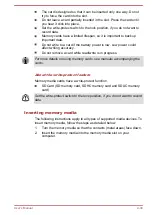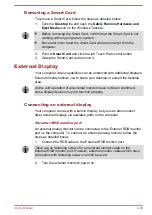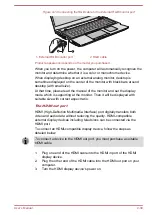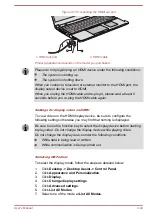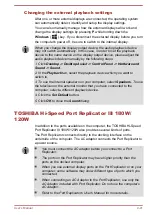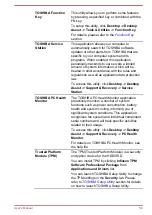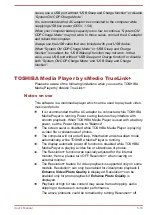Volume Mixer
The Volume Mixer utility lets you control the audio volume for playback of
devices and applications under Windows.
To launch the Volume Mixer utility, click
Desktop
and right click on the
speaker icon on the Taskbar, and then select
Open Volume Mixer
from the sub menu.
To adjust the volume level of speakers or headphones, move the
Speakers
slider.
To adjust the volume level of an application that you are using, move
the slider for the corresponding application.
Microphone Level
Follow the steps below to change the microphone recording level.
1.
Right click on the speaker icon on the Taskbar, and select
Recording
devices
from the sub menu.
2.
Select
Microphone
, and click
Properties
.
3.
On the
Levels
tab move the
Microphone
slider to increase or
decrease the microphone volume level.
If you feel the microphone volume level is inadequate, move the
Microphone Boost
slider to a higher level.
Audio Enhancements
In order to apply the sound effects for your current speaker, follow the
steps below.
1.
Click
Desktop
and right click on the
Speakers
icon on the Taskbar,
and then select
Playback devices
from the sub menu.
2.
Select
Speakers
, and click
Properties
.
3.
On the
Enhancements
tab select the sound effects you would like,
and click
Apply
.
DTS Studio Sound
DTS Studio Sound™ is a premium audio enhancement suite that utilizes
revolutionary audio technology to provide the most immersive and realistic
listening experience ever offered for a two speaker playback environment.
DTS Studio Sound is provided with some models. It provides the following
features:
Advanced audio rendering to match 2D and 3D video content for
enveloping surround sound
Accurate placement of audio cues for immersive surround sound from
any PC speaker configuration laptop / desktop speakers or
headphones
Broad sweet spot with elevated sound image
User's Manual
4-44
Содержание PORTEGE R30-A
Страница 1: ...User s Manual PORTÉGÉ R30 A ...