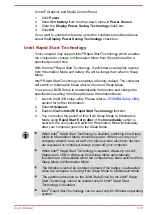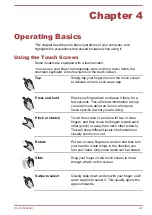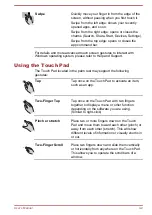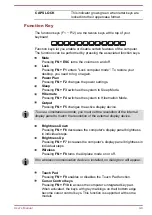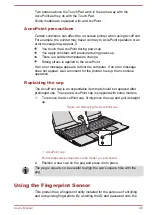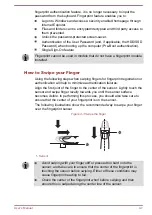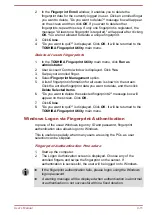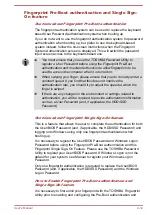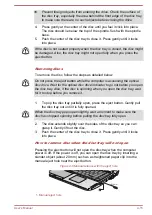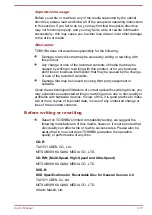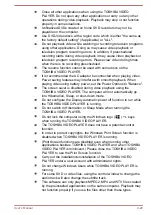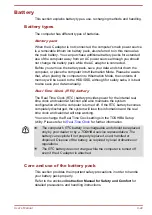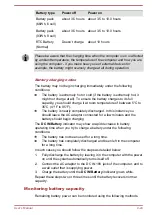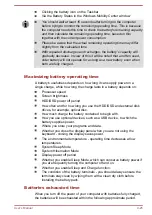2.
In the
Fingerprint Enroll
window, it enables you to delete the
fingerprint data for the currently logged in user. Click an enrolled finger
you want to delete. "Do you want to delete?" message box will appear
on the screen and then click
OK
. If you want to delete other
fingerprints, repeat this step. If only one fingerprint is registered, the
message "At least one fingerprint is required." will appear after clicking
OK
. You are not allowed to delete a unique fingerprint.
3.
Click
Close
.
4.
"Do you want to quit?" is displayed. Click
OK
. It will be returned to the
TOSHIBA Fingerprint Utility
main menu.
Delete all users fingerprints
1.
In the
TOSHIBA Fingerprint Utility
main menu, click
Run as
administrator
.
2.
User Account Control window is displayed. Click
Yes
.
3.
Swipe your enrolled finger.
4.
Select
Fingerprint Management
option.
5.
A list of fingerprint information for all users is shown in the screen.
Click the enrolled fingerprint data you want to delete, and then click
Delete Selected Items
.
6.
"Do you want to delete the selected fingerprints?" message box will
appear on the screen. Click
OK
.
7.
Click
Close
.
8.
"Do you want to quit?" is displayed. Click
OK
. It will be returned to the
TOSHIBA Fingerprint Utility
main menu.
Windows Logon via Fingerprint Authentication
In place of the usual Windows logon by ID and password, fingerprint
authentication also allows logon to Windows.
This is useful especially when many users are using the PCs, as user
selection can be skipped.
Fingerprint Authentication Procedure
1.
Start up the computer.
2.
The Logon Authorization screen is displayed. Choose any of the
enrolled fingers and swipe the fingerprint on the sensor. If
authentication is successful, the user will be logged on to Windows.
If the fingerprint authentication fails, please logon using the Windows
logon password.
A warning message will be displayed when authentication is abnormal
or authentication is not successful within a fixed duration.
User's Manual
4-11
Содержание PORTEGE R30-A
Страница 1: ...User s Manual PORTÉGÉ R30 A ...