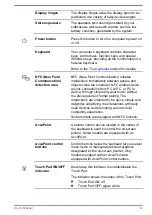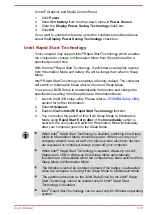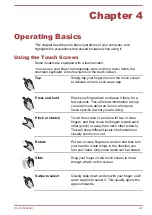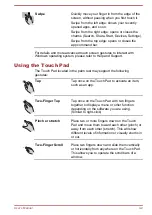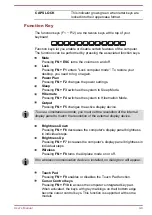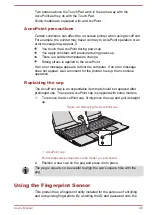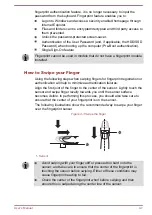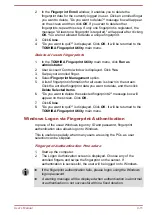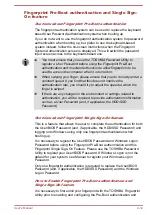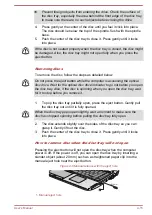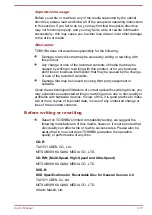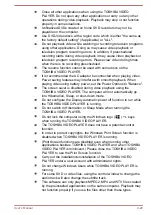Two buttons above the Touch Pad work in the same way with the
AccuPoint as they do with the Touch Pad.
Some models are equipped with an AccuPoint.
AccuPoint precautions
Certain conditions can affect the on-screen pointer when using AccuPoint.
For example, the pointer may travel contrary to AccuPoint operation or an
error message may appear, if
You touch the AccuPoint during power-up.
You apply constant, soft pressure during power-up.
There is a sudden temperature change.
Strong stress is applied to the AccuPoint.
If an error message appears, reboot the computer. If an error message
does not appear, wait a moment for the pointer to stop, then continue
operation.
Replacing the cap
The AccuPoint cap is an expendable item that should be replaced after
prolonged use. The spare AccuPoint cap is supplied with some models.
1.
To remove the AccuPoint cap, firmly pinch the cap and pull it straight
up.
Figure 4-2 Removing the AccuPoint cap
1
1. AccuPoint cap
Product appearance depends on the model you purchased.
2.
Position a new cap on the peg and press it into place.
The peg is square, so be careful to align the cap’s square hole with the
peg.
Using the Fingerprint Sensor
This product has a fingerprint utility installed for the purpose of enrolling
and recognizing fingerprints. By enrolling the ID and password onto the
User's Manual
4-6
Содержание PORTEGE R30-A
Страница 1: ...User s Manual PORTÉGÉ R30 A ...