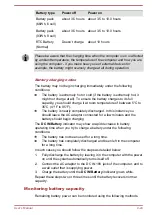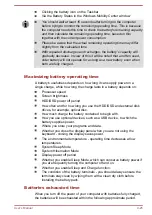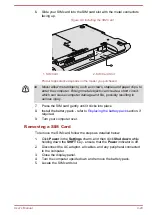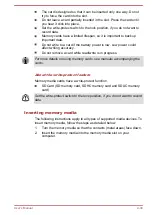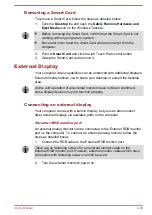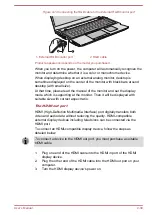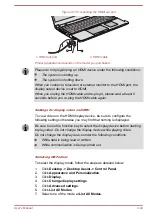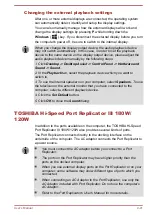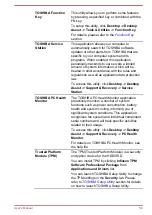Removing a Smart Card
To remove a Smart Card, follow the steps as detailed below:
1.
Click the
Desktop
tile and open the
Safely Remove Hardware and
Eject Media
icon on the Windows Taskbar.
Before removing the Smart Card, confirm that the Smart Card is not
working with any program or system.
Be careful not to bend the Smart Card while removing it from the
computer.
2.
Point to
Smart Card
and click the left Touch Pad control button.
3.
Grasp the Smart Card and remove it.
External Display
Your computer video capabilities can be enhanced with additional displays.
External displays allows you to share your desktop or extend the desktop
area.
As the port operation of all external monitors have not been confirmed,
some display devices may not function properly.
Connecting an external display
Your computer comes with a built-in display, but you can also connect
other external displays via available ports on the computer.
External RGB monitor port
An external analog monitor can be connected to the External RGB monitor
port on the computer. To connect an external analog monitor, follow the
steps as detailed below:
1.
Connect the RGB cable to the External RGB monitor port.
There are no fastening screws for an external monitor cable on the
External RGB monitor port. However, external monitor cables which have
connectors with fastening screws can still be used.
2.
Turn the external monitor's power on.
User's Manual
4-38
Содержание PORTEGE R30-A
Страница 1: ...User s Manual PORTÉGÉ R30 A ...