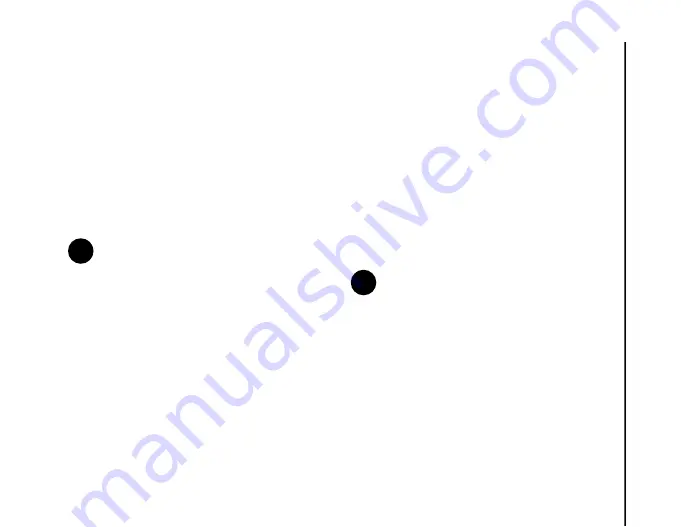
Applications and multimedia
91
Applications and multimedia
Installing and setting up ActiveSync
You can either install
ActiveSync
from your
Windows Mobile Getting Started CD or you can
download a copy of
ActiveSync
from http://
www.microsoft.com/windowsmobile/activesync/
activesync45.mspx.
Once the software has been installed and your
Toshiba phone is connected to your PC, the
ActiveSync Setup Wizard is started. Simply follow
the on-screen instructions.
If you are not synchronising directly with a Microsoft
Exchange server, do not select the option to
synchronise directly with a server. The alternative is
to synchronise your Toshiba phone with your PC.
You cannot do both at the same time.
Changing ActiveSync settings
Once you have set up synchronisation using the
ActiveSync Setup Wizard on the PC, you can
change your synchronization settings at a later
stage:
• If you want to change
ActiveSync
settings for
synchronising with a PC, use
ActiveSync
on the
PC. For more information, see ActiveSync Help
on the PC.
• If you want to change
ActiveSync
settings for
synchronising with an Exchange server, use
ActiveSync
on your Toshiba phone.
Starting and stopping
synchronisation
To start and stop synchronisation:
1. From the
Today
screen, tap
Start
>
Programs
.
2. Tap
ActiveSync
.
3. To start synchronisation, tap
Sync
.
4. To stop synchronisation, tap
Stop
.
NOTE:
If you have a PC which is already fully
synchronized with your Exchange server, you
should synchronise your Toshiba phone with
your PC rather than synchronising your
Toshiba phone with the Exchange server.
Data will be downloaded via your PC, saving
you the charges for traffic volume. In addition,
synchronising via your mobile phone network
will take longer than it would with your local
PC.
n
NOTE:
Disconnect your Toshiba phone from
your PC before changing the synchronisation
settings.
n
Содержание PORTEGE G810
Страница 1: ......






























