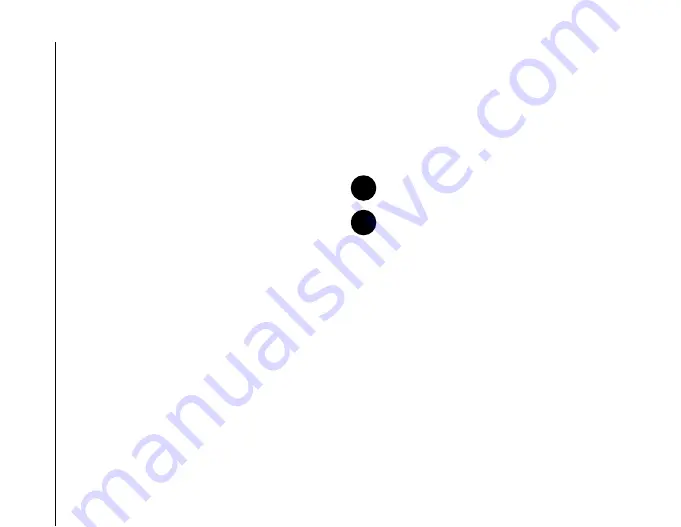
Settings
138
Settings
2. On the
Personal
tab, tap
Phone
.
3. Tap the
Network
tab.
4. Tap
Set Networks
. The settings will then be
read from the network.
5. Add new networks or reorder the list as
required. You can also remove networks from
the list by unticking the checkbox beside the
network name.
6. Tap
ok
when you have finished. The settings
are sent to the network.
Connecting to a network
To connect to a network:
1. From the
Today
screen, tap
Start
>
Settings
.
2. On the
Personal
tab, tap
Phone
.
3. Tap the
Network
tab.
4. Tap
Find Network
. You will need to wait for the
phone to search for all available networks.
When the list of networks is displayed, tap the
required network, then tap
OK
. Your Toshiba
phone will register to the selected network.
Video Phone settings
Call Barring
Call Barring
on the
Video Phone
tab enables you
to block certain categories of incoming and outgoing
video calls.
To set up
Call Barring
for video calls:
1. From the
Today
screen, tap
Start
>
Settings
.
2. On the
Personal
tab, tap
Phone
.
3. Tap the
Video Phone
tab.
4. In the list of services, tap
Call Barring
, then tap
the
Get Settings...
button. The settings will then
be read from the network.
5. When the current settings are displayed, select
the settings required for blocking incoming and
outgoing video calls.
6. Tap
ok
.
7. Enter the call barring password, then tap
ok
.
The settings are sent to the network.
NOTE:
Call Barring
is only available if it is
supported by your service provider.
NOTE:
Before setting up
Call Barring
, you
will need to obtain your call barring password
from your service provider.
n
n
Содержание PORTEGE G810
Страница 1: ......
















































