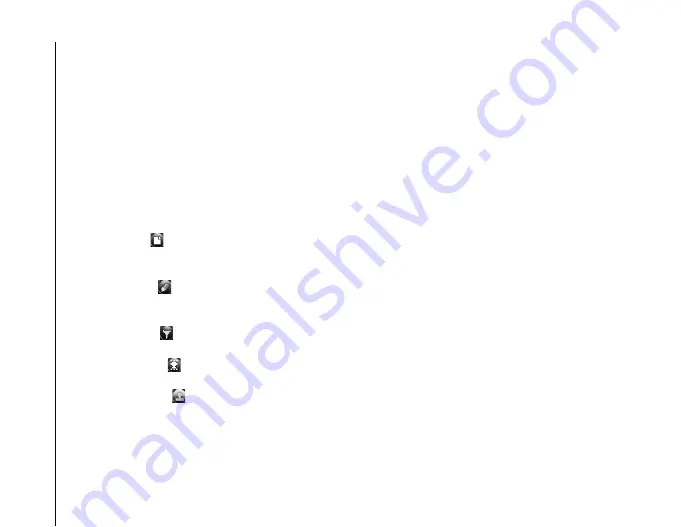
Applications and multimedia
100
Applications and multimedia
Image Editor
Image Editor
enables you to easily edit images
stored on your Toshiba phone.
To start using
Image Editor
:
1. From the
Today
screen, tap
Start
>
Programs
.
2. Tap
Image Editor
.
3. Tap an image to edit.
Image Editor functions
Tap the file icon ( ) to open image files, save edited
files, view information about the
Image Editor
application, or exit
Image Editor
.
Tap the edit icon ( ) to access and use the main
editing tools, including cropping and transformation
tools.
Tap the filter icon ( ) to select and apply filters and
colour effects to the image.
Tap the frame icon ( ) to select and add a frame to
the image.
Tap the clip art icon ( ) to select and add clip art to
the image.
Image To Text
Image To Text
is an Optical Character Reader
(OCR) application that enables you to scan
business cards or documents using the
Camera
application. You can save the extracted data as a
contact or a plain text document.
Saving business card information
To save business card information as a contact:
1. From the
Today
screen, tap
Start
>
Programs
.
2. Tap
Image To Text
.
3. Tap
Business Card Reader
.
4. Select the source of the image file.
• Select
Camera
to start the
Camera
application. Tap
Next
, then capture a
photograph of the business card.
• Select
My Pictures
to open the
My Pictures
folder, then tap the required image.
5. Tap
Next
.
6. Wait a few seconds while the image is
processed.
7. Edit details of the contact as required.
8. Tap
Menu
>
Save
>
Outlook Contacts
/
SIM
Contact
, depending on where you would like
the contact to be stored.
Содержание PORTEGE G810
Страница 1: ......






























