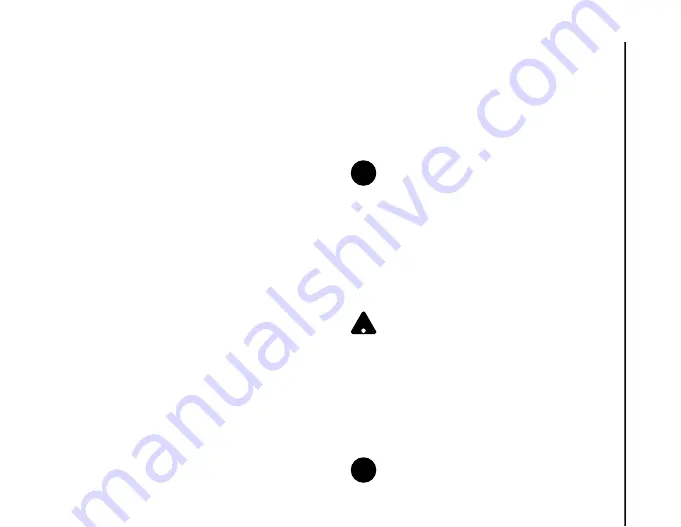
Settings
131
Settings
Changing device lock password
To change the device lock password:
1. From the
Today
screen, tap
Start
>
Settings
.
2. On the
Personal
tab, tap
Lock
.
3. Enter your current password, then tap
Unlock
.
4. Enter and confirm a new password.
5. Tap
ok
.
6. Tap
Yes
to confirm the changes.
Disabling device lock
To disable the device lock:
1. From the
Today
screen, tap
Start
>
Settings
.
2. On the
Personal
tab, tap
Lock
.
3. Enter your current password, then tap
Unlock
.
4. On the
Password
tab, untick the
Prompt if
device unused for
checkbox.
5. Tap
ok
.
6. Tap
Yes
to confirm the change.
Enabling phone lock
To enable the phone lock:
1. From the
Today
screen, tap
Start
>
Settings
.
2. On the
Personal
tab, tap
Phone
.
3. Tap the
Security
tab.
4. Tick the
Require PIN when phone is used
checkbox.
5. Tap
ok
.
Changing SIM PIN
To change the SIM PIN:
1. From the
Today
screen, tap
Start
>
Settings
.
2. On the
Personal
tab, tap
Phone
.
3. Tap the
Security
tab.
4. Tap
Change PIN
.
5. Enter the old SIM PIN, then tap
Enter
.
6. Enter the new SIM PIN, then tap
Enter
.
7. Confirm the new SIM PIN, then tap
Enter
.
NOTE:
Before you start, you will need to know
the SIM PIN. This is provided with your SIM
card.
WARNING:
If you enter the incorrect PIN for
your SIM card three consecutive times, you
will need to contact your service provider to
obtain the PUK. Do not attempt to guess the
PUK as your SIM card will be rendered
permanently inoperative following ten
consecutive unsuccessful attempts.
NOTE:
Make a note of the new SIM PIN.
n
!
n
Содержание PORTEGE G810
Страница 1: ......






























