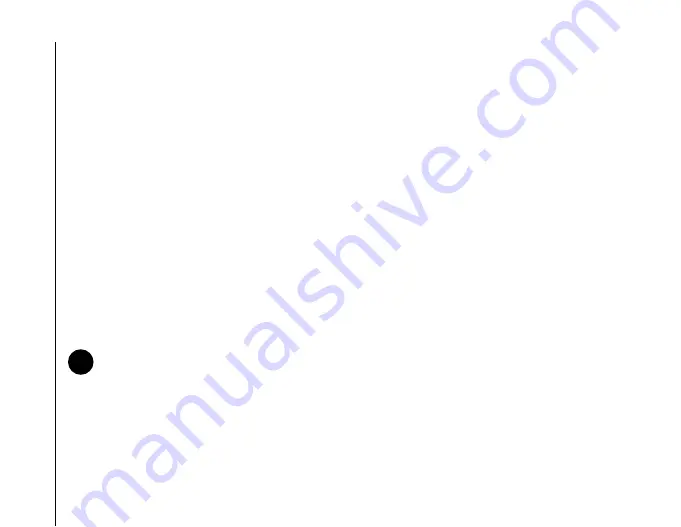
Applications and multimedia
80
Applications and multimedia
2. Schedule a new appointment or open an
existing one.
3. Tap
Menu
>
Edit
.
4. If the appointment is recurring, tap
All
.
5. Tap the
Attendees:
field.
6. Tap
Add Required Attendee...
or
Add
Optional Attendee...
as required.
7. Tap the contact to invite.
8. Add more contacts if required.
9. Tap
ok
or
Done
when you have finished adding
attendees.
10. Tap
ok
.
11. Tap
Yes
to save the change and send the
meeting request to the attendees. The meeting
request will be sent to the attendees when you
next synchronise your Toshiba phone with your
PC.
Sending an appointment
You can send an appointment within an MMS
message.
To send an appointment:
1. From the
Today
screen, tap
Start
>
Calendar
.
2. Tap the required appointment.
3. Tap
Menu
>
Send as vCalendar
.
4. Add a recipient to the message, then tap
Send
.
Updating an appointment
To update an appointment:
1. From the
Today
screen, tap
Start
>
Calendar
.
2. Tap the required appointment.
3. Tap
Menu
>
Edit
.
4. If the appointment is recurring, tap
All
to edit all
occurrences, or tap
One
to edit only the next
occurrence.
5. Update the appointment details, then tap
ok
.
NOTE:
When attendees accept the meeting
request, the meeting is automatically added
to their schedules. When their responses are
received, your calendar is updated.
n
Содержание PORTEGE G810
Страница 1: ......






























