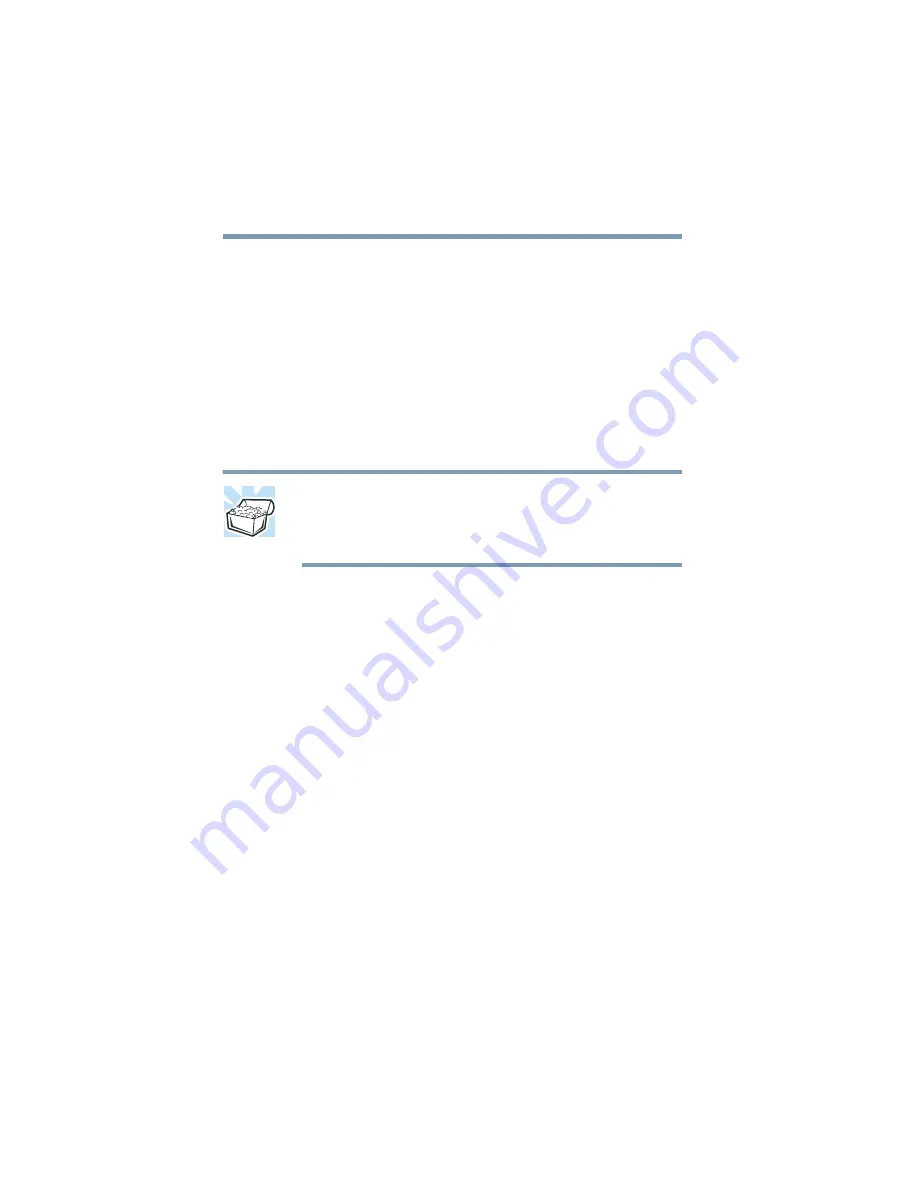
206
If Something Goes Wrong
Resolving a hardware conflict
button. This button is in the small hole next to the CD-ROM or
DVD-ROM eject button on the face of the CD-ROM/DVD-ROM
tray.
Some discs run correctly but others do not.
Check the type of disc you are using. The DVD-ROM drive
supports the Digital Versatile Disc (DVD) formats DVD-ROM,
DVD-R (read-only), and DVD-RW (read-only) plus CD-ROM,
CD-R (read-only), and CD-RW (read-only). The CD-ROM drive
supports CD-ROM, CD-R (read-only), and CD-RW (read-only).
HINT: The DVD-ROM drive is initially set for Region 1 (North
America) DVDs. You can change this setting (refer to
“Setting general properties” on page 149
), but only a very
limited number of times.
If the problem is with a data CD or DVD, refer to the software’s
documentation and check that the hardware configuration meets
the program’s needs.
The disc will not come out of the drive when you click the
eject button on the screen.
Press the button on the CD-ROM or DVD-ROM drive itself.
Sound system problems
You don’t hear any sound from the computer.
Adjust the volume control. There is a volume control dial on the
computer, a volume control feature in the Windows Control Panel
(“Sounds”), or it might be muted. There may also be a volume
control on your speakers or headphones or in your audio
application.
If you are using an external microphone or speakers, check that
they are securely connected to your computer.
Содержание Portege 4000
Страница 50: ...50 Getting Started Shutting down the computer Blank Page ...
Страница 120: ...120 Power Management Using Standby Blank Page ...
Страница 162: ...162 WinDVD Exiting WinDVD Blank Page ...
Страница 188: ...188 Keeping Your Files Safe Hard disk drive passwords Blank Page ...
Страница 226: ...226 If Something Goes Wrong Toshiba s worldwide offices Blank Page ...
Страница 250: ...250 Blank Page ...
Страница 254: ...254 Blank Page ...
Страница 270: ...270 Blank Page ...
Страница 278: ...278 Blank Page ...
















































