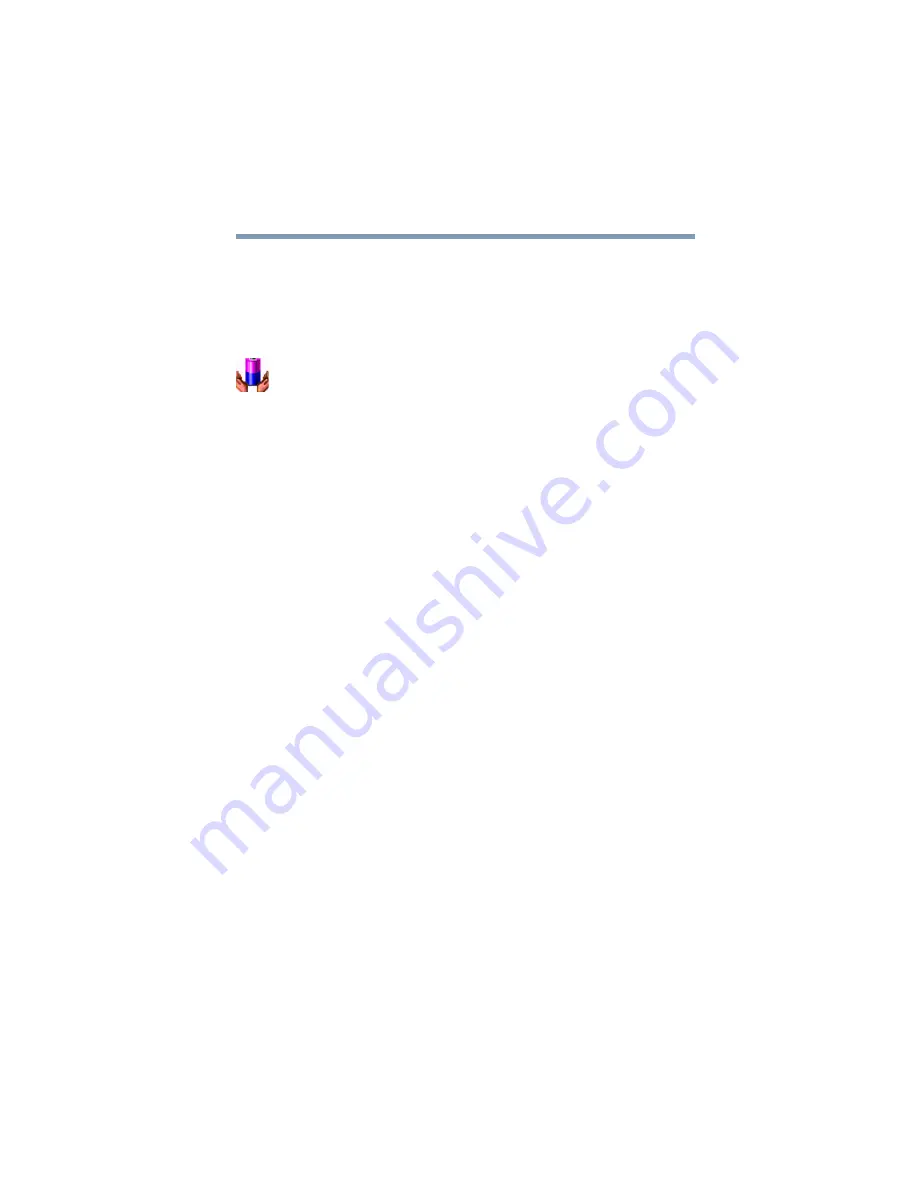
115
Power Management
Using Hibernation
To use either of these methods, you first need to turn on the feature
in Toshiba’s Power Saver utility.
1
Open the
Start
menu, point to
Settings
, then click
Control
Panel.
2
In the Control Panel window, double-click the
Toshiba
Power Saver
icon.
3
In the Running on batteries area, click the
Details...
button,
then select the
System Power Mode
tab.
4
Select
Hibernation
for the options you want.
When I press the power button
Set this option to Hibernation so that the computer goes
into Hibernation mode when you press the power button.
When I close the lid
Set this option to Hibernation so that the computer goes
into Hibernation mode when you close the display panel.
5
Click
Override all Modes with settings here.
6
In the Set to range dialog box, do one of the following:
Click
AC only
for the settings to apply only when you are
using battery power.
Click
All
for the settings to apply whether you are using
battery power or outlet power.
7
Click
OK
.
8
Click
OK
again, then close the Control Panel.
Starting again from Hibernation
To start up the computer from Hibernation mode, press the power
button until the on/off light turns green. The computer returns to
the screen you were using.
If you activate Hibernation by closing the display panel, you can
restart the computer by opening the display panel.
Содержание Portege 4000
Страница 50: ...50 Getting Started Shutting down the computer Blank Page ...
Страница 120: ...120 Power Management Using Standby Blank Page ...
Страница 162: ...162 WinDVD Exiting WinDVD Blank Page ...
Страница 188: ...188 Keeping Your Files Safe Hard disk drive passwords Blank Page ...
Страница 226: ...226 If Something Goes Wrong Toshiba s worldwide offices Blank Page ...
Страница 250: ...250 Blank Page ...
Страница 254: ...254 Blank Page ...
Страница 270: ...270 Blank Page ...
Страница 278: ...278 Blank Page ...
















































