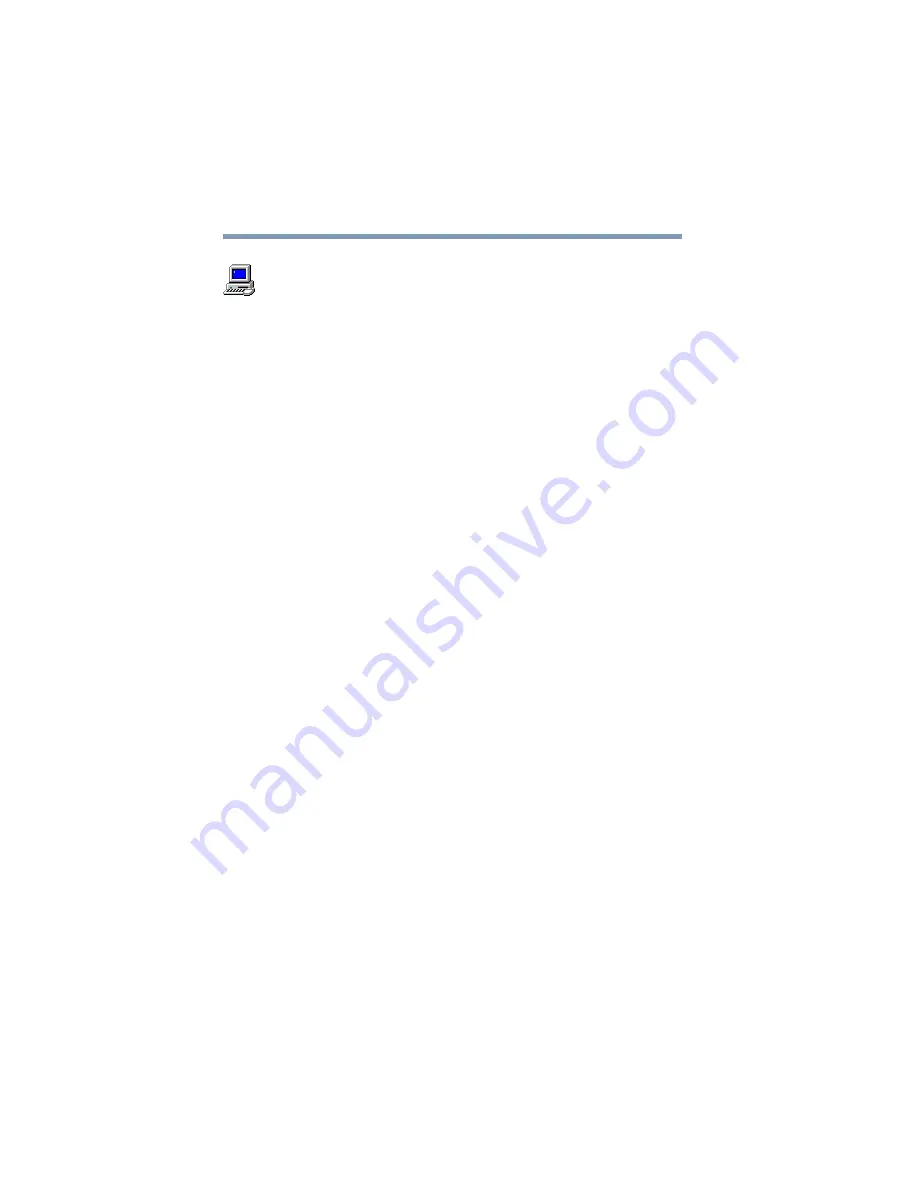
196
If Something Goes Wrong
Resolving a hardware conflict
2
Double-click the
System
icon.
The operating system displays the System Properties dialog
box.
3
Click the
Device Manager
tab.
4
Double-click the device type.
5
To view the properties, double-click the device.
The operating system displays the Device Properties dialog
box, which provides various tabs to choose from. Some of the
common ones are:
The General tab, which provides basic information about
the device.
The Resources tab, which lists the resources assigned to
the device. If you have a device conflict, it is shown in the
Conflicting device list.
The Drivers tab, which displays the drivers being used by
the device.
For further information about Device Manager, refer to the
Windows
®
operating system online help.
Memory card problems
Incorrectly connected or faulty memory cards may cause errors
that seem to be device-related. So it’s worthwhile checking for
these first:
1
Click
Start
, then click
Shut Down
.
The Shut Down Windows dialog box appears.
2
Select
Shut down the computer
, then click
OK
.
The operating system shuts down and turns off the computer
automatically.
Содержание Portege 4000
Страница 50: ...50 Getting Started Shutting down the computer Blank Page ...
Страница 120: ...120 Power Management Using Standby Blank Page ...
Страница 162: ...162 WinDVD Exiting WinDVD Blank Page ...
Страница 188: ...188 Keeping Your Files Safe Hard disk drive passwords Blank Page ...
Страница 226: ...226 If Something Goes Wrong Toshiba s worldwide offices Blank Page ...
Страница 250: ...250 Blank Page ...
Страница 254: ...254 Blank Page ...
Страница 270: ...270 Blank Page ...
Страница 278: ...278 Blank Page ...






























