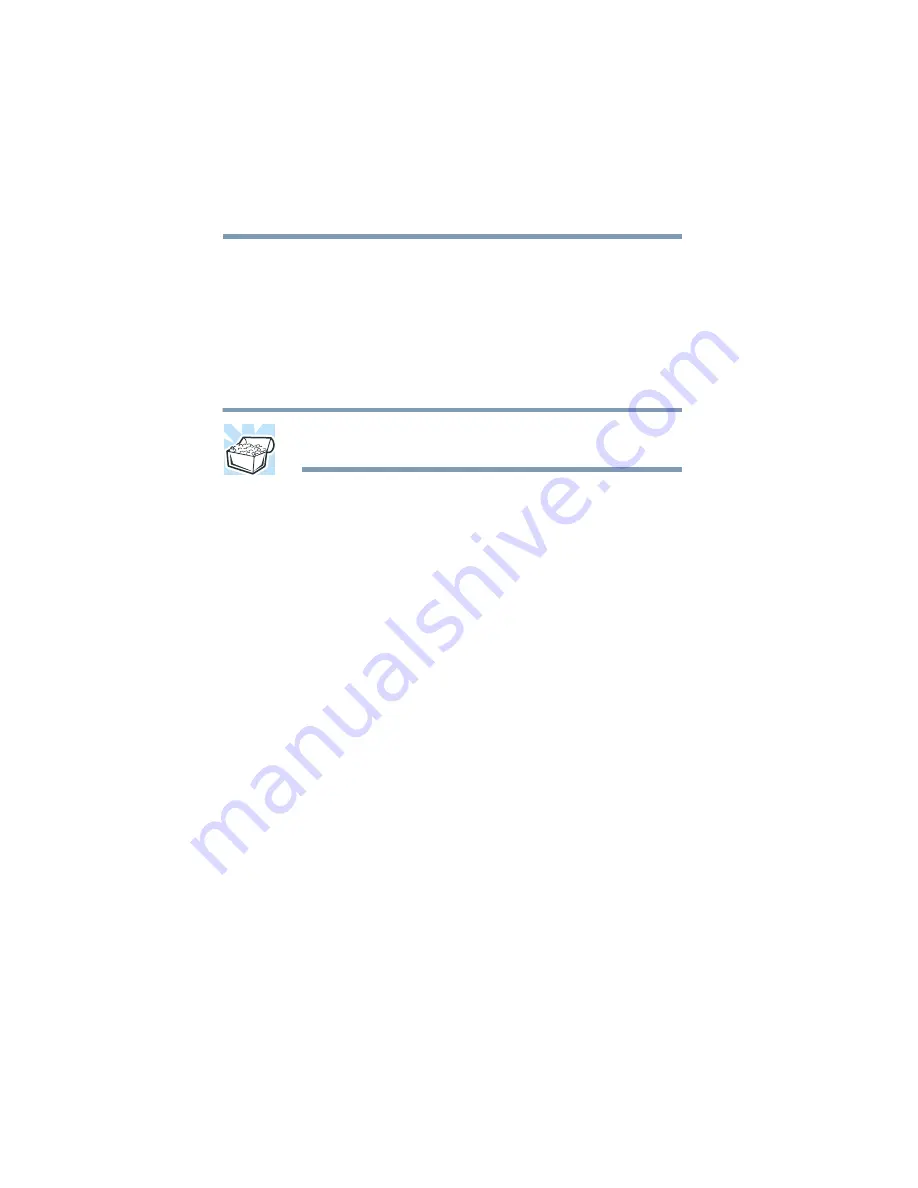
124
Exploring Your Options
Setting up your printer
7
Select the port settings according to the instructions in your
printer’s documentation and the port to which your printer is
connected, then click
Next
.
The Add Printer Wizard prompts you to enter a “friendly”
printer name.
8
Enter a name for your printer, then click
Next
.
HINT: If you are using more than one printer, make sure the
name is descriptive enough to help you tell the difference.
9
If you want this printer to be:
The default printer, click
Yes
.
Available when specifically requested, click
No
.
10
Click
Next
.
You are prompted to print a test page.
11
If your printer is connected and turned on, click
Finish
to
print a test page.
To complete the setup procedure without printing a test page,
click
No
, then click
Finish
.
You are now ready to print.
12
Click
OK
to print.
Depending on your program, you may see various messages
indicating the status of your print job.
Содержание Portege 4000
Страница 50: ...50 Getting Started Shutting down the computer Blank Page ...
Страница 120: ...120 Power Management Using Standby Blank Page ...
Страница 162: ...162 WinDVD Exiting WinDVD Blank Page ...
Страница 188: ...188 Keeping Your Files Safe Hard disk drive passwords Blank Page ...
Страница 226: ...226 If Something Goes Wrong Toshiba s worldwide offices Blank Page ...
Страница 250: ...250 Blank Page ...
Страница 254: ...254 Blank Page ...
Страница 270: ...270 Blank Page ...
Страница 278: ...278 Blank Page ...






























