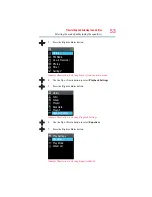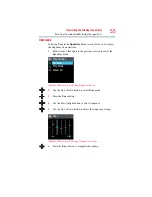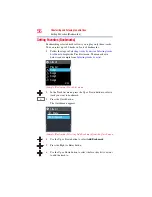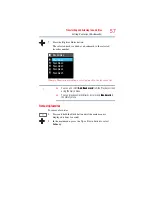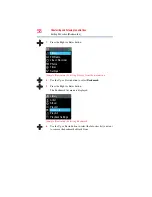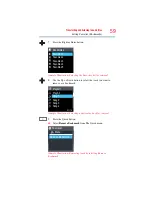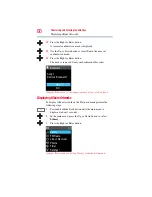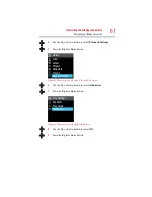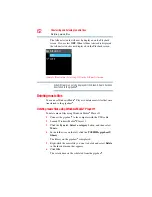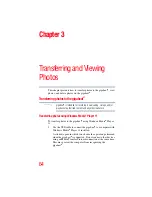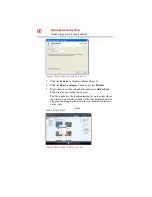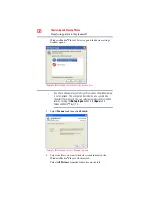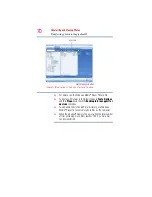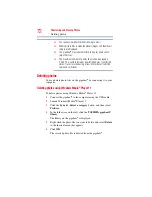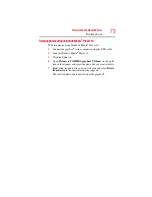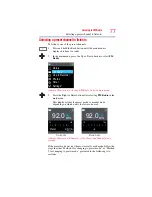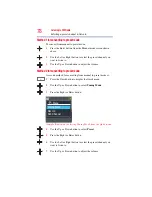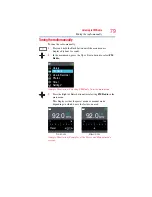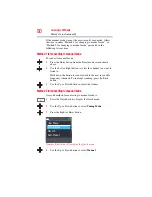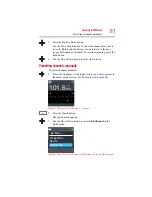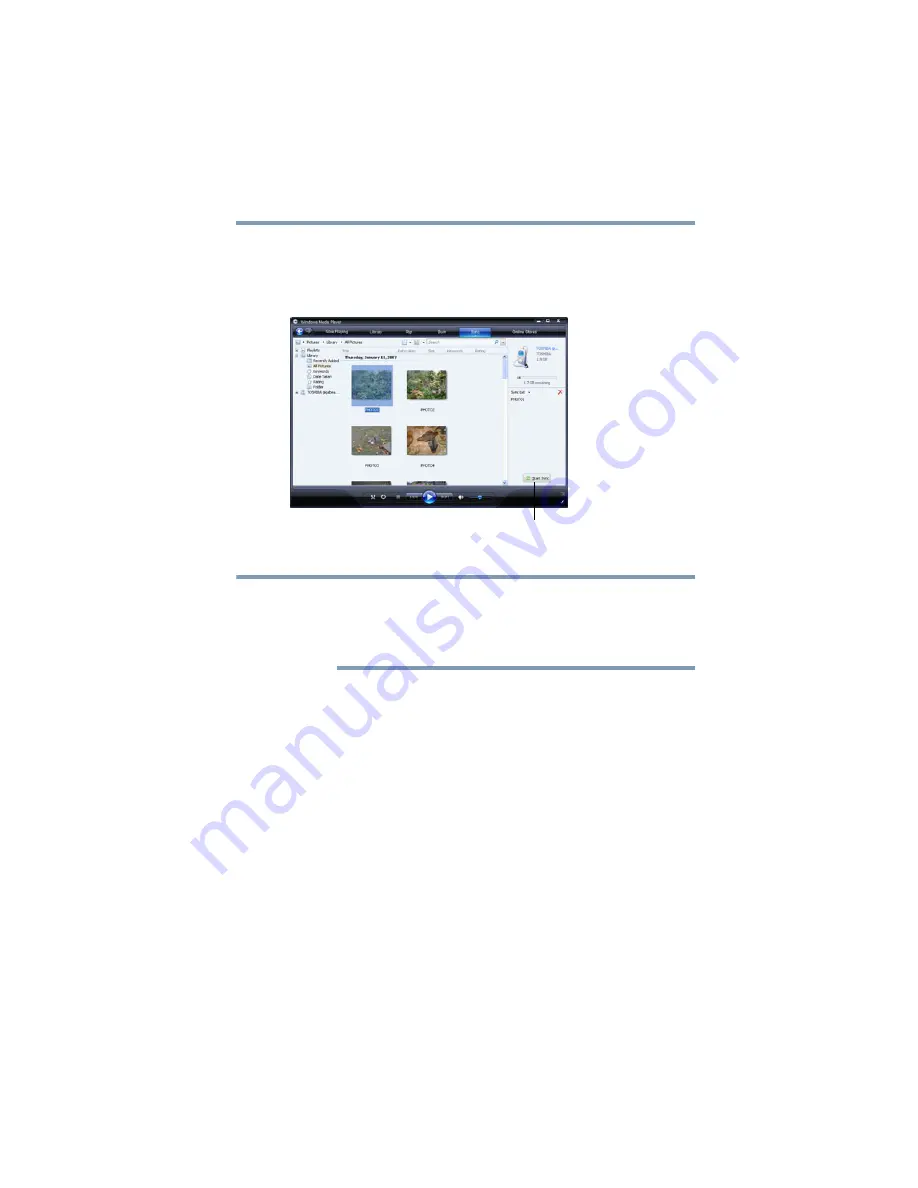
67
Transferring and Viewing Photos
Transferring photos to the gigabeat®
8
Click the
Start Sync
button at the bottom right of the window.
Synchronization begins. While synchronization is in progress,
the
Start Sync
button changes to
Stop Sync
. It then reverts to
Start Sync
when synchronization is completed.
(Sample Illustration) Click the Start Sync button
❖
For more details, see the Windows Media
®
Player 11 help file.
❖
When the gigabeat
®
memory fills up, or when the total number
of files including music files reaches 1,000, no more files can
be transferred.
Transferring photos using Windows Media
®
Player 10
To transfer photos to the gigabeat
®
using Windows Media
®
Player 10:
1
Use the USB cable to connect the gigabeat
®
to a computer with
Windows Media
®
Player 10 installed.
A window opens in which you choose the operation performed
when the gigabeat
®
is connected. Do not connect other devices
using an Media Transfer Protocol connection at the same time.
This may prevent the computer from recognizing the
gigabeat
®
.
2
Select
Synchronize media files to this device using Windows
Media Player
and then click
OK
.
To automatically perform the same operation in the future,
check the
Always perform the selected action
check box.
Start/Stop Sync Button
NOTE