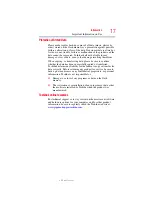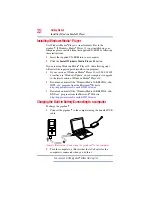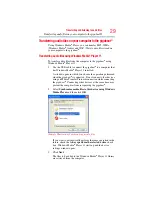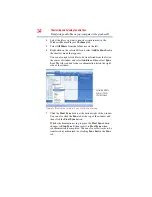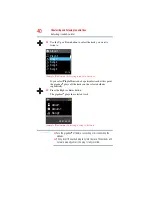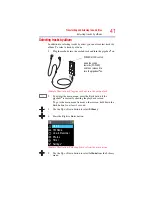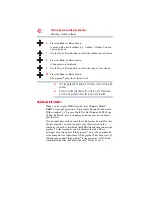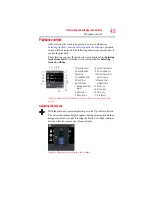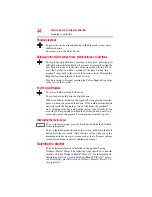29
Transferring and listening to audio files
Transferring audio files on your computer to the gigabeat®
Transferring audio files on your computer to the gigabeat
®
Using Windows Media
®
Player, you can transfer MP3, WMA
(Windows Media
®
Audio) and WAV (Wave) audio files stored on
your computer to the gigabeat
®
.
Transferring audio files using Windows Media
®
Player 11
To transfer audio files from the computer to the gigabeat
®
using
Windows Media
®
Player 11:
1
Use the USB cable to connect the gigabeat
®
to a computer that
has Windows Media
®
Player 11 installed.
A window opens in which you choose the operation performed
when the gigabeat
®
is connected. Do not connect other devices
using an Media Transfer Protocol connection while connecting
the gigabeat
®
. Connecting other devices at the same time may
prevent the computer from recognizing the gigabeat
®
.
2
Select
Synchronize media files to this device using Windows
Media Player
and then click
OK
.
(Sample Illustration) Synchronizing media files
If you want to automatically perform the same operation in the
future, check the
Always perform the selected actio
n check
box. Windows Media
®
Player 11 starts up and the device
settings window opens.
3
Click
Next
.
The files to be added to the Windows Media
®
Player 11 library
are retrieved from the computer.