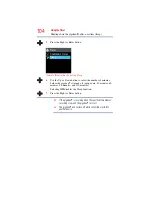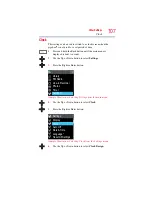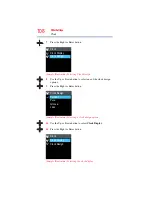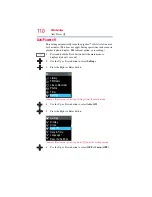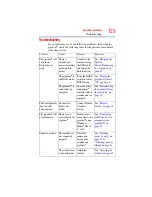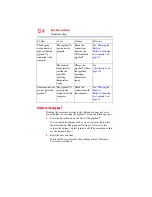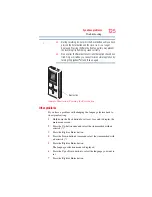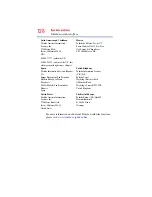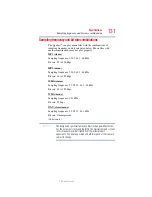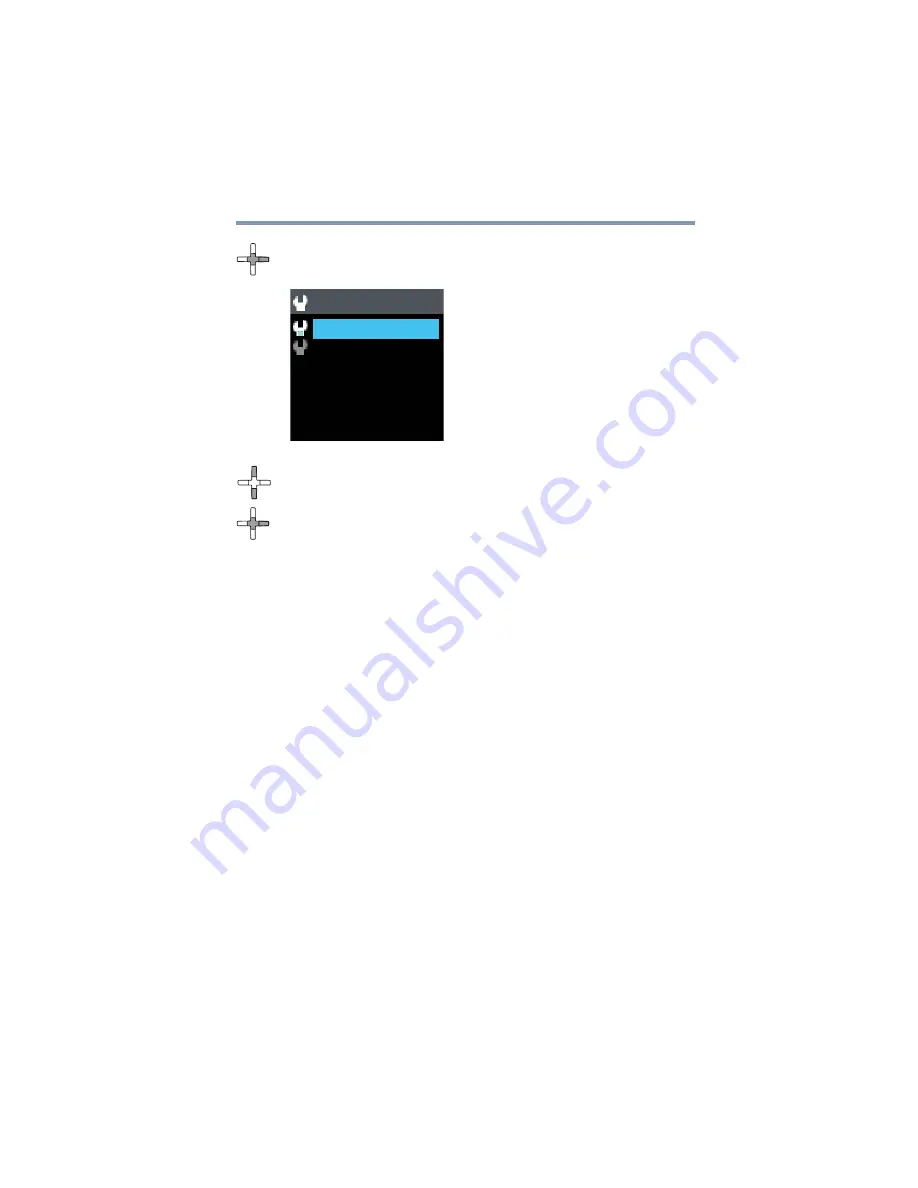
117
Other Settings
Formatting memory
7
Press the Right or Enter button.
(Sample Illustration) Selecting the formatting scope
8
In the confirmation screen, use the Up or Down button to select
Yes
.
9
Press the Right or Enter button to begin formatting.
Important formatting information
If for some reason you are forced to format the gigabeat
®
, or if you
choose to do so, please note that formatting erases all the data on
the gigabeat
®
. Before formatting, connect the gigabeat
®
to your
computer as shown below and back up any important files onto the
computer.
1
Connect the gigabeat
®
to the computer using the USB cable.
2
In Explorer
®
, select
TOSHIBA gigabeat U
in
My Computer
.
3
In that window, right-click the files you want to save and select
Copy
from the shortcut menu that appears.
4
Then right-click the folder on your computer in which you
want to save the files and select
Paste
from the shortcut menu
that appears:
❖
FM Recording folder
—Contains files recorded from FM
radio.
❖
Ext Recording
folder
—Contains files recorded using the
Line-in Recorder.
❖
Music
folder
—Contains music files transferred using
Windows Media Player.
❖
Pictures
folder
—Contains image files transferred using
Windows Media Player.
5
Then save any other important files that you have transferred
into folders on the gigabeat
®
.
Format
Data
License and Data