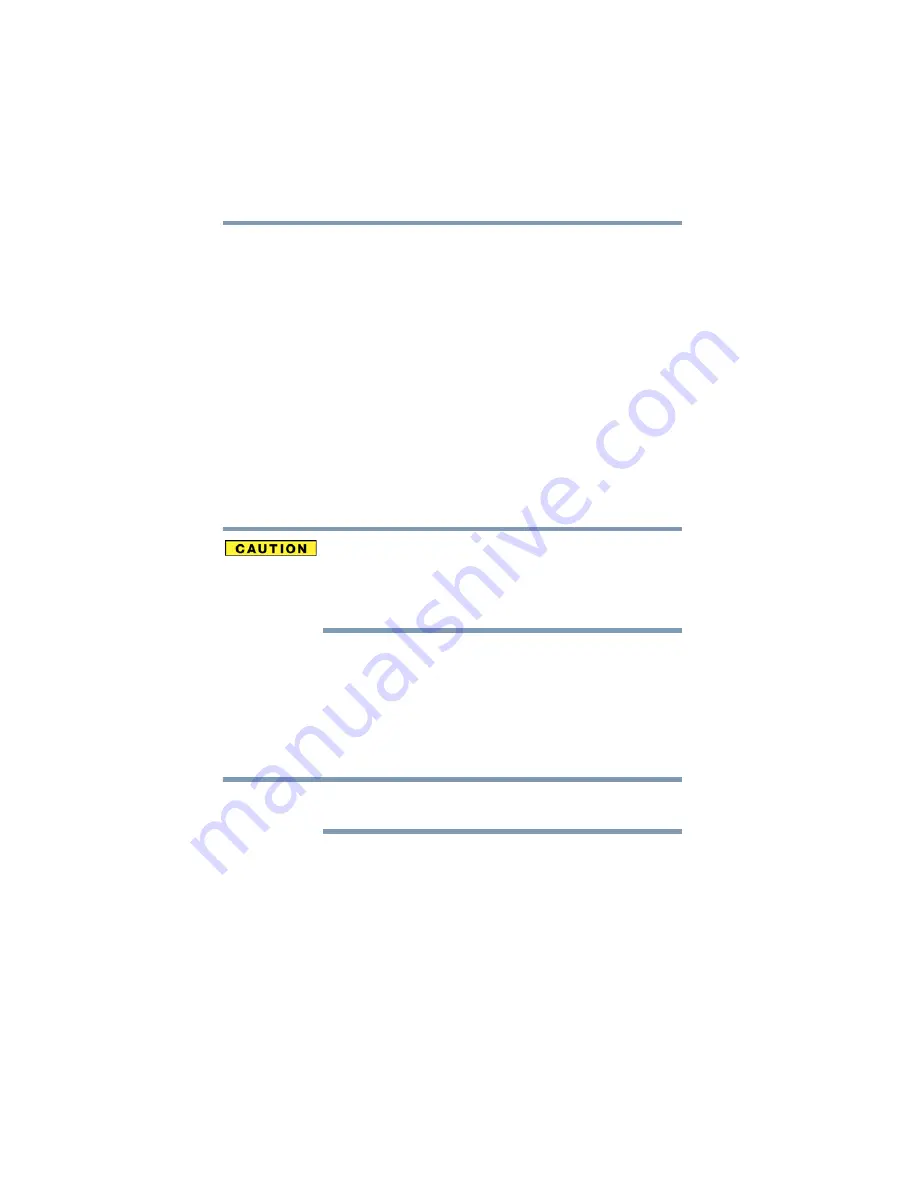
68
Getting Started
Hard Drive Recovery Utilities
To recover only your C: drive:
1
On the Toshiba Recovery Wizard Screen, select
Recovery of
Factory Default Software
, and then click
Next
.
2
Select
Recover without changing the hard drive partitions
.
A confirmation message appears, reminding you that all
information on the C: drive will be lost during the recovery
process. Be sure you have saved your work to external media
before proceeding.
3
Click
Next
to begin the restoration.
Once complete, a message displays that the HDD has been
recovered.
4
Press any key on your keyboard to restart the computer.
Recovering the C: partition with a user specified size
Resizing and recovering your C: drive to its factory default setting
reformats all partitions on the HDD (for example, if you created a D:
drive, it will be deleted during the recovery process) and your
information will be lost. Be sure to save your work to external media
first.
To resize and recover your C: drive:
1
On the Toshiba Recovery Wizard screen, select
Recovery of
Factory Default Software
, and then click
Next
.
2
Select
Recover to a custom size partition
.
3
Specify the size of the C: drive. Click the up/down arrows to
increase/decrease the C: drive size in 1 GB increments.
The size of the C: drive will display on the progress bar as you make
your selections.
4
Click
Next
to begin the restoration. Once complete, a message
displays that the HDD has been recovered.
5
Press any key on your keyboard to restart the computer.
NOTE
















































