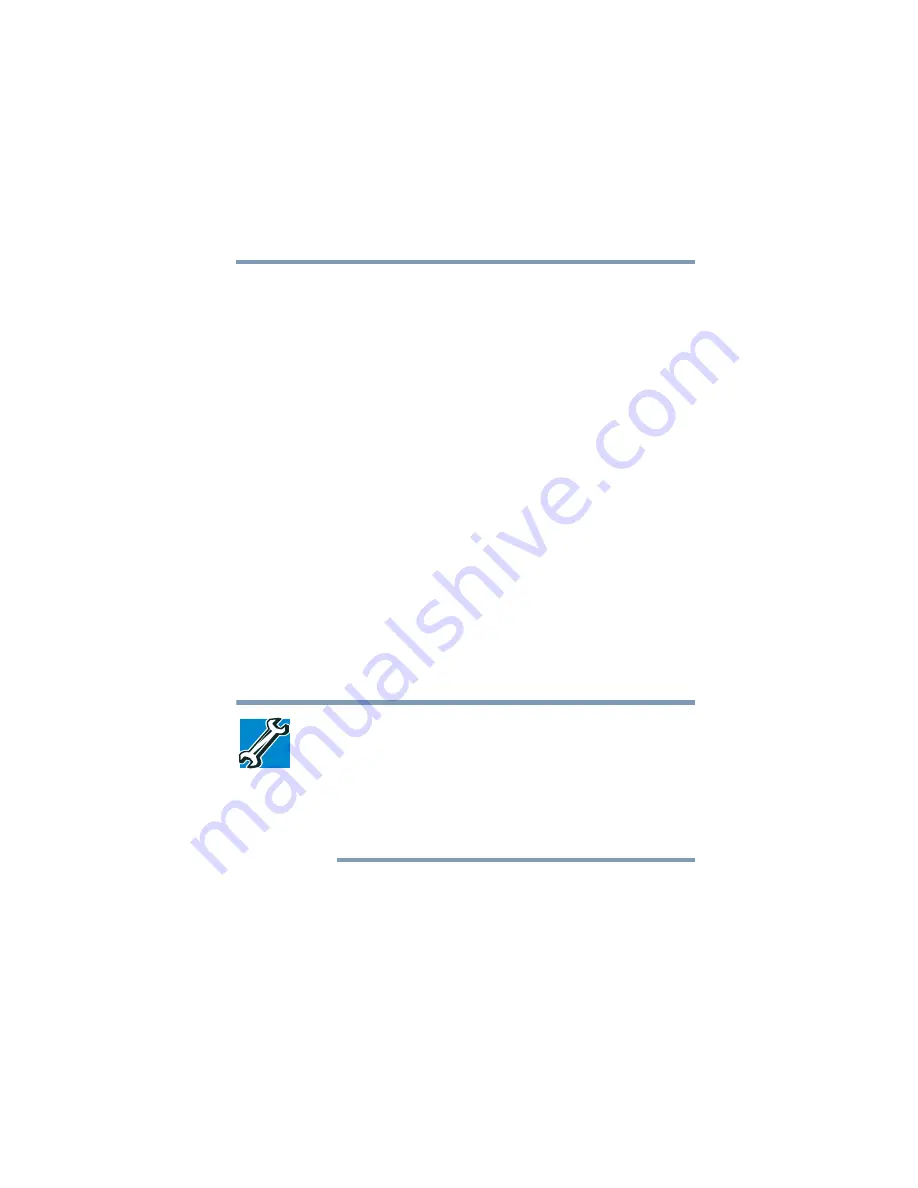
67
Getting Started
Using external display devices
5.375 x 8.375 ver 2.3
Directing the display output when you turn on the
computer
Once you have connected an external display device, you can
choose to use the internal display only, the external device
only, or both simultaneously. The quickest way to change the
display output settings is to use the display hot key (
Fn
+
F5
):
1
Press
Fn
and
F5
simultaneously.
2
While holding down
Fn
, press
F5
repeatedly until the
setting you want takes effect. Briefly pause each time you
press the
F5
key to allow time for the display to change.
This hot key cycles through the settings in the following
order:
❖
Built-in display only
❖
Built-in display and external monitor simultaneously
❖
External monitor only
❖
Built-in display and external monitor (Extended desktop)
3
Release the
Fn
key.
TECHNICAL NOTE: You can also change these settings using
the Display Properties Box.
Set the option for the video controller by clicking Start, then
Control Panel, Appearance and Themes, and then Display.
Choose the Settings tab, click the Advanced button, select
Display Device, select “Graphics Properties,” then, select the
applicable Monitor type, and click Apply or OK.
















































