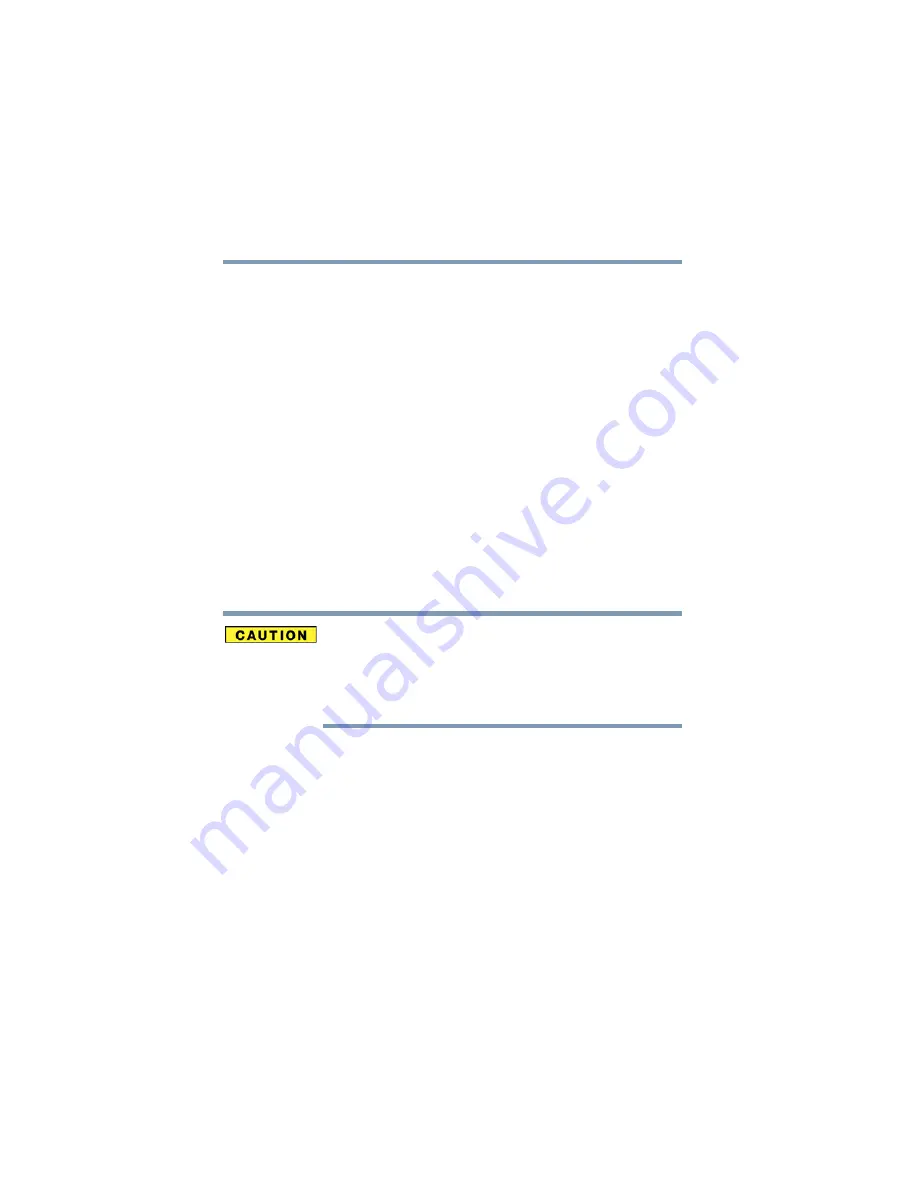
62
Getting Started
Hard Drive Recovery Utilities
5.375 x 8.375 ver 2.3
2
Select “Recover without the hard drive partitions.” Click
Next.
❖
A confirmation message appears, reminding you that all
information on the C: drive will be lost during the
recovery process. Be sure you have saved your work to
external media before proceeding.
3
Click Next to begin the restoration. Once complete, a
message displays that the HDD has been recovered.
4
Press any key on your keyboard to restart the computer.
Recovering the entire HDD without the HDD
Recovery Area
This option recovers your C: drive without creating the HDD
Recovery Utilities partition. This will increase the size of
your C: drive
Recovering your C: drive to its factory default state without the
recovery partition reformats all partitions on the HDD (for
example, if you created a D: drive, it will be deleted during the
recovery process) and your information will be lost. Be sure to
save your work to external media first.
To recover your C: drive without the recovery partition:
1
Select “Recovery of Factory Default Software.” Click Next.
2
Select “Recover using all HDD space (no HDD recovery
partition)
.” Click Next.
❖
A confirmation message appears, reminding you that all
partitions will be reformatted and all data will be lost
during the recovery process. Be sure you have saved your
work to external media before proceeding.
3
Click Yes to begin the restoration. Once complete, a
message displays that the HDD has been recovered.
















































