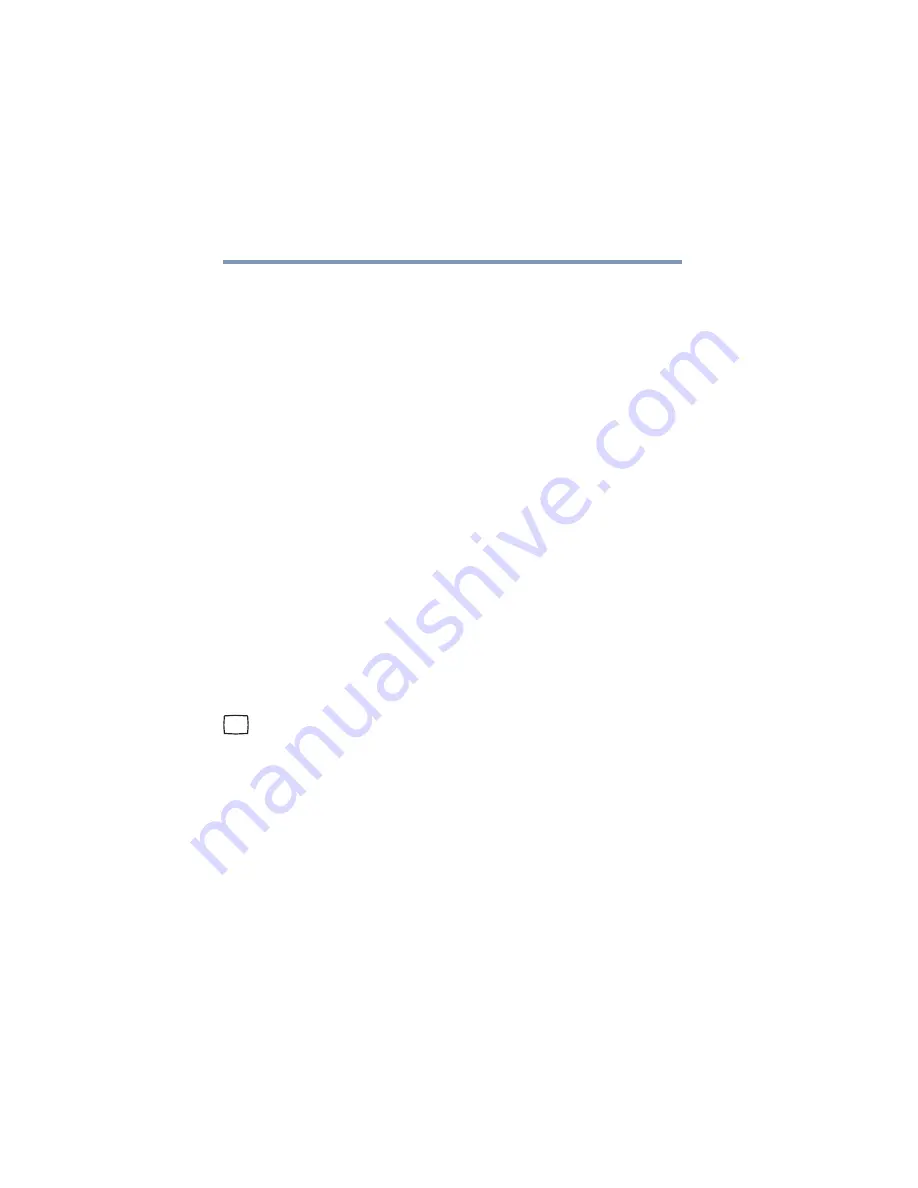
66
Getting Started
Using external display devices
5.375 x 8.375 ver 2.3
7
Click OK.
The Mouse Properties window closes.
8
Close the Printers and Other Hardware window.
9
Close the Control Panel window.
You can also use a hot key to disable or enable the TouchPad.
See
“Disabling or enabling the TouchPad” on page 238
Using external display devices
Your computer comes with a built-in LCD display, but you
can also connect an external monitor or projector via the
RGB (monitor) port.
Before connecting an external monitor or video projector,
configure your computer for the type of device you are
connecting. To do this, refer to the documentation for your
operating system and devices.
Connecting an external monitor or projector
You can easily attach an external monitor or projector to your
computer if you need a larger screen. To do this:
1
Connect the monitor’s video cable to the RGB (monitor) port
on the right side of the computer.
2
Connect the device’s power cable to a live electrical
outlet.
3
Turn on the external device.
4
Set the display mode by pressing
Fn + F5
, or by
configuring the Display Properties settings.






























