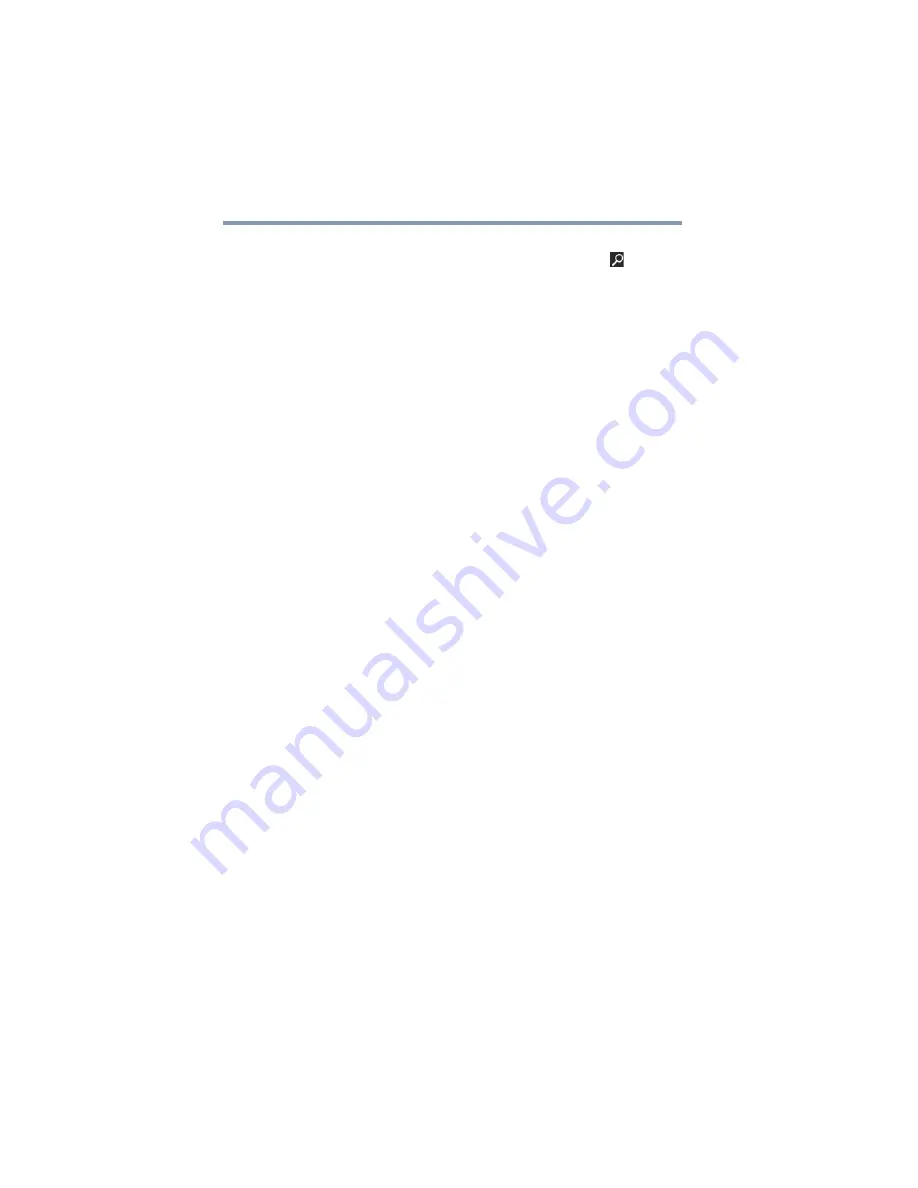
96
If Something Goes Wrong
Develop good computing habits
1
Swipe in from the right edge of the screen. When the
Windows
®
charms appear, touch the
Search
(
) charm.
Then touch the Search field and type
Control
. Touch
Control Panel
in the list that appears.
2
Touch
Save backup copies of your files with File
History
under the
System and Security
heading.
Follow the on-screen instructions to back up your files.
For additional Help, launch the Windows
®
Help and Support
screen, and search for “back up files,” see
operating system can help you” on page 84
General tips for installing hardware and
software
Here are a few tips to help ensure safe and easy installation
of new hardware (printers, pointing devices, external hard
drives, scanners, etc.) and software (applications like
Microsoft
®
Office and Adobe
®
Photoshop
®
, or utility software
such as special toolbars for your web browser).
❖
Create a restore point (refer to
configuration with restore points” on page 93
). Before
installing anything, use the System Restore utility to set
a restore point (see the section titled restore points). If
anything goes wrong, you will then be able to easily
restore the Windows
®
operating system to the state it
was in prior to the installation, undoing any changes that
the installation process introduced.
❖
Back up your critical data (see
your entire device with the Windows
).
❖
Have your back up media on hand in case you need any
files from them.
❖
Do not guess - follow directions carefully! It is often
necessary to run an installation utility first - before
connecting a new hardware item to the device. If the
device is connected first, it may be very difficult to
complete the installation successfully. Always carefully
follow the installation instructions that accompany the
hardware or software.






























