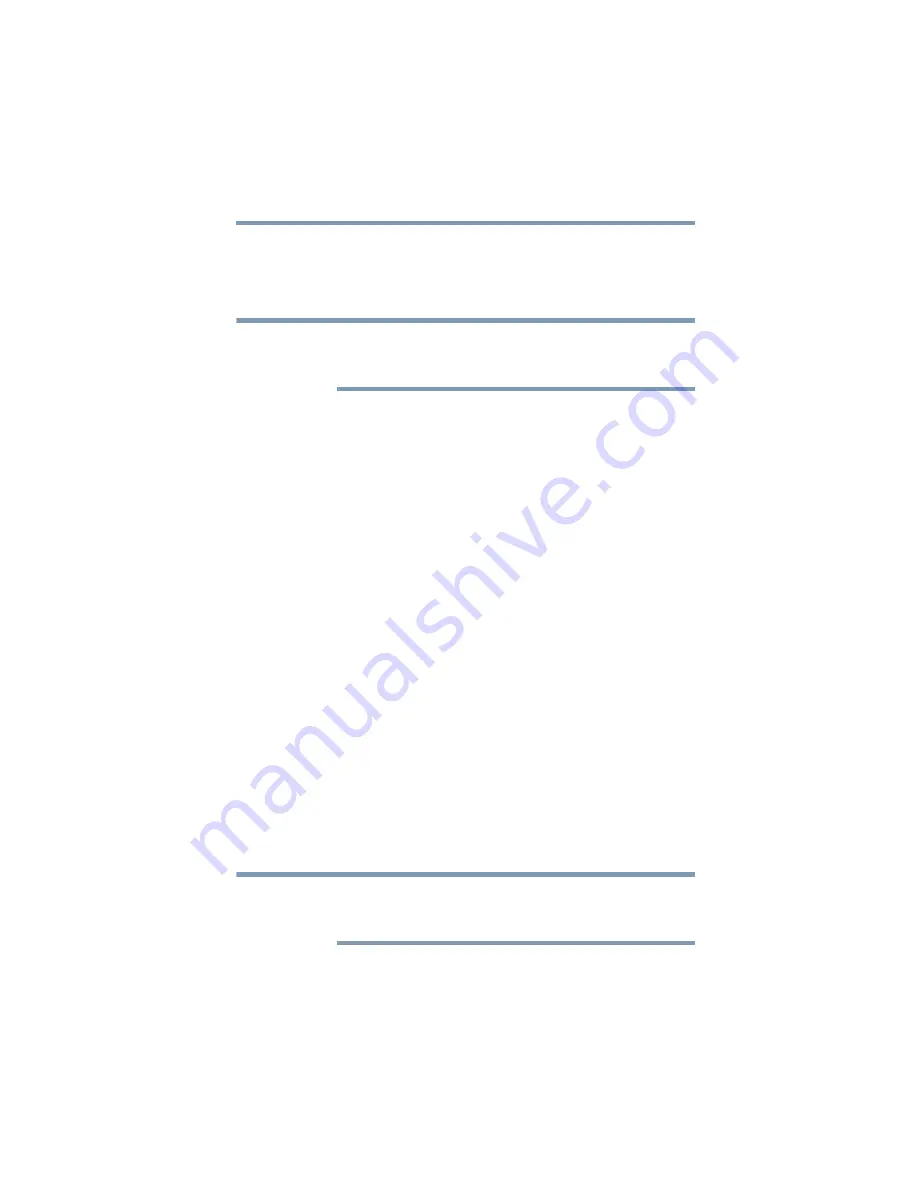
95
If Something Goes Wrong
Develop good computing habits
6
Touch the Restore point you want to use, and then touch
Next
.
The time stamp and description of each Restore point is
displayed.
At this point you can touch “Scan for affected programs”
to determine what the impact of using the chosen
Restore Point will be.
7
Verify that the Restore point you chose is the correct
one. If it is not, touch
Back
to return to the previous
step.
8
Close all programs and save all open files.
9
Touch
Finish
, and then
Yes
to begin the system restore.
Your Windows
®
operating system configuration will now
be restored to the state it was in when the chosen
restore point was created, and then the device will be
automatically restarted.
Backing up your data or your entire device
with the Windows
®
operating system
The most valuable component of your device system is the
data you create and store on its internal storage drive. Since
problems with either hardware or software can make the
data inaccessible or even destroy it, the next most valuable
component of your device system may be a recent backup
of your data.
Fortunately, the Windows
®
operating system offers a
convenient way to back up your device or just your
important files to or hard drives. An external hard drive is
recommended in case the internal storage drive fails. No
additional software is required.
Follow these steps to back up your device or files to external
media, or a storage drive:
You cannot back up the device while running on battery
power. Connect an optional USB/AC adaptor before
continuing.
NOTE
NOTE






























