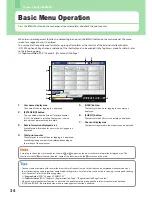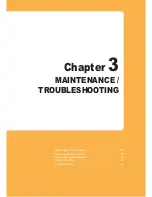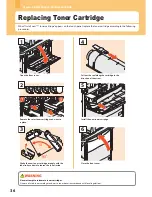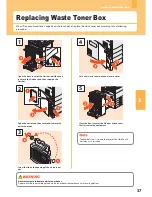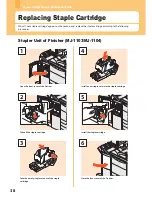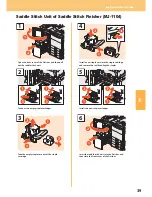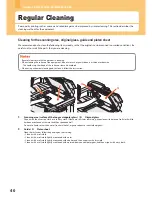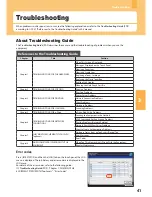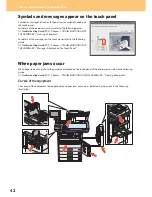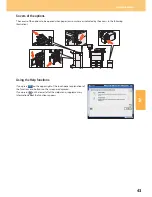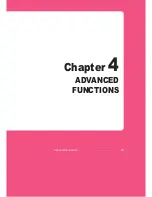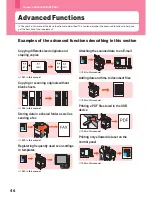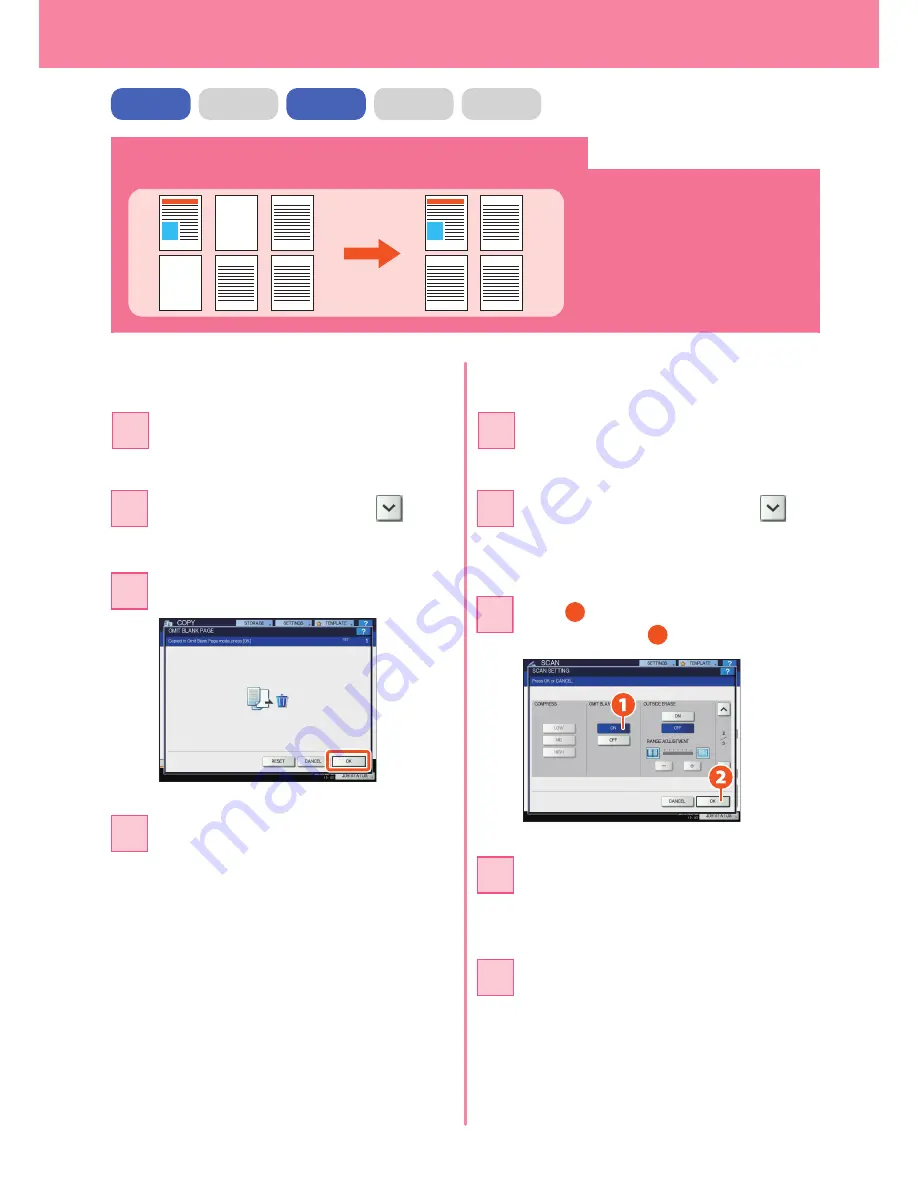
Chapter 4 ADVANCED FUNCTIONS
48
Copying or scanning originals without blank sheets
1
3
5
6
1
3
5
6
You can copy or scan originals omitting
blank sheets while maintaining the
original page sequence.
Press the [EDIT] tab, and then
in the
basic menu for the copying functions.
2
Press [OMIT BLANK PAGE] and then [OK].
3
Press [SCAN SETTING], and then
in
the basic menu for the scanning
functions.
2
Press
1
[ON] in the “OMIT BLANK PAGE”
setting and then
2
[OK].
3
When scanning
When copying
Press the [START] button on the control
panel. Copying starts.
4
In the basic menu for the scanning
functions, specify details such as the
destination for saving the data.
4
Place the originals.
&
P.16 “Placing originals” in this manual
1
Place the originals.
&
P.16 “Placing originals” in this manual
1
COPY
FAX
SCAN
e-FILING
Press [SCAN] on the touch panel.
Scanning starts.
5
Содержание E-studio5540c
Страница 1: ...MULTIFUNCTIONAL DIGITAL COLOR SYSTEMS Quick Start Guide ...
Страница 46: ......
Страница 47: ...Chapter 4 ADVANCED FUNCTIONS Advanced Functions 46 ...
Страница 75: ...Printed in China FC 5540C 6540C 6550C OME100044F0 ...