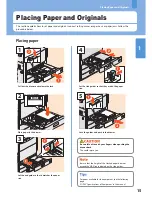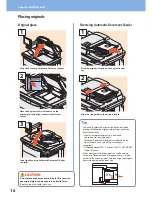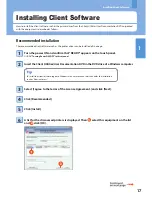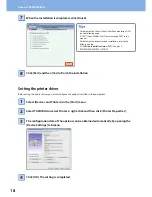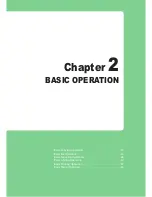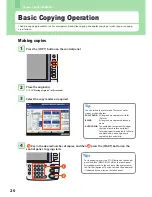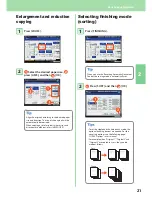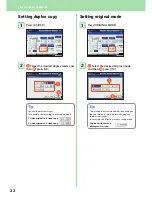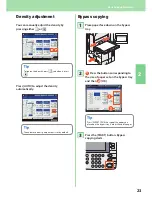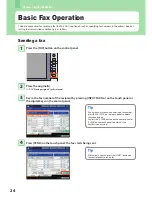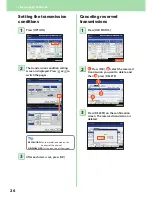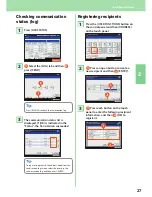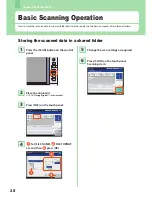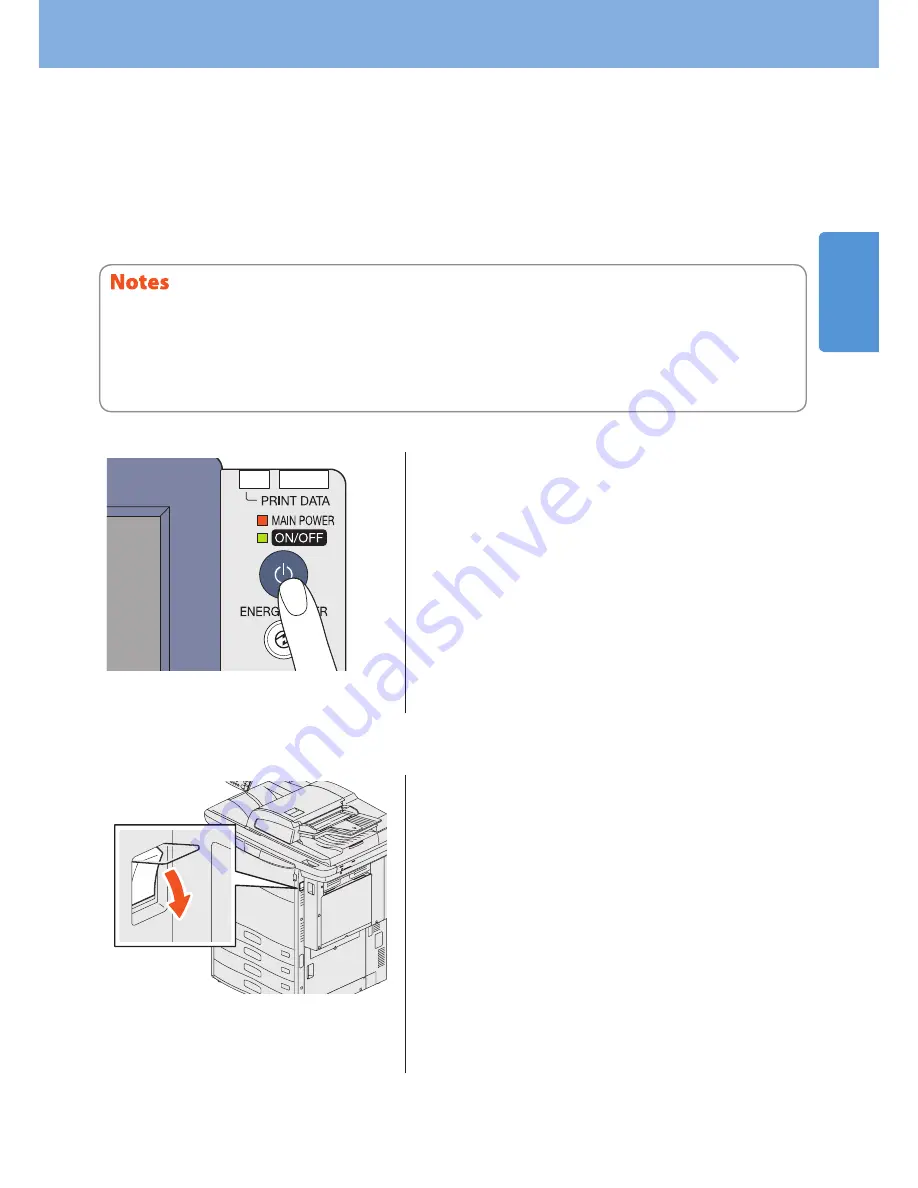
1
Turning Power ON/OFF
13
Turning the power OFF (Shutdown)
When turning the power of the equipment OFF, be sure to shut it down according to the procedure below. Check the
following three points before shutdown.
• No jobs should be left in the print job list.
• None of the PRINT DATA lamp (green) or the MEMORY RX / LINE lamps (green) should be blinking.
(If the equipment is shut down while any of the above lamps is blinking, jobs in progress such as FAX reception will be
aborted.)
• No computer should access the equipment via the network, such as TopAccess.
• When the ON/OFF lamp (green) lights on the control panel, do not simply press the main power switch to turn the power OFF.
The stored data may be lost or the hard disk may be damaged.
• If a job in process exists when the [POWER] button of the control panel is pressed, “Processing job will be deleted. Are you sure
you want to shutdown?” appears. If you press [YES], the job in process will be deleted and the equipment will be shut down. If
you do not want to shut down the equipment, press [NO].
• The power of this equipment is automatically turned ON when print data or fax data are received or when the time set for
“Scheduled Print” has come during the Super Sleep mode.
When the equipment is not used for a long period of time:
Press the [POWER] button on the control panel to
shut down the equipment, check that the ON/OFF
lamp (green) is not lit and then turn the power OFF
with the main power switch.
When the power is turned OFF with the main power switch, the
MAIN POWER lamp (red) will go out.
Press the [POWER] button until a “pip” sound is
heard.
“Shutdown is in progress.” appears for a while, and then the
power is turned OFF.
Содержание E-studio5540c
Страница 1: ...MULTIFUNCTIONAL DIGITAL COLOR SYSTEMS Quick Start Guide ...
Страница 46: ......
Страница 47: ...Chapter 4 ADVANCED FUNCTIONS Advanced Functions 46 ...
Страница 75: ...Printed in China FC 5540C 6540C 6550C OME100044F0 ...