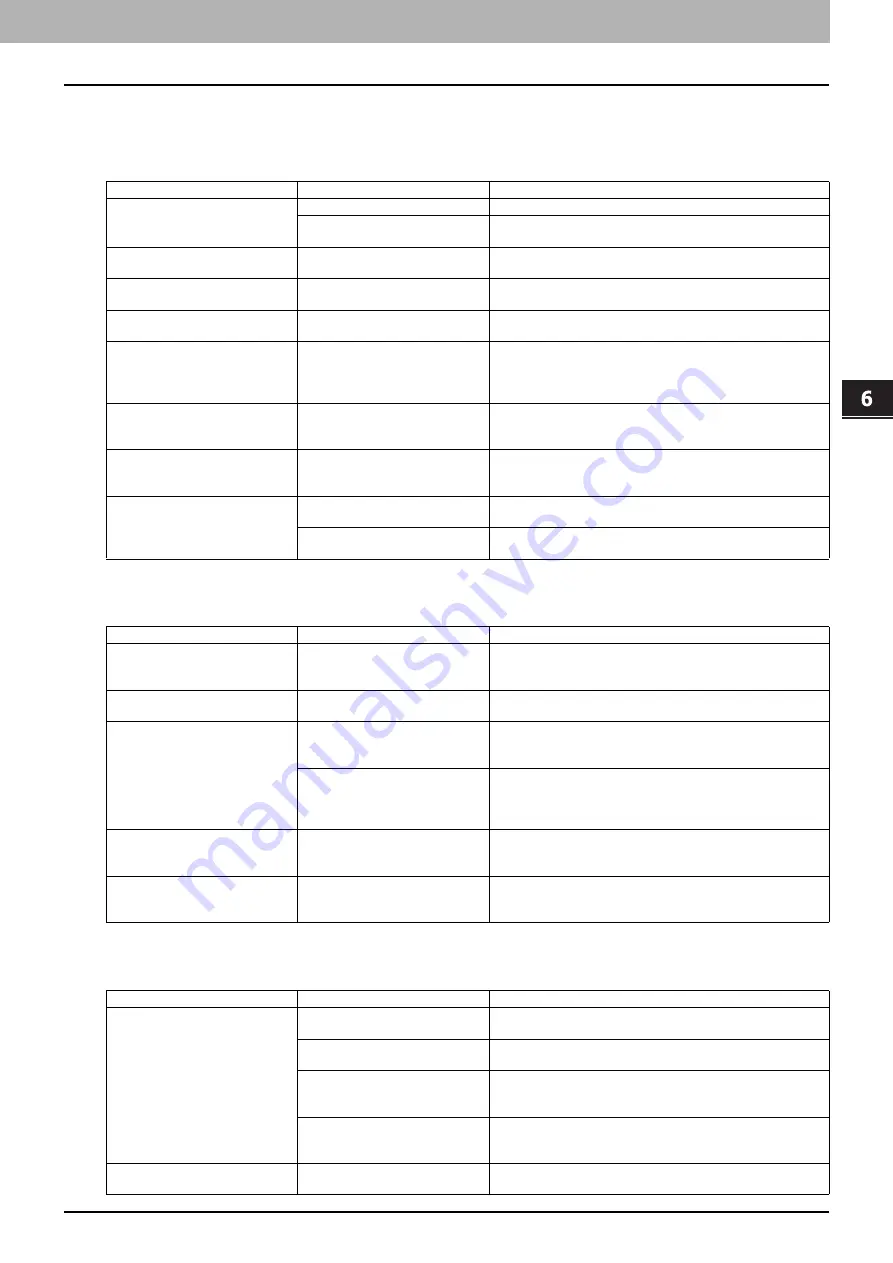
6 TROUBLESHOOTING
Before Calling Service Technician 101
Before Calling Service Technician
When you encounter troubles, find the symptom listed below and follow the instructions in the Countermeasure.
General operation
Toner-related items
Original/Paper-related items
Phenomenon
Usual cause
Countermeasure
The equipment does not work at
all.
The power is not turned ON.
Turn ON the power of the equipment.
The power cable is not plugged in
securely.
Plug in the power cable securely.
The button does not respond to
my operation.
It has been a short time since the
power was turned ON.
Wait for the completion of warm-up and then try again.
The LCD screen is too light/dark.
The contrast of the LCD screen is
not adjusted properly.
Adjust the contrast.
P.87 “User Functions Menu List”
A message is displayed on the
LCD screen.
The equipment has detected an
error status.
See the meaning of the message referring to the listing below.
P.92 “When This Message Appears”
“SAVING ENERGY” appears on
the LCD screen.
The equipment is in the low
power mode.
Press any button on the control panel to cancel this mode.
Copying is enabled in the low power mode.
P.13 “Saving energy when not in use - Energy saving
The LCD screen is dim.
The equipment is in the sleep
mode.
Press any button on the control panel to cancel this mode.
P.13 “Saving energy when not in use - Energy saving
Copy functions cannot be set.
Some copy functions that cannot
be set simultaneously with others
have been set.
Some copy functions cannot be set together with others.
P.110 “Copying Function Combination Matrix”
The equipment is not recognized
when it is connected to a PC
using a USB cable.
The cable is not support the
USB2.0 Hi-Speed.
Use a USB2.0 Hi-Speed certified cable.
The equipment is connected via a
USB hub.
Connect the equipment with a PC directly by a USB cable.
Phenomenon
Usual cause
Countermeasure
“TONER IS LOW” appears on the
LCD screen.
Toner is running out.
There is still a little toner remaining in the toner cartridge. Do
not replace the toner cartridge until “TONER EMPTY” appears
on the LCD screen.
“TONER EMPTY” appears on the
LCD screen.
Toner has run out.
Replace the toner cartridge with a new one.
“ERROR : TONER” appears on
the LCD screen.
The toner cartridge is not
installed, or it is installed
incorrectly.
Install the toner cartridge correctly.
The recommended toner
cartridge is not being used.
If you are using a toner cartridge other than the one we
recommend, the equipment may not be able to detect whether
it is installed or not. For details of the recommended toner
cartridge, refer to the
Safety Information
.
“TONER IS LOW” does not
appear on the LCD screen,
although toner is nearly empty.
The recommended toner
cartridge is not being used.
For details of the recommended toner cartridge, refer to the
Safety Information
.
The equipment does not become
ready after the toner cartridge is
inserted.
The toner cartridge inserted is not
usable for this equipment.
Check that the product name is “T-2505”.
Phenomenon
Usual cause
Countermeasure
Paper misfeeds.
The paper is unsuited for the
equipment.
Check if the paper is acceptable.
P.16 “Paper types not acceptable”
The paper size is not registered
properly in the equipment.
Register the paper size properly.
P.24 “Preparation 3 - Registering Paper Size and Type”
Misfed paper is located in a place
you cannot see easily.
See the message on the LCD screen to recheck the position
where the paper misfeed has occurred.
There is no gap between the side
guides and paper in the drawer,
or the gap is too wide.
Adjust the gap between the side guides and the paper
properly.
P.17 “Loading paper in the drawer”
Multiple feeding occurs.
Sheets of paper clinging to each
other.
Fan the paper well and place it again.
Содержание e-Studio2505
Страница 1: ...MULTIFUNCTIONAL DIGITAL SYSTEMS User s Guide ...
Страница 7: ...CONTENTS 5 INDEX 111 ...
Страница 8: ...6 CONTENTS ...
Страница 50: ......
Страница 80: ......
Страница 86: ......
Страница 105: ...7 MAINTENANCE AND INSPECTION Regular Cleaning 104 ...
Страница 111: ...8 SPECIFICATIONS Packing List 109 Packing List Packing list Safety Information Quick Guide Power cable DVD ...
Страница 115: ...DP 2505 OME120207A0 ...














































