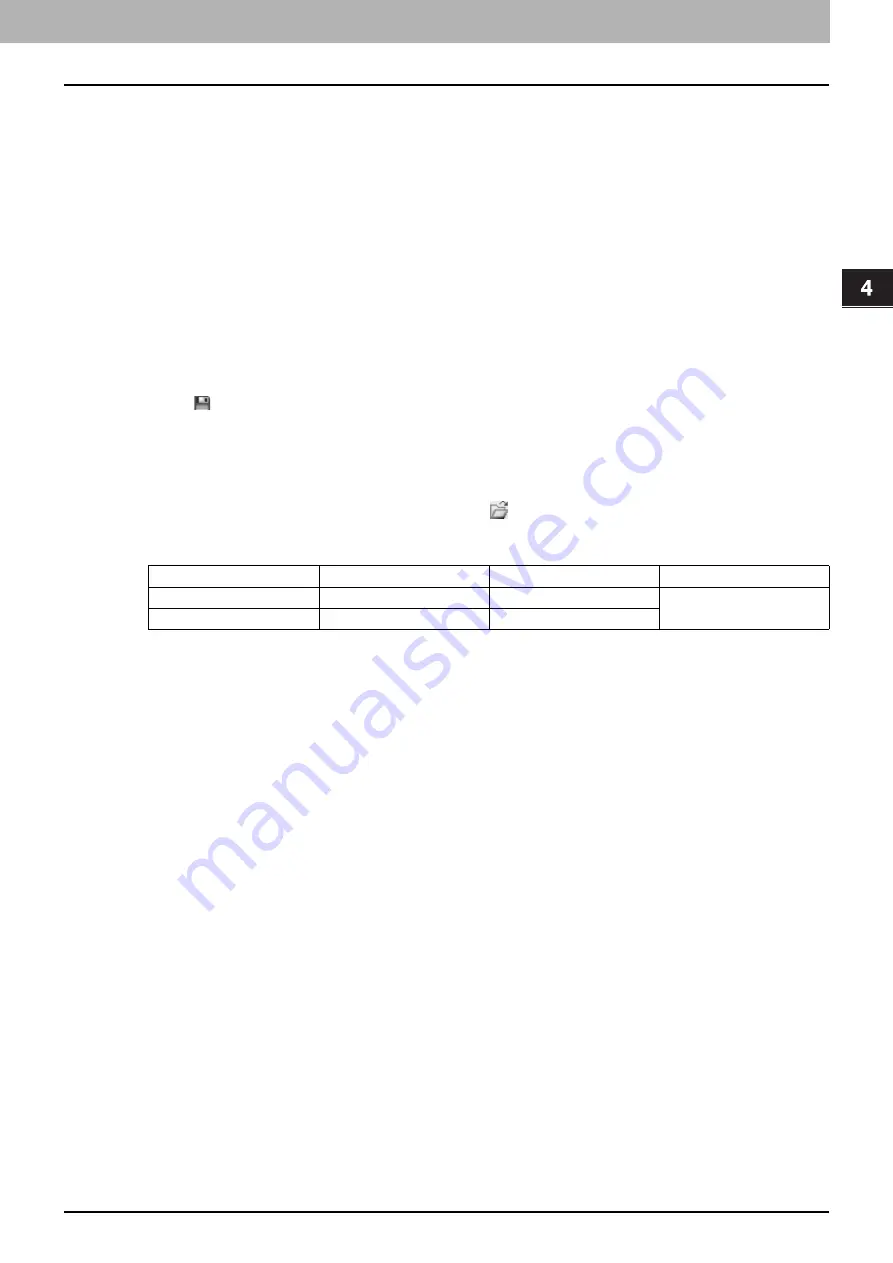
4.SCAN FUNCTIONS
Setting Up Scan Options 83
4 SCAN FUNCTIONS
8) Default
Resets all the settings back to the defaults.
Using the Easy Set feature
When you have made scan settings, you can save them as an Easy Set file. This allows you to load a specific batch of
settings without changing the scan settings each time.
Saving the Easy Set file
You can save multiple Easy Set files.
1
Open the advanced scan dialog from within your application.
2
Set the scan options as you like.
3
Click
next to the Easy Set menu.
4
Enter a file name, select a folder where you save the file, and then click [Save].
Using the Easy Set file
1
Select the pre-defined Easy Set file, or click
next to the Easy Set menu to select your
Easy Set file.
y
The following two pre-defined files are available.
y
When the Open dialog box appears, select the folder, select the target Easy Set file, and then click [Open].
2
Click [Pre-Scan].
Deleting the Easy Set files
You can delete the Easy Set files in the same way as for normal files. Locate the folder where you have saved the Easy
Set file, right-click the file, and then click [Delete] from the menu. Click [Yes] to delete the file. When you are working in the
preview window, click the folder icon next to the Easy Set menu so that you can delete the file in the same way. After
deleting the file, click [CANCEL] to close the dialog box.
Pre-defined File
Resolution
Original Mode
Other Scan Options
Picture
150 x 150dpi
Text/Photo
Default settings
Text
600 x 600 dpi
Text
Содержание e-Studio2505
Страница 1: ...MULTIFUNCTIONAL DIGITAL SYSTEMS User s Guide ...
Страница 7: ...CONTENTS 5 INDEX 111 ...
Страница 8: ...6 CONTENTS ...
Страница 50: ......
Страница 80: ......
Страница 86: ......
Страница 105: ...7 MAINTENANCE AND INSPECTION Regular Cleaning 104 ...
Страница 111: ...8 SPECIFICATIONS Packing List 109 Packing List Packing list Safety Information Quick Guide Power cable DVD ...
Страница 115: ...DP 2505 OME120207A0 ...
















































