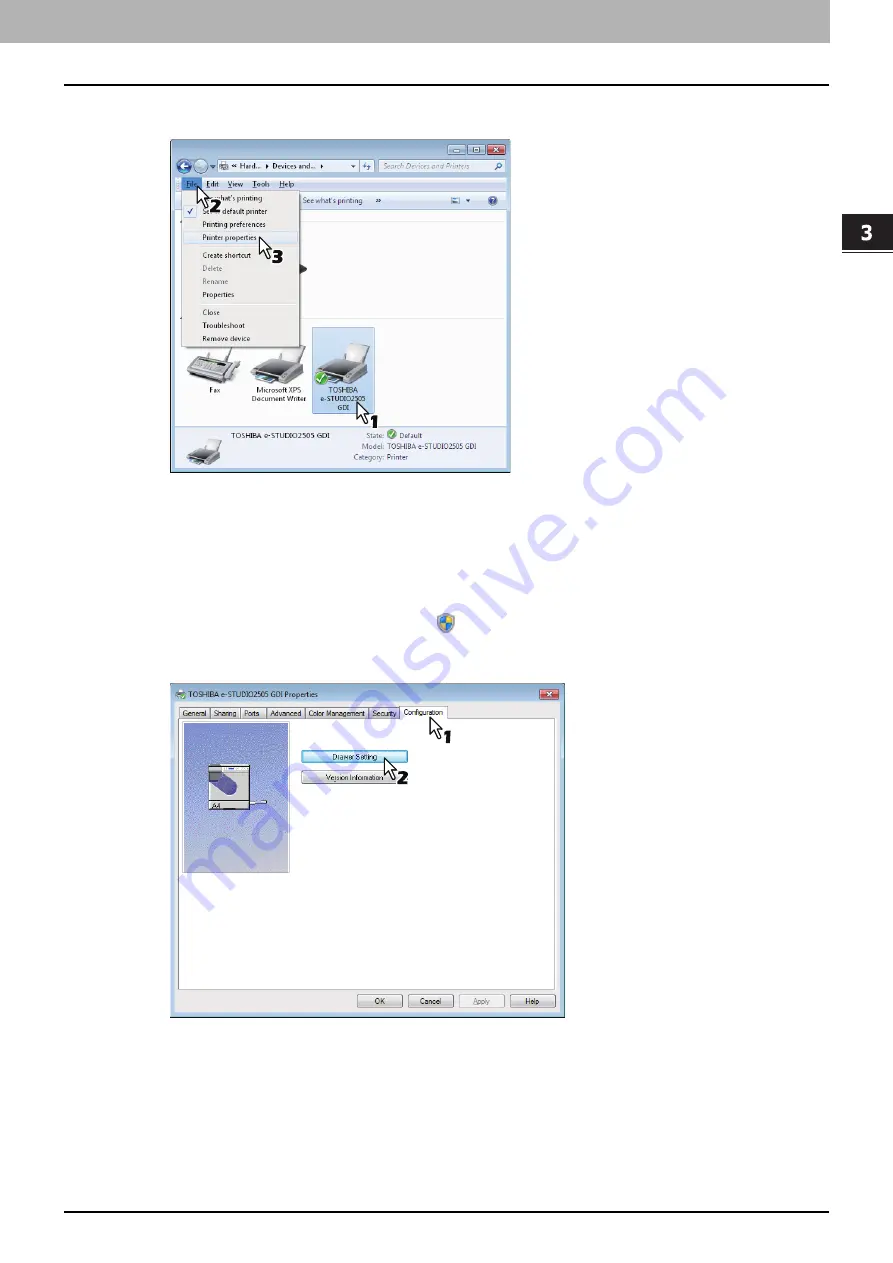
3.PRINT FUNCTIONS
Before Using the Printer Driver 51
3 PRINT FUNCTIONS
2
Select your printer, and then click [Printer properties] in the [File] menu.
The printer driver properties dialog box appears.
y
For Windows XP / Windows Vista / Windows Server 2003 / Windows Server 2008, click [Properties] in the [File]
menu and select your printer.
y
If the [File] menu is not displayed, press [Alt].
y
If the dialog box displayed does not allow the printer driver properties to be changed, follow the procedure
below.
-
For Windows Vista, click [Run as administrator] and [Properties] in the [File] menu.
If the password entry screen appears, enter the administrator password.
The [User Account Control] dialog box appears. Click [Continue].
-
For Windows 7, some tab menus have a
button in the printer driver properties. To change the
properties, click on it. If the properties cannot be changed, ask your system administrator.
3
Display the [Configuration] tab menu, and click [Drawer Settings].
The [Drawer Settings] dialog box appears.
Содержание e-Studio2505
Страница 1: ...MULTIFUNCTIONAL DIGITAL SYSTEMS User s Guide ...
Страница 7: ...CONTENTS 5 INDEX 111 ...
Страница 8: ...6 CONTENTS ...
Страница 50: ......
Страница 80: ......
Страница 86: ......
Страница 105: ...7 MAINTENANCE AND INSPECTION Regular Cleaning 104 ...
Страница 111: ...8 SPECIFICATIONS Packing List 109 Packing List Packing list Safety Information Quick Guide Power cable DVD ...
Страница 115: ...DP 2505 OME120207A0 ...






























