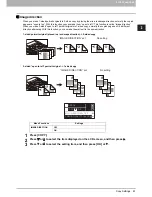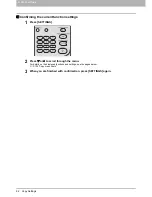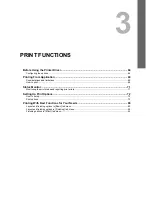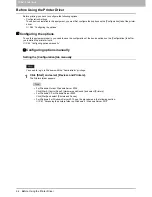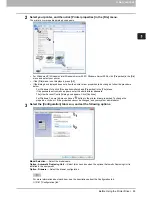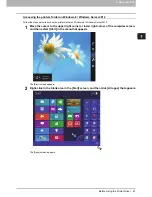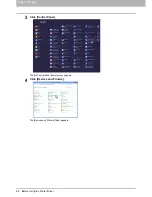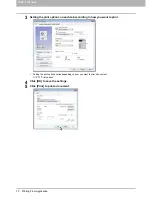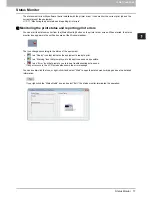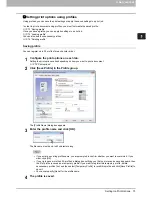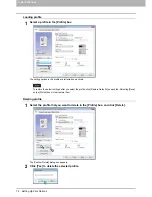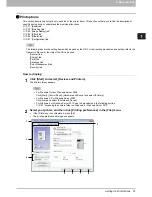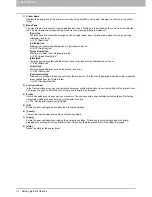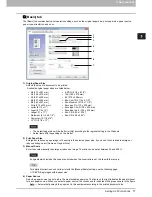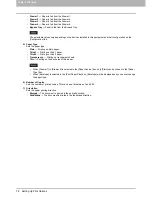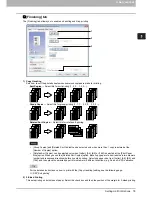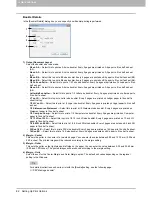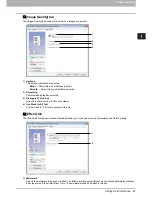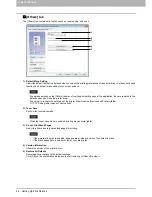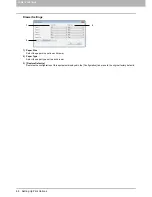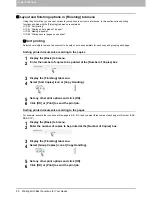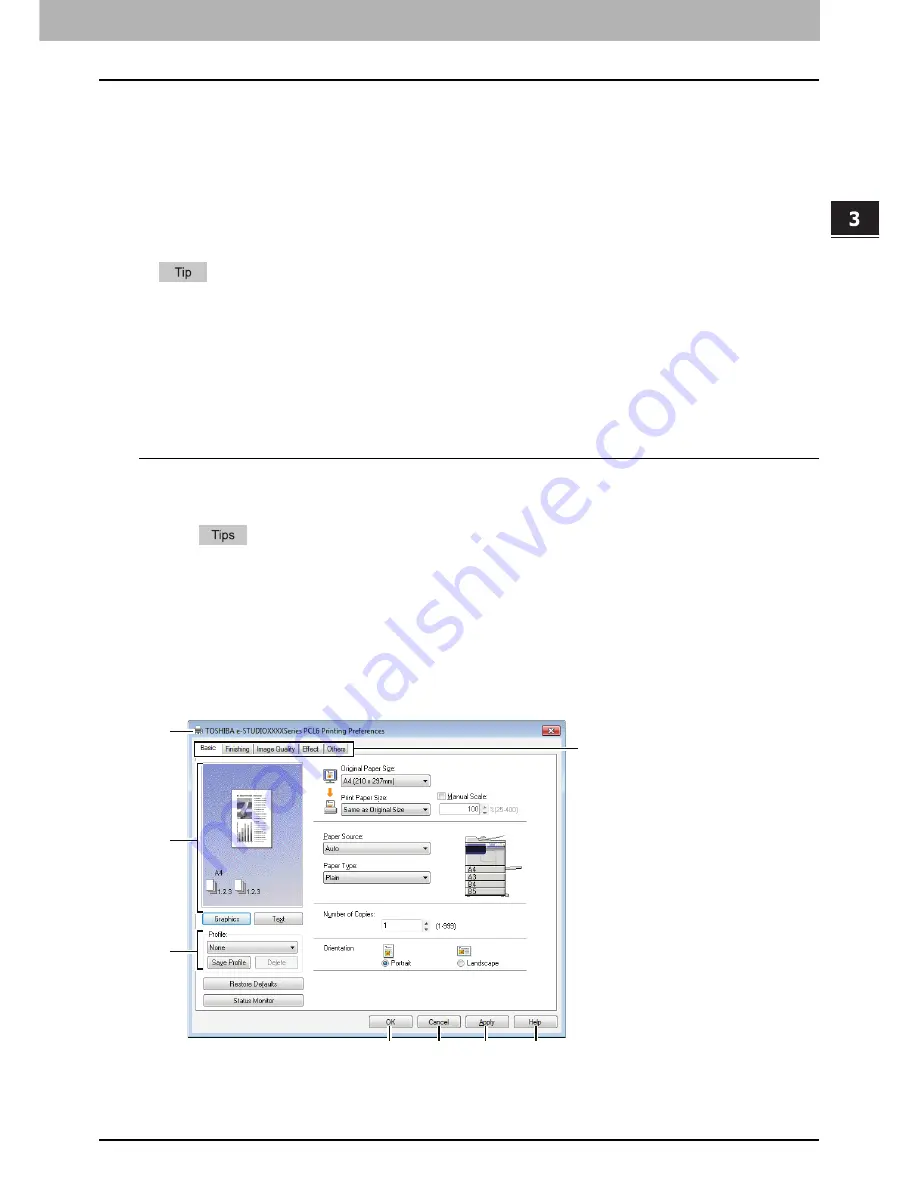
3.PRINT FUNCTIONS
Setting Up Print Options 75
3 PRINT FUNCTIONS
Print options
This section describes print options in each tab of the printer driver. This section will help you to find the description of
specific print options, or understand their individual functions.
P.77 “[Basic] tab”
P.79 “[Finishing] tab”
P.83 “[Image Quality] tab”
P.83 “[Effect] tab”
P.86 “[Others] tab”
P.87 “[Configuration] tab”
The following tabs are the setting items which depend on the OS. For their setting procedures and details, refer to the
Operator's Manual or the Help of the OS to be used.
-
[General] tab
-
[Sharing] tab
-
[Ports] tab
-
[Advanced] tab
-
[Color Management] tab
-
[Security] tab
How to display:
1
Click [Start] and select [Devices and Printers].
The Printers folder appears.
For Windows Vista or Windows Server 2008
Click [Start], [Control Panel], [Hardware and Sound] and select [Printers].
For Windows XP or Windows Server 2003
Click [Start] and select [Printers and Faxes].
For Windows 8 or Windows Server 2012, see the procedures in the following section.
P.67 “Accessing the printers folder on Windows 8 / Windows Server 2012”
2
Select your printer, and then click [Printing preferences] in the [File] menu.
If the [File] menu is not displayed, press [Alt].
The printing preferences dialog box appears.
1
4
3
2
5
6
7
8
Содержание e-studio2007
Страница 1: ...MULTIFUNCTIONAL DIGITAL SYSTEMS User s Guide ...
Страница 6: ......
Страница 10: ...8 CONTENTS ...
Страница 155: ...7 MAINTENANCE AND INSPECTION Regular Cleaning 154 Cleaning Charger 155 ...
Страница 158: ......
Страница 163: ...8 Appendix Packing List 161 Packing List Packing list Safety Information Quick Guide Power cable DVD ...
Страница 168: ...166 INDEX ...
Страница 169: ...DP 2007 2307 2507 OME13001000 ...