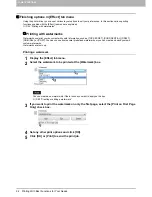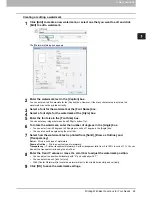4 SCAN FUNCTIONS
Scan to File 107
Scan to File
Scan to File allows you to store scans as PDF, TIFF or JPEG files in the shared folder in the equipment or in a network
folder. From these folders, you can copy the saved data and use it on your computer.
If you choose to store your scans in the network folder, the type of operating system, such as Windows or Macintosh, does
not matter; you can save the data in any network folder accessible by FTP or SMB.
Procedure for Scan to File
The network administrator has to make settings for storing the scanned data to the client computers. For details,
refer to the
TopAccess Guide
.
We recommend that you back up the data stored in the shared folder.
Delete documents stored in the shared folder when they are no longer needed.
1
Place the original(s).
For placing the originals, see the pages below.
P.35 “Copying originals”
A4, A3, A5-R, B5, B5-R, B4, A4-R and FOLIO (LT, LD, LT-R, LG, ST-R and COMP) sized originals can be
scanned.
2
Press [SCAN].
3
Press or to select “FILE”, and then press .
Copying files from the shared
folder in the equipment
Scan to File
Copying files from the
network folder
Windows computer
or
Macintosh computer
Client
computer
Network Folder
Network Folder
Shared Folder
Shared Folder
SELECT SCAN TYPE
FILE
USB
Содержание e-studio2007
Страница 1: ...MULTIFUNCTIONAL DIGITAL SYSTEMS User s Guide ...
Страница 6: ......
Страница 10: ...8 CONTENTS ...
Страница 155: ...7 MAINTENANCE AND INSPECTION Regular Cleaning 154 Cleaning Charger 155 ...
Страница 158: ......
Страница 163: ...8 Appendix Packing List 161 Packing List Packing list Safety Information Quick Guide Power cable DVD ...
Страница 168: ...166 INDEX ...
Страница 169: ...DP 2007 2307 2507 OME13001000 ...