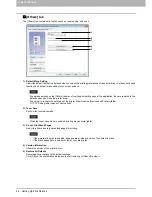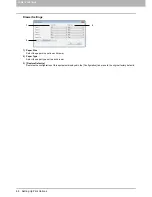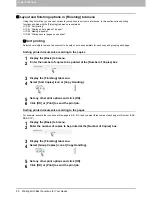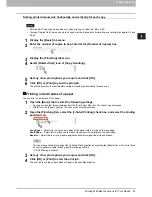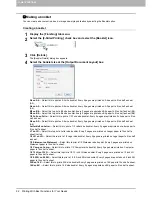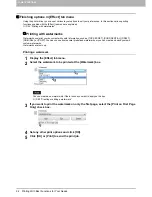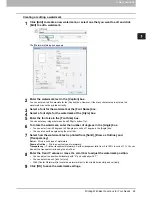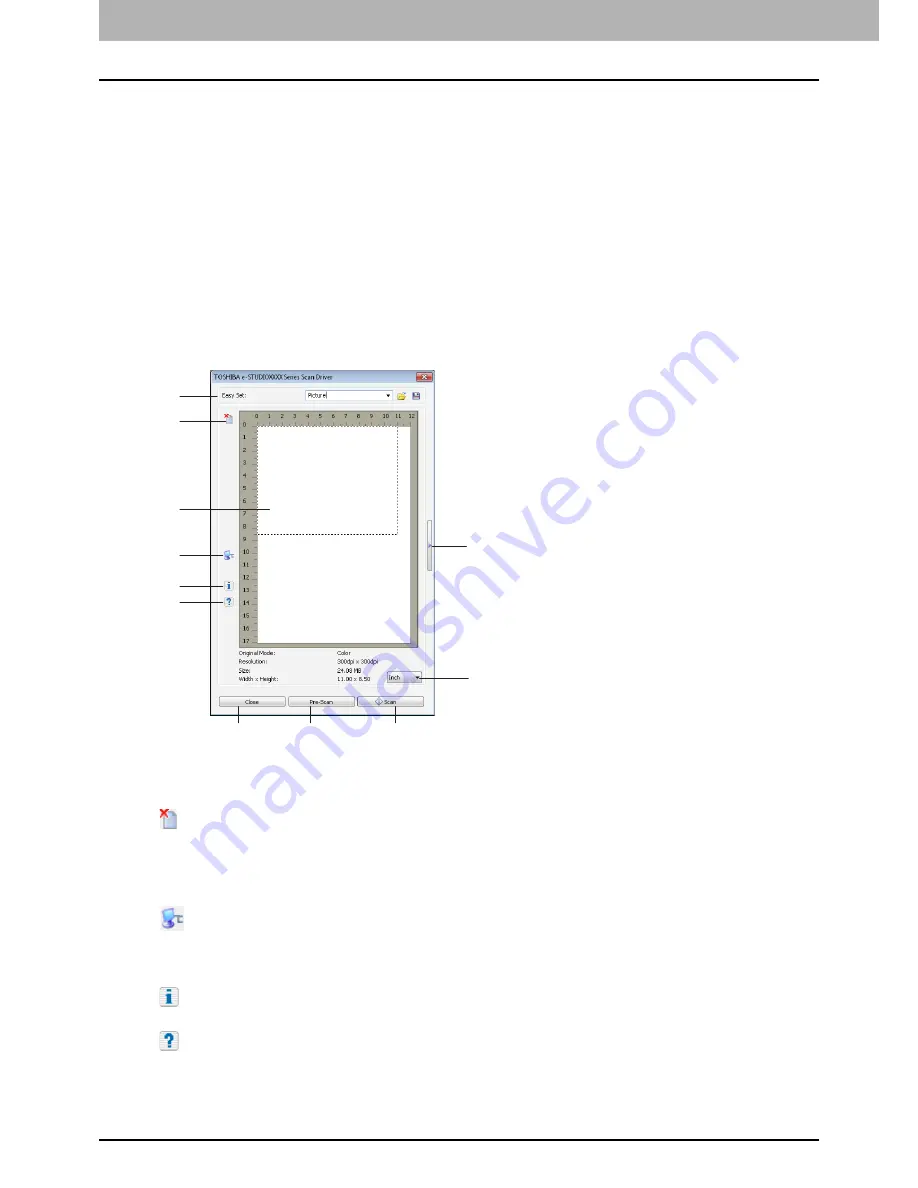
4 SCAN FUNCTIONS
100 Setting Up Scan Options
Setting Up Scan Options
You can make various options to affect the scanning status. You can save different sets of options in files and recall one of
them for frequent use.
P.100 “Scan options”
P.102 “Scanning from the equipment on the network”
P.102 “Scanning from the equipment connected by USB cable”
P.103 “Using the Easy Set feature”
Scan options
The basic and advanced dialogs are available for the scan operation.
P.100 “Basic scan dialog”
P.101 “Advanced scan dialog”
Basic scan dialog
When you execute the image acquisition command, the following basic scan dialog appears.
1) Easy Set
The scan options can be saved.
P.103 “Using the Easy Set feature”
2)
Clears the preview image.
3) Preview screen
The pre-scanned image appears. The dotted boundary shows the scanning area or the original size. The image
information appears under the preview screen.
4)
Opens the IO Type dialog to set the destination.
P.102 “Scanning from the equipment on the network”
P.102 “Scanning from the equipment connected by USB cable”
5)
Shows the version information of the scanner driver.
6)
Shows the Help information about this scanner driver.
7) [Close]
Quits the scanning operation.
1
2
5
4
6
7
8
9
3
10
11
Содержание e-studio2007
Страница 1: ...MULTIFUNCTIONAL DIGITAL SYSTEMS User s Guide ...
Страница 6: ......
Страница 10: ...8 CONTENTS ...
Страница 155: ...7 MAINTENANCE AND INSPECTION Regular Cleaning 154 Cleaning Charger 155 ...
Страница 158: ......
Страница 163: ...8 Appendix Packing List 161 Packing List Packing list Safety Information Quick Guide Power cable DVD ...
Страница 168: ...166 INDEX ...
Страница 169: ...DP 2007 2307 2507 OME13001000 ...