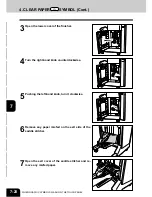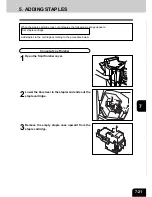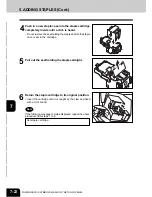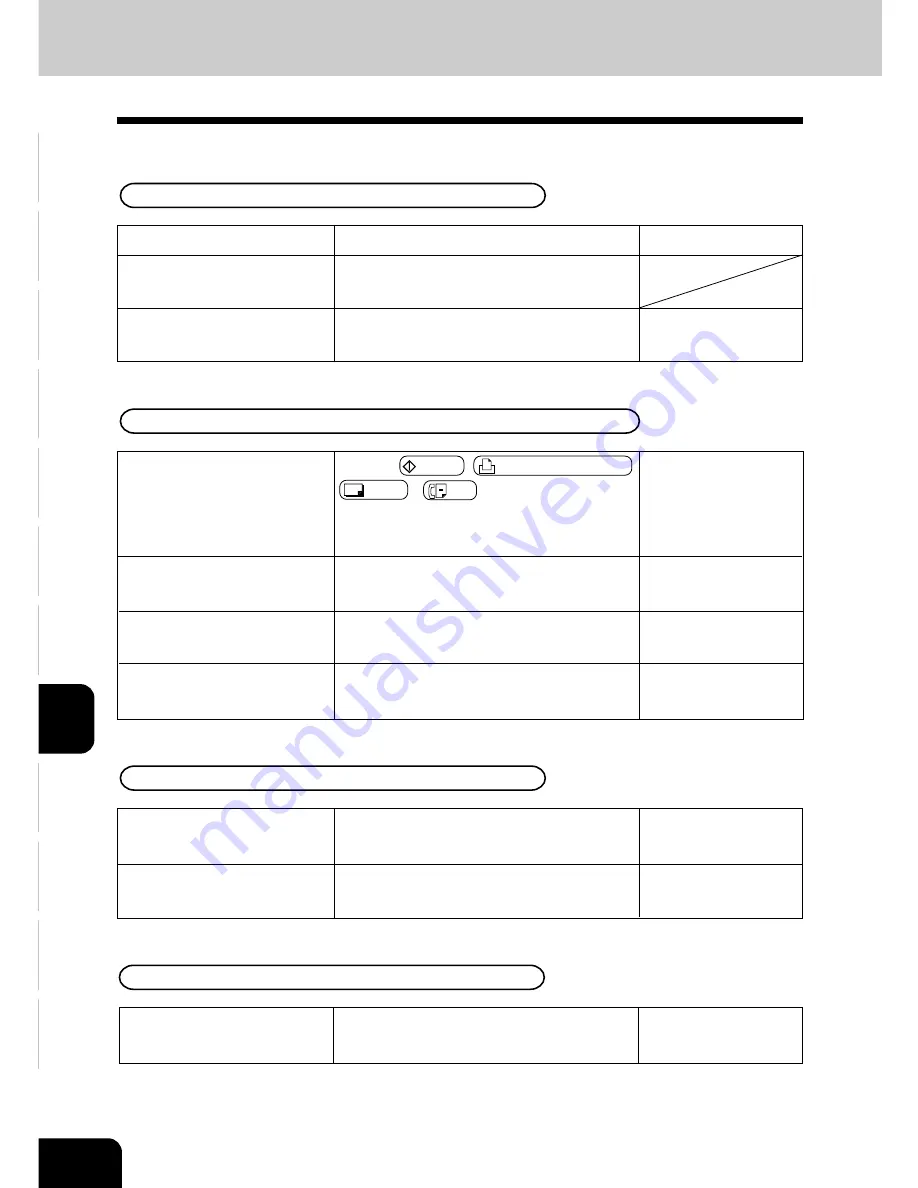
1
2
3
4
5
6
7
8
9
10
11
12
8-4
MAINTENANCE
2. SIMPLE TROUBLESHOOTING
Check the following items, and if the problem still occurs, call service for assistance.
Copy density is too low
Replace the toner cartridge.
Set the image density properly with the manual
density keys.
Page 7-5
Page 3-16
Has the message “Add toner” ap-
peared on the screen?
Is the image density set prop-
erly?
Copy density is too high
Set the image density properly with the manual
density keys.
Page 3-16
Is the image density set prop-
erly?
Copier does not start
Items to be checked
Is the power cord plug firmly in-
serted in the outlet?
Is the front cover firmly closed?
Countermeasure
Insert the power cord plug firmly.
Close the covers properly.
Reference page
Page 1-2, 7-5, 8-3
Display does not change when keys or icons are pressed
Press the START ,
PRINTER/NETWORK ,
COPY or
FAX key on the control panel to
clear the mode. (It takes a while until the copier
becomes ready.)
Input the correct department code.
If you are using a key copy counter, insert it
into the slot.
Wait until the copier becomes ready.
Page 5-14
Page 1-14
Page 1-15
Page 1-13
Is the copier in the Energy Sav-
ing mode?
Is the department code input? Is
the code correct?
Is a key copy counter used?
Is the “Warming up” message dis-
played?
Содержание e-studio 28
Страница 1: ......
Страница 29: ...1 2 3 4 5 6 7 8 9 10 11 12 1 16 BEFORE MAKING COPIES ...
Страница 43: ...1 2 3 4 5 6 7 8 9 10 11 12 2 14 HOW TO MAKE COPIES ...
Страница 61: ...1 2 3 4 5 6 7 8 9 10 11 12 3 18 SETTING OF BASIC COPY MODES ...
Страница 154: ...1 2 3 4 5 6 7 8 9 10 11 12 8 1 8 MAINTENANCE 1 Daily inspection 8 2 2 Simple troubleshooting 8 4 ...
Страница 159: ...1 2 3 4 5 6 7 8 9 10 11 12 8 6 MAINTENANCE ...
Страница 166: ......