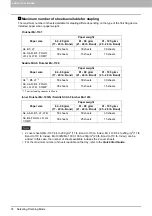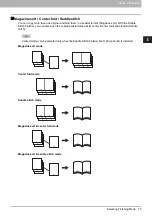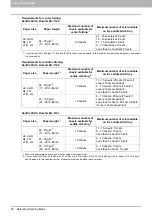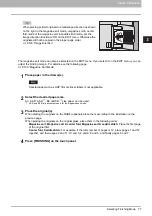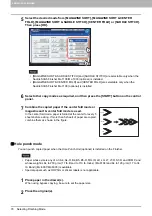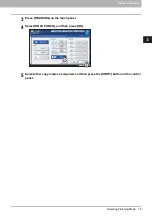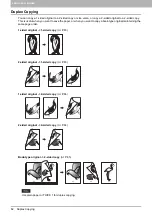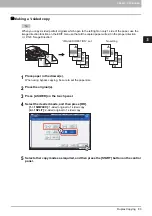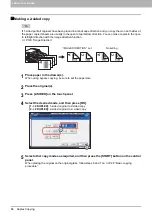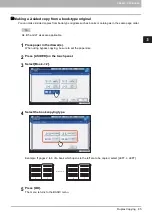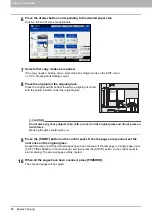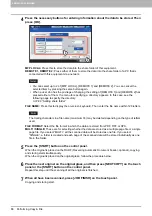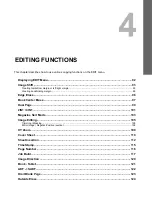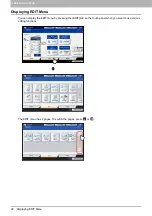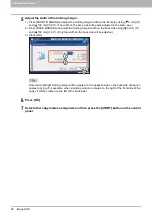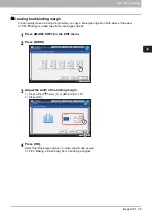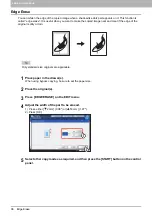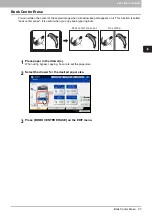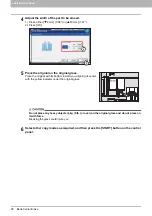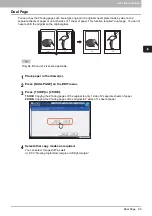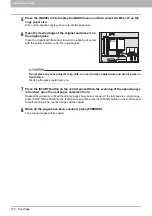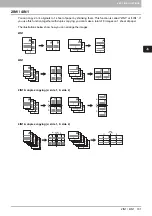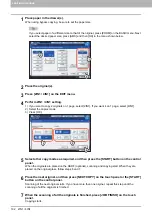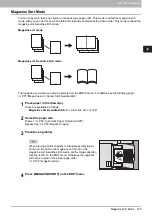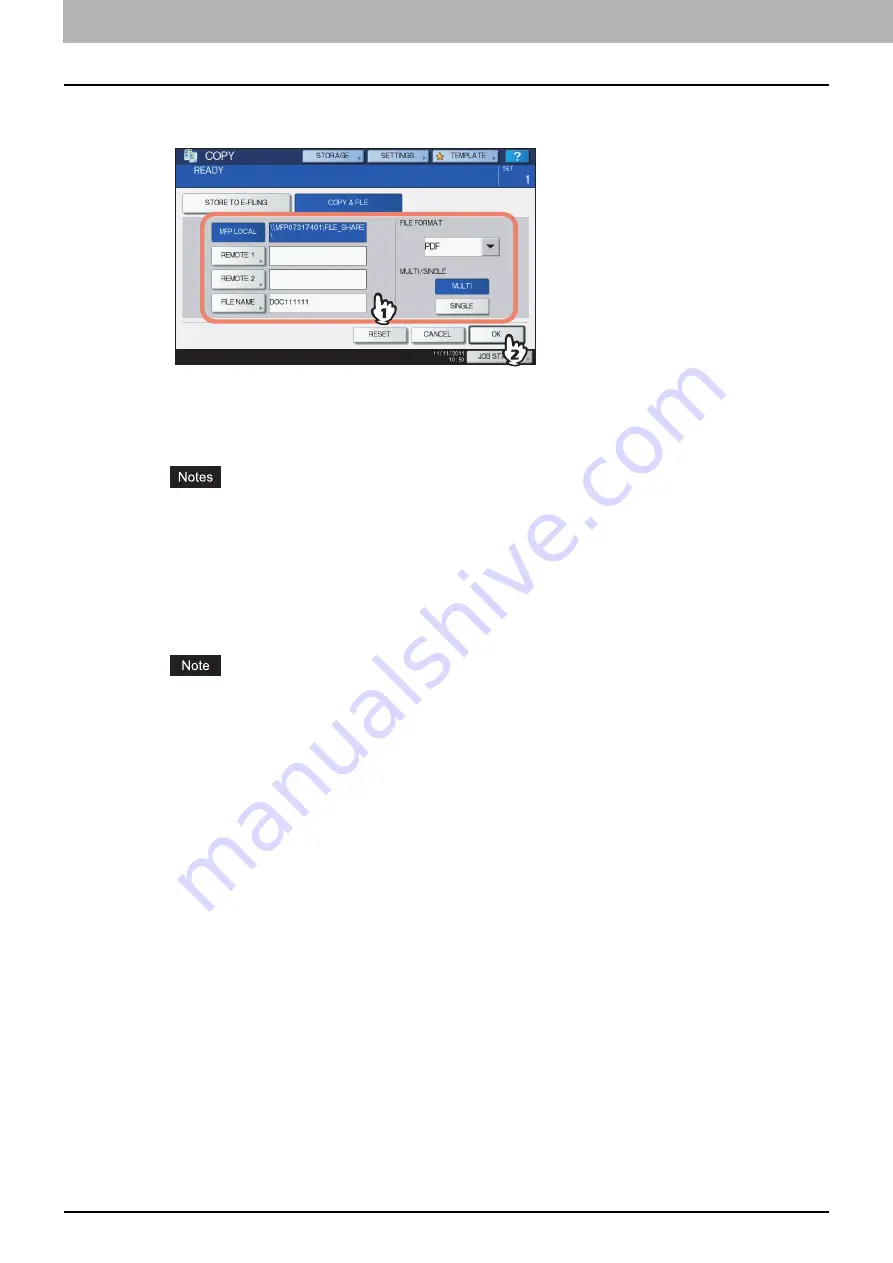
3 BASIC COPY MODES
88 Performing Copy & File
4
Press the necessary buttons for entering information about the data to be stored. Then
press [OK].
MFP LOCAL:
Press this to store the data into the share folder of this equipment.
REMOTE 1, REMOTE 2:
Press either of them to store the data into the share folder of a PC that is
connected with this equipment via a network.
You can select up to 2 of [MFP LOCAL], [REMOTE 1] and [REMOTE 2]. You can cancel the
selected item by pressing the same button again.
When a user who has the privilege of changing the setting of [REMOTE 1] and [REMOTE 2] has
pressed either of them, the menu for specifying a directory appears. In this case, see the
following page to specify the directory:
FILE NAME:
Press this to display the on-screen keyboard. Then enter the file name within 128 letters.
The trailing characters in a file name (maximum 74) may be deleted depending on the type of letters
used.
FILE FORMAT:
Select the file format in which the data are stored from PDF, TIFF or XPS.
MULTI / SINGLE:
These are for selecting whether the data are stored as a multiple page file or a single
page file. If you select “MULTI”, all the scanned data will be stored as one file. If you select
“SINGLE”, a folder is created and each page of the scanned data will be stored individually as one
file in the folder.
5
Press the [START] button on the control panel.
When the original is placed on the RADF (Reversing Automatic Document Feeder, optional), copying
and storing start simultaneously.
When the original is placed on the original glass, follow the procedure below.
6
Place the next original on the original glass, and then press [NEXT COPY] on the touch
panel or the [START] button on the control panel.
Repeat this step until the scanning of all the originals is finished.
7
When all have been scanned, press [JOB FINISH] on the touch panel.
Copying and storing start.
Содержание e-STUDIO 207L
Страница 1: ...MULTIFUNCTIONAL DIGITAL SYSTEMS Copying Guide ...
Страница 8: ...6 CONTENTS ...
Страница 52: ......
Страница 72: ...3 BASIC COPY MODES 70 Selecting Finishing Mode MJ 5005 1 Tray MJ 5006 1 Tray 1 1 ...
Страница 128: ......
Страница 160: ......
Страница 166: ......
Страница 170: ...168 INDEX ...
Страница 171: ...DP 2072 2572 3072 3572 4572 5072 OME14002500 ...