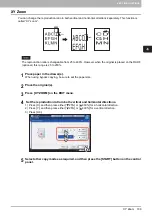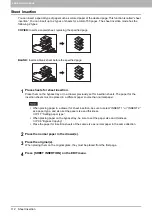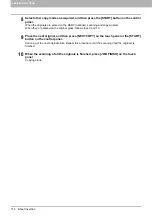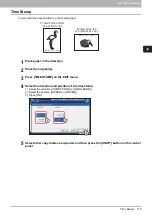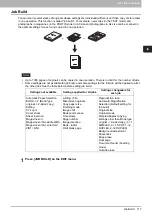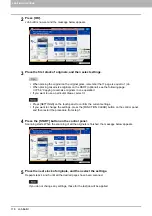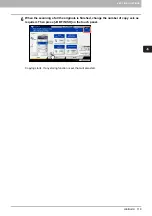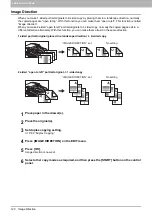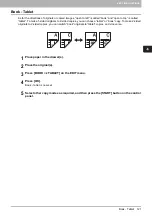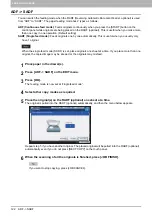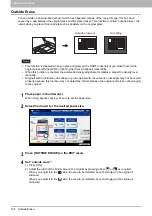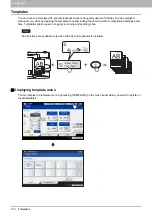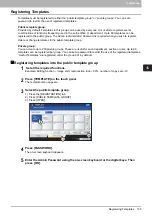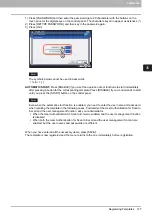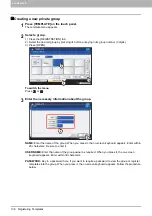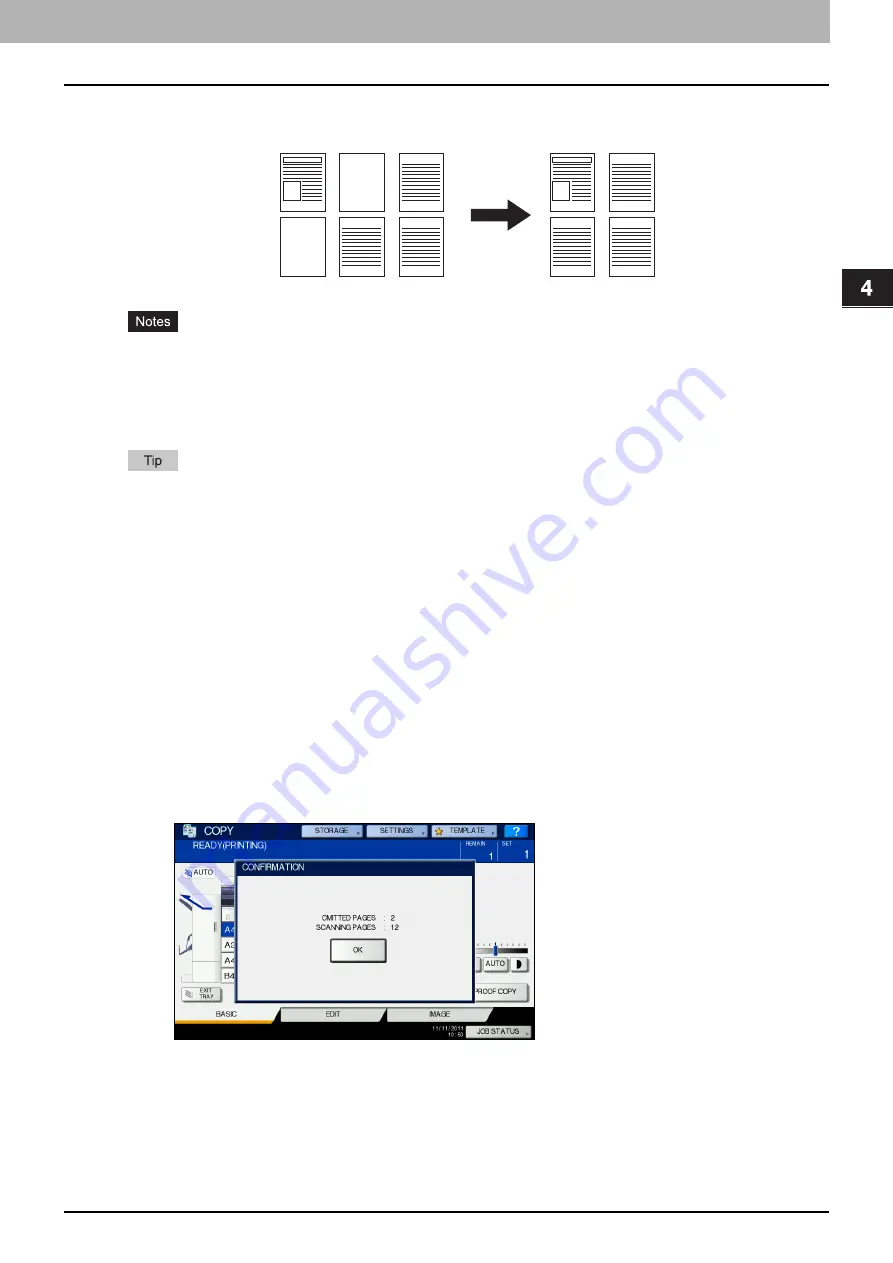
4 EDITING FUNCTIONS
Omit Blank Page 123
Omit Blank Page
You can remove blank sheets included in the scanned originals before copying is started. This function is
called “omit blank page”.
This function may not properly detect blank sheets included in the following types of originals:
- Half-tone originals
- Originals including sheets almost blank (e.g. blank pages having only page numbers)
If you copy 2-sided originals including blank sheets to 2-sided copy while this function is enabled, the
front and back sides of the originals and the copies will not be matched.
The sensitivity to detect blank pages can be changed. For details, refer to the
MFP Management Guide
.
1
Place paper in the drawer(s).
When using bypass copying, be sure to set the paper size.
2
Place the original(s).
3
Press [OMIT BLANK PAGE] on the EDIT menu.
4
Press [OK].
Omit blank page is now set.
5
Select other copy modes as required, and then press the [START] button on the control
panel.
Scanning and copying start. A message notifying you of the number of the blank sheets appears for
approx. 5 seconds.
1
3
5
6
1
3
5
6
Содержание e-STUDIO 207L
Страница 1: ...MULTIFUNCTIONAL DIGITAL SYSTEMS Copying Guide ...
Страница 8: ...6 CONTENTS ...
Страница 52: ......
Страница 72: ...3 BASIC COPY MODES 70 Selecting Finishing Mode MJ 5005 1 Tray MJ 5006 1 Tray 1 1 ...
Страница 128: ......
Страница 160: ......
Страница 166: ......
Страница 170: ...168 INDEX ...
Страница 171: ...DP 2072 2572 3072 3572 4572 5072 OME14002500 ...