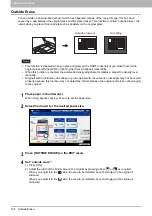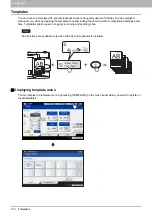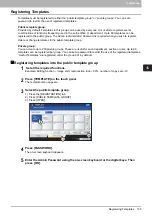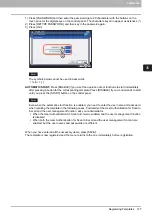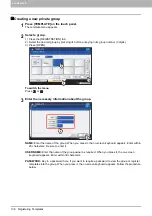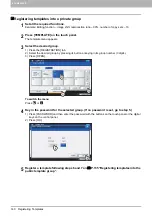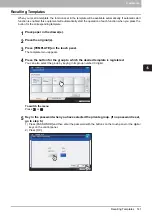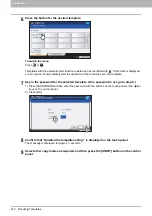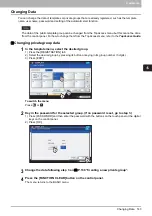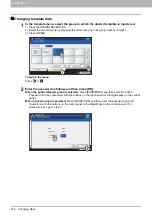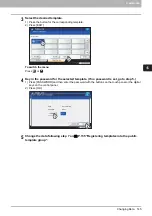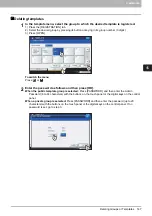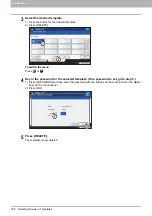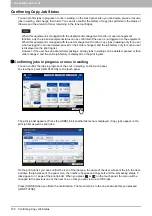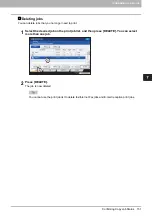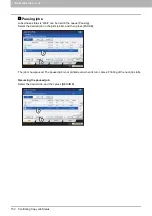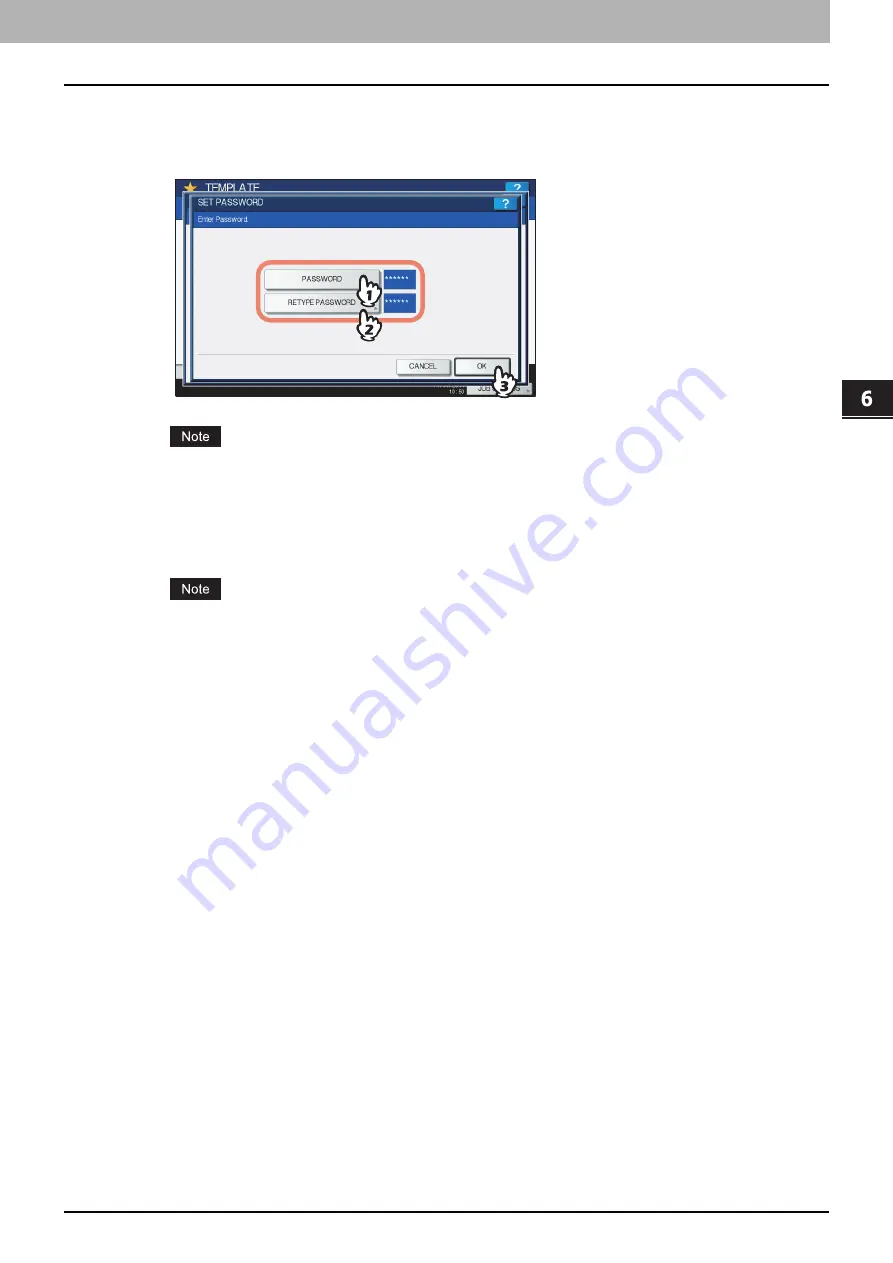
6.TEMPLATES
Registering Templates 137
6 TEMPLATES
1) Press [PASSWORD] and then enter the password (up to 20 characters) with the buttons on the
touch panel or the digital keys on the control panel. The characters keyed in appear as asterisks (*).
2) Press [RETYPE PASSWORD], and then key in the password again.
3) Press [OK].
The symbols below cannot be used in passwords.
' \ % & < > [ ]
AUTOMATIC START:
Press [ENABLE] if you want the operation of set functions to start immediately
after pressing a button for the corresponding template. Press [DISABLE] if you do not want it to start
until you press the [START] button on the control panel.
Even when the automatic start function is enabled, you need to enter the user name and password
when recalling the template in the following cases. For details of the User Authentication for Scan to
E-mail and the user management function, ask your administrator.
When the User Authentication for Scan to E-mail is enabled and the user management function
is disabled
When both the User Authentication for Scan to E-mail and the user management function are
enabled, but the user names and passwords are different
When you have entered all the necessary items, press [SAVE].
The template is now registered and the menu returns to the one immediately before registration.
Содержание e-STUDIO 207L
Страница 1: ...MULTIFUNCTIONAL DIGITAL SYSTEMS Copying Guide ...
Страница 8: ...6 CONTENTS ...
Страница 52: ......
Страница 72: ...3 BASIC COPY MODES 70 Selecting Finishing Mode MJ 5005 1 Tray MJ 5006 1 Tray 1 1 ...
Страница 128: ......
Страница 160: ......
Страница 166: ......
Страница 170: ...168 INDEX ...
Страница 171: ...DP 2072 2572 3072 3572 4572 5072 OME14002500 ...