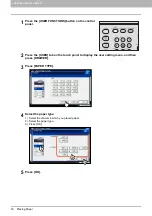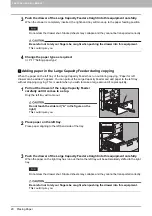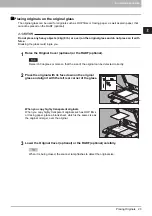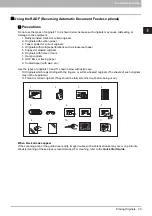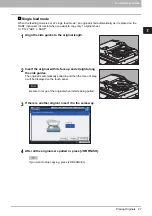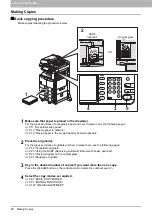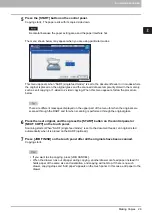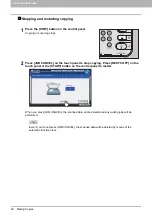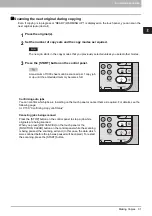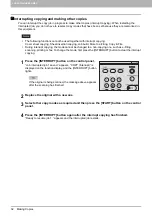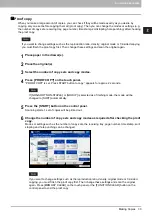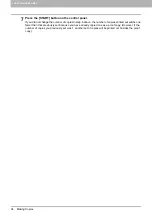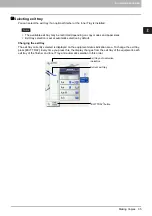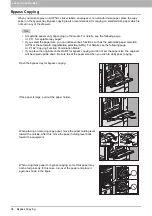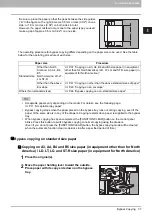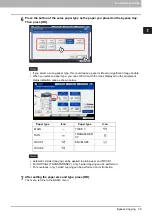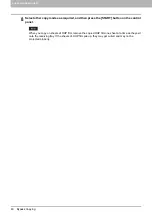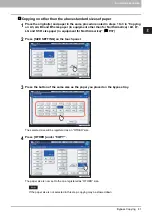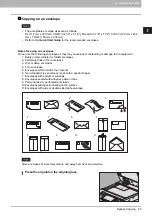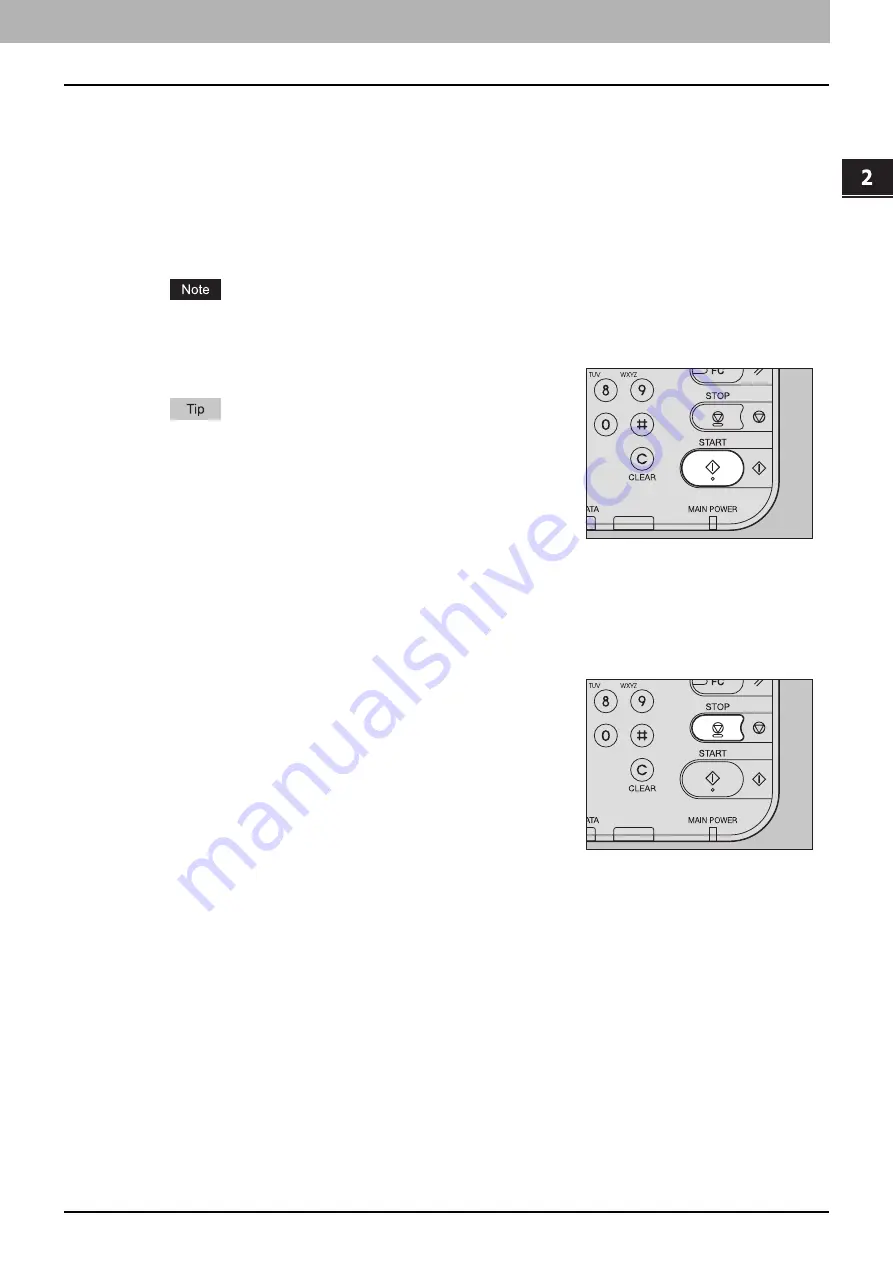
2.HOW TO MAKE COPIES
Making Copies 31
2 HOW TO MAKE COPIES
Scanning the next original during copying
Even if copying is in progress or “READY (WARMING UP)” is displayed on the touch panel, you can scan the
next original (auto job start).
1
Place the original(s).
2
Set the number of copy sets and the copy modes as required.
The new job starts in the copy modes that you previously selected unless you select other modes.
3
Press the [START] button on the control panel.
A maximum of 1000 sheets can be scanned per 1 copy job
or up until the embedded memory becomes full.
Confirming auto jobs
You can confirm which jobs are in waiting on the touch panel or cancel them as required. For details, see the
following page:
P.150 “Confirming Copy Job Status”
Canceling jobs being scanned
Press the [STOP] button on the control panel to stop a job while
originals are being scanned.
When you press [JOB CANCEL] on the touch panel or the
[FUNCTION CLEAR] button on the control panel while the scanning
is being paused, the scanning will end. (In this case, the data which
were scanned before the job was paused will be copied.) To restart
the scanning, press the [START] button.
Содержание e-STUDIO 207L
Страница 1: ...MULTIFUNCTIONAL DIGITAL SYSTEMS Copying Guide ...
Страница 8: ...6 CONTENTS ...
Страница 52: ......
Страница 72: ...3 BASIC COPY MODES 70 Selecting Finishing Mode MJ 5005 1 Tray MJ 5006 1 Tray 1 1 ...
Страница 128: ......
Страница 160: ......
Страница 166: ......
Страница 170: ...168 INDEX ...
Страница 171: ...DP 2072 2572 3072 3572 4572 5072 OME14002500 ...